Allgemeine FAQ - Häufig gestellte Fragen
From LimeSurvey Manual
Erste Schritte
Wenn Sie nicht erst die halbe Bedienungsanleitung durchlesen möchten, um einen Überblick über die Möglichkeiten bei LimeSurvey zu erhalten, empfehlen wir die folgenden Video-Anleitungen.
Alle Videos gibt es z.Zt. nur auf Englisch
- So richten Sie ein Konto und eine Umfrageinstallation ein
- Fragetyp - Matrix
- Bewertungsregeln
- Platzhalterfelder
- Auswahlknopfliste
- Umfrage kopieren / importieren
- Frage importieren
Ich möchte eine schnelle Einführung in LimeSurvey
Eine kurze Einführung in LimeSurvey finden Sie unter den folgenden beiden Links:
Umfragegestaltung und -layout
Wie kann ich index.php aus dem URL-Pfad entfernen, um eine kürzere URL zu erhalten
Wenn Sie hübsche URLs verwenden möchten (nicht /index.php in jeder URL sehen), bearbeiten Sie /application/config/config.php und ändern Sie dies:
'showScriptName' => true,
auf
'showScriptName' => false,
Damit dies funktioniert, müssen Sie einen Apache-Webserver mit mod_rewrite-Modul korrekt installiert haben.
Mit Nginx-Webserver
Wenn Sie den http-Server Nginx verwenden (wobei PHP über FastCGI läuft) und die Einstellung 'urlFormat' => 'path' verwenden möchten (siehe config .php), berücksichtigen Sie die folgende Nginx-Website-Konfiguration:
Server {
set $host_path "/PATH/TO/LIMESURVEY";
Servername IHR.SERVER.FQDN;
root /PATH/TO/LIMESURVEY;
Zeichensatz utf-8;
try_files $uri /index.php?$uri&$args;
# Lesen im PHP-Skriptverzeichnis nicht zulassen, siehe Problem mit Debug > 1 auf Hinweis
location ~ ^/(application|docs|framework|locale|protected|tests|themes/\w+/views) {
alles leugnen;
}
# Lesen im Laufzeitverzeichnis nicht zulassen
Standort ~ ^/tmp/runtime/ {
alles leugnen;
}
# Erlauben Sie den Zugriff auf bekannte Verzeichnisse, unterschiedliche Verwendung, zum Beispiel ACME Challenge für Let's Encrypt
Standort ~ /\.well-known {
alles zulassen;
}
# Alle Zugriffsversuche auf versteckte Dateien ablehnen
# wie .htaccess, .htpasswd, .DS_Store (Mac).
Standort ~ /\. {
alles leugnen;
}
#Direktes Lesen von Benutzer-Upload-Dateien verbieten
Standort ~ ^/upload/surveys/.*/fu_[a-z0-9]*$ {
return 444;
}
#Hochgeladene potenzielle ausführbare Dateien im Upload-Verzeichnis nicht zulassen
Standort ~* /upload/.*\.(pl|cgi|py|pyc|pyo|phtml|sh|lua|php|php3|php4|php5|php6|pcgi|pcgi3|pcgi4|pcgi5|pcgi6|icn)$ {
return 444;
}
#Vermeiden Sie die Verarbeitung von Aufrufen nicht vorhandener statischer Dateien durch yii
Standort ~ \.(js|css|png|jpg|gif|swf|ico|pdf|mov|fla|zip|rar)$ {
try_files $uri =404;
}
Standort ~ \.php$ {
fastcgi_split_path_info ^(.+\.php)(.*)$;
try_files $uri index.php;
fastcgi_pass 127.0.0.1:9000; # Ändern Sie dies entsprechend Ihren Einstellungen
fastcgi_index index.php;
include fastcgi_params;
fastcgi_param SCRIPT_FILENAME $document_root$fastcgi_script_name;
fastcgi_param SCRIPT_NAME $fastcgi_script_name;
}
}
Das Endergebnis sollte so aussehen:
Wie werde ich das rote Sternchen * bei Pflichtfragen los?
Anleitung für LimeSurvey 2
In LimeSurvey 2.x wird das rote Sternchen für Pflichtfragen in der template.css-Datei („Sternchen“-Klasse) festgelegt. Um es auszublenden:
- Öffnen Sie den Vorlageneditor
- Erstellen Sie eine Kopie der Vorlage, die Sie ändern möchten
- Wählen Sie die Datei „template.css“ aus und suchen Sie nach der Asterix-Klasse
- Fügen Sie die hinzu Folgende Zeile am Ende der Asterix-Klasse".asterisk {display: none;}".
- Speichern Sie template.css
- Leeren Sie Ihren Browser-Cache, damit die bearbeitete template.css neu geladen und nicht aus dem Cache genommen wird .
Anleitung für LimeSurvey 3
Die Anweisungen ähneln denen oben für LimeSurvey 2.
- Access the desired theme. If it is a default theme, create a copy of it by clicking on the "extend" button.
- Access the list of themes and click on the theme editor that corresponds to the newly created theme.
- On the left side, you can visualise the corresponding CSS files of your theme.
- Click on custom.css and add the following line:
.asterisk {display: none;}
- Save the changes. The red asterisk that is usually displayed at the beginning of the question text is hidden.
Wie kann ich ein Flash Video einbetten?
Rufen Sie zunächst die generellen Einstellungen auf und deaktivieren Sie den XSS-Filter. Bitte informieren Sie sich auch über die Folgen, die sich aus der Deaktivierung ergeben. Die folgenden Schritte funktionieren nicht, so lange der Filter aktiv ist:
- Rufen Sie in Ihrer Umfrage die Stelle auf, in der Sie das Flash Video einfügen wollen. Das kann überall dort sein, wo Sie den integrierten HTML-Editor aufrufen können, z.B. in Fragen, Teilfragen, Antworten, Begrüßungs- und Abschlusstexte Ihrer Umfrage und einiges mehr.
- Öffnen Sie den Editor in der Vollbildansicht, indem Sie auf das Icon "LimeFitWin" in der Toolbar des Editors klicken.
- In der Vollbildansicht finden Sie in der Toolbar des Editors ein Icon mit einem Flash-Symbol. Klicken Sie dieses Icon an. Es erscheint ein Dialogfenster.
- In diesem Dialogfenster können Sie entweder den Pfad zu einer vorhandenen Flash-Datei angeben oder auf "Durchsuchen" klicken.
- Wenn Sie auf "Durchsuchen" geklickt haben, wird Ihnen ein Dateimanager und im unteren Fensterbereich eine Schaltfläche "Datei hochladen" angezeigt. Wählen Sie jetzt eine bestehende Datei aus oder laden Sie zunächst eine Datei hoch.
Das War's! Sollten Sie diese Anleitung unvollständig finden, ergänzen Sie sie bitte entsprechend.
Wie erstelle ich eine Umfrage, die für jeden zugänglich ist?
To create a survey that can be filled out by anyone, do not create a survey participants table! Share the survey link located on the overview panel.
Public registration - mandatory fields
If you use a survey participants table and you also allow public registration, then users will be prompted by the following message:

Wie oben zu sehen ist, ist nur das E-Mail-Feld obligatorisch.
Um alle drei Felder als Pflichtfelder zu markieren, bearbeiten Sie bitte Ihr Umfragedesign entsprechend. Wenn Sie "Fruity" verwenden, müssen Sie zum Bildschirm "Registrierung" gehen und sehen, wie das E-Mail-Feld der Teilnehmer aussieht:
{# Participants email #}
<div class='{{ aSurveyInfo.class.registerformcolrowc }} form-group row' {{ aSurveyInfo.attr.registerformcolrowc }}>
<label {{ aSurveyInfo.attr.registerformcolrowclabel }} class='{{ aSurveyInfo.class.registerformcolrowclabel }} control-label'> {{ gT("Email address:") }} {{ include('./subviews/registration/required.twig') }}</label>
<div {{ aSurveyInfo.attr.registerformcolrowcdiv }} >
{{ C.Html.textField('register_email', aSurveyInfo.sEmail, ({'id' : 'register_email','class' : 'form-control input-sm','required' : true})) }}
</div>
</div>
After that, make sure to edit the first name and last name fields correspondingly by adding the label:
{{ include('./subviews/registration/required.twig') }}
and this line which makes the field mandatory to be filled out:
'required' : true
Die bearbeitete Datei sollte folgendermaßen aussehen:
{# Participants first name #}
<div class='{{ aSurveyInfo.class.registerformcolrow }} form-group row' {{ aSurveyInfo.attr.registerformcolrow }}>
<label for='register_firstname' class='{{ aSurveyInfo.class.registerformcolrowlabel }} control-label '>{{ gT("First name:") }} {{ include('./subviews/registration/required.twig') }}</label> {# extra label #}
<div class="">
{{ C.Html.textField('register_firstname', aSurveyInfo.sFirstName, ({'id' : 'register_firstname','class' : 'form-control', 'required' : true})) }} {# mandatory field #}
</div>
</div>
{# Participants last name #}
<div class='{{ aSurveyInfo.class.registerformcolrowb }} form-group row' {{ aSurveyInfo.attr.registerformcolrowb }}>
<label {{ aSurveyInfo.attr.registerformcolrowblabel }} class='{{ aSurveyInfo.class.registerformcolrowblabel }} control-label '>{{ gT("Last name:") }} {{ include('./subviews/registration/required.twig') }}</label> {# extra label #}
<div {{ aSurveyInfo.attr.registerformcolrowbdiv }} >
{{ C.Html.textField('register_lastname', aSurveyInfo.sLastName, ({'id' : 'register_lastname', 'class' : 'form-control', 'required' : true})) }} {# mandatory field #}
</div>
</div>
Now, the public registration page should look like this (all the fields being mandatory):
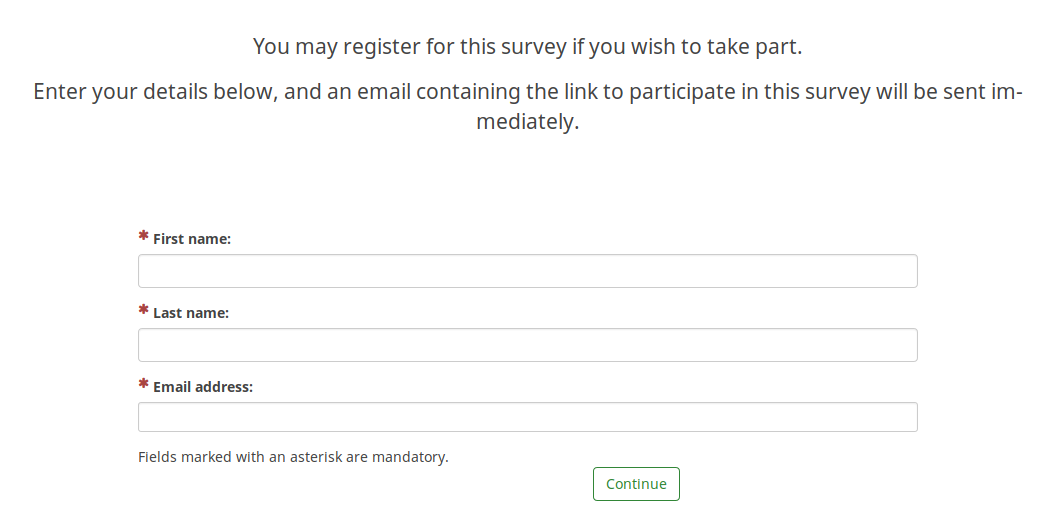
Ausblenden des Sprachumschalters
The steps to hide both the language switchers (near the survey title and on the top-right side of the page) are described in our wiki section dedicated to multilingual surveys.
Hiding "Exit and clear survey"
In case you wish to hide the button "Exit and clear survey", you have to edit the nav_bar.twig file located inside your survey theme.

Die Zeile, die entfernt (oder auskommentiert) werden muss, lautet:
{{ include('./subviews/navigation/clearall_links.twig') }}
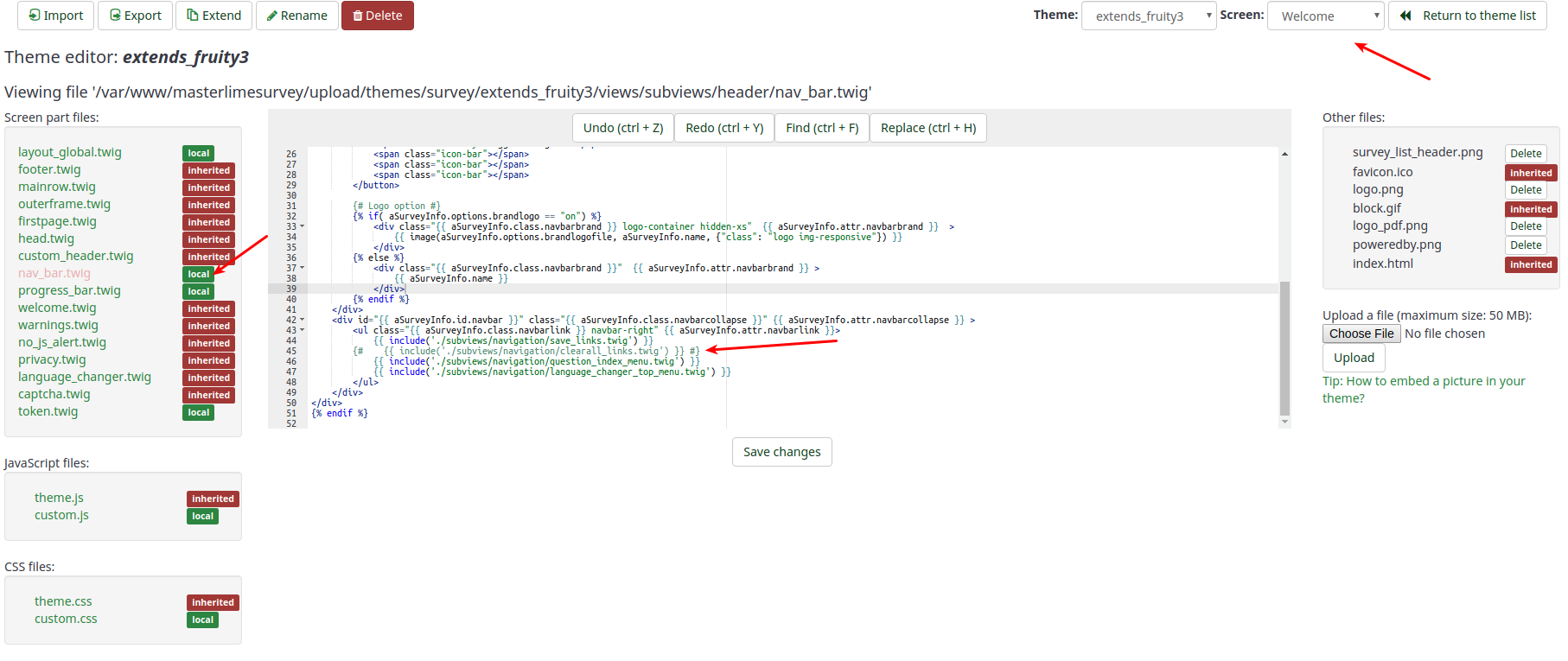
Now, there is no option to exit and clear the survey.

Hilfe, ich habe versehentlich...
Ich habe mein Admin-Passwort vergessen. Wie kann ich es zurücksetzen?
- Für Version 1.47 bis 1.53: Lade diese Datei herunter und kopiere Sie Sie nach /<Ihr limesurvey verzeichnis>/admin/install/ .
- Für Version 1.7 oder höher: Stellen das Verzeichnis /<limesurveydir>/admin/install/ Verzeichnis aus dem Download-Paket wieder her
- Führe Sie resetadminpw.php mit Ihrem Browser aus, indem Sie öffnen
http://www.ihre_domain.com/your_limesurvey_dir/admin/install/resetadminpw.php
- Nach dem Sie das /install-Verzeichnis wieder entfernt haben, sollten Sie in der Lage sein, sich mit den $defaultuser (Standard: admin) und $defaultpass (Standard: password) aus der config.php wieder anzumelden.
Version 2.x
- Access to your server with a command line (ssh for example)
- Ensure you have php command line access (see http://php.net/features.commandline.php).
- Go to your LimeSurvey directory
- Launch this command
php application/commands/starter.php resetpassword NEW_ADMIN_NAME NEW_ADMIN_PASSorphp application/commands/console.php resetpassword NEW_ADMIN_NAME NEW_ADMIN_PASSThe php can need complete directory access, example /usr/bin/php
Version 2.x.x and newer with only FTP access
Directly change the password in the database
If you have direct access to the Limesurvey database you can change the old password there by uploading the new password as SHA256 hash. You can create the SHA256 hash of your password here.
For example, you can use this instruction to set password to password:
UPDATE lime_users SET password = 0x35653838343839386461323830343731353164306535366638646336323932373733363033643064366161626264643632613131656637323164313534326438 WHERE uid =1;
Here with prefix to lime_ and database selected.
Wie kann ich Daten einer versehentlich deaktivierten Umfrage wiederherstellen?
Wir empfehlen immer die Time-out-option anstelle der Deaktivierung einer Umfrage zu nutzen. Wenn Sie Ihre Umfrage versehentlich deaktiviert haben, ist es wichtig, dass Sie sich nichts an der Umfrage ändern.
Then, and only then the following steps will work:
- Activate your survey again
- Select Responses from the survey toolbar.
- Click on Import and select the "Import answers from a deactivated survey table" menu entry.
- Choose your source table.
- Click on the "Import" button located on the upper-right part of the screen.
Ich habe eine Frage/Fragengruppe/Umfrage gelöscht!
Das ist Pech. Wenn Sie etwas löschen, ist es wirklich weg. In diesem Fall wird Ihnen nur ein Backup helfen (was natürlich von Ihnen regelmäßig erstellt wurde, nicht wahr?).
Hard- und Software-Anforderungen
For general requirements please refer to our installation instructions.
Welche Einschränkungen hat LimeSurvey...
...in Bezug auf Geschwindigkeit
There is no existing speed limit on LimeSurvey. Everything depends on how fast your server and your connection are. If you expect a large number of users within a short amount of time and you are not sure if your server can handle this, check our forum for similar topics! or contact an authorized LimeSurvey partner: https://limesurvey.com.
...in Bezug auf Umfragegröße
MySQL and MariaDB
Hinweis: 'Umfragegröße' bezieht sich auf die maximale Anzahl von Fragen (und Antworten) in Ihrer Umfrage - verwechseln Sie dies nicht mit der Anzahl der Antworten in Ihrer Umfrage (es gibt da keine Einschränkung). Theoretisch wäre auch die maximale Anzahl von Fragen / Antworten in LimeSurvey unbegrenzt. Die mit LimeSurvey zusammn verwendete Datenbank hat jedoch mehrere Grenzen. Das wichtigste ist die Begrenzung der Anzahl der Felder (Spalten) in der Ergebnistabelle.
- MySQL ISAM: Die Summe der Längen der VARCHAR- und CHAR-Spalten in einer Tabelle kann bis zu 64 KB betragen. Praktisch heisst dies, dass ca. 300-400 (Teil-)fragen in eine Umfrage passen.
- MySQL InnoDB: Maximale Anzahl von 1000 Spalten
- MS SQL Server 2000: Maximale Anzahl von 1024 Spalten
- Postgres: Maximale Anzahl von 250-1600 Spalten, abhängig von den Spaltentypen. Die maximale Anzahl von Spalten kann durch Erhöhen der Standardblockgröße auf 32 KB vervierfacht werden. Siehe Installations-FAQ und PostgreSQL-FAQ.
The mySQL ISAM engine is the most tricky one (see mysql documentation for more information). As it allows only up to 65,535 bytes per row and utf8 characters, it can require up to three bytes per character. The maximum may be only 21,844 characters (but this depends on your DB encoding).
You can roughly calculate the size of your survey like this:
- Every multiple numerical question: 20 chars for each answer
- Every multiple choice & array question answers: 5 chars for each answer
- Every other question type: 5 chars
- Add 10% for the usual overhead
With Microsoft SQL
There are no fixed limit on MSSQL. Some information on microsoft website.
The 8,060 bytes per row can appear after activation when you want to browse response and data. You can export answer code and not answer text or try to export only some columns.
With PostgreSQL
When you try to export response : you can have SQLSTATE[54000] error. You can export some columns. See forum post.
Wie man die maximale Anzahl der Spalten in PostgreSQL erhöht
In case your survey contains too many questions, you can define a different block size in PostgreSQL to create more columns. This might be tricky because you have to recompile PostgreSQL and set BLCKSZ to a higher value, like 16kiB or 32kiB. Watch for the configuration option "--with-blocksize=BLOCKSIZE". For details see the archives of the PostgreSQL mailing list or ask there (pgsql-patches(at)postgresql(dot)org).
Anleitung für Debian (Danke an Martin Pitt):
sudo apt-get build-dep postgresql-8.3
apt-get source postgresql-8.3
cd postgresql-8.3-*
debian/rules patch
sensible-editor build-tree/postgresql-8.3.5/src/include/pg_config_manual.h
dpkg-buildpackage -us -uc -b -nc
Note: the above could not be reproduced on Ubuntu 14.04 in August 2014. A patch is required (the configuration option is not enough). See (tested with PostgreSQL 9.3 on Linux): Instructions for increasing the maximum number of columns in PostgreSQL on Linux
Fatal error: Allowed memory size
Depending on your server configuration you might run into memory problems being reported by an error like "Fatal error: Allowed memory size of 8388608 bytes exhausted (tried to allocate 233472 bytes) in /path/to/htdocs/limesurvey/filename.php on line 7296".
You can try to raise the limit by adding an optional setting to LimeSurvey's config file.
Please bear in mind that changes in the default settings of an application can always be overruled by global server settings. To increase the memory limit of your sever to 128M:
- memory_limit = 128M to your server's main php.ini file (recommended, if you have access)
- memory_limit = 128M to a php.ini file in the LimeSurvey root
- php_value memory_limit 32M in a .htaccess file located in the LimeSurvey root folder
- " ini_set('memory_limit', '128M'); " in your config.php
E-Mail-Probleme
Under certain circumstances, you need to update the LimeSurvey configuration in application/config/config.php
IE 11 and Windows 7 / Windows 8
There is a known issue with the session with IE 11, that leads to users not being able to finish a survey.
It is solved by giving the session a unique name.
This is done by adding this to the config file.
// Set the name of the session
'session' => array (
'sessionName' => "YOURUNIQUESESSIONNAME",
),
Two LimeSurvey instances on same domain
If you run 2 LimeSurvey instances on the same domain, but within different directories, you need to update the session configuration.
For example, if you have example.org/ls1 and example.org/ls2, update the ls1 config file:
'session' => array (
'cookieParams' => array(
'path' => '/ls1',
),
),
'request' => array(
'csrfCookie' => array( 'path' => '/ls1' )
),