Changing an active survey/ja: Difference between revisions
From LimeSurvey Manual
Created page with "実行中のアンケートで質問の追加や削除をする必要が生じてしまったら、"VV-Import"と"VV-Export"という機能を使います。これはあるア..." |
Bravehorse (talk | contribs) No edit summary |
||
| (18 intermediate revisions by 3 users not shown) | |||
| Line 6: | Line 6: | ||
アンケートが実行中のときには、質問の追加や削除、質問タイプの変更はできません。できることは: | アンケートが実行中のときには、質問の追加や削除、質問タイプの変更はできません。できることは: | ||
* | * 質問の文言の修正(誤字の修正など) | ||
* | * 質問の属性の修正(公開する統計に含めるか、複数選択質問の最小選択数、など) | ||
より複雑な変更を行うには、次節で説明する[[Surveys_-_introduction/ja#.E3.82.A2.E3.83.B3.E3.82.B1.E3.83.BC.E3.83.88.E3.82.92.E3.82.A4.E3.83.B3.E3.83.9D.E3.83.BC.E3.83.88.E3.81.99.E3.82.8B|インポート]]・[[Display/Export survey/ja|エクスポート]]機能を使う必要があります。 | |||
=インポート・エクスポートを使った、実行中のアンケートの修正= | =インポート・エクスポートを使った、実行中のアンケートの修正= | ||
VV-Import | 実行中のアンケートで質問の追加や削除をする必要が生じてしまったら、[[Import responses/ja#VV.E3.82.A2.E3.83.B3.E3.82.B1.E3.83.BC.E3.83.88.E3.83.95.E3.82.A1.E3.82.A4.E3.83.AB.E3.82.92.E3.82.A4.E3.83.B3.E3.83.9D.E3.83.BC.E3.83.88.E3.81.99.E3.82.8B|"VV-Import"]]、[[Export responses/ja#VVExport|"VV-Export"]]という機能を使います。これはあるアンケートのすべての回答を別のアンケートに移すツールです。 | ||
アンケート構成のエクスポートは、アンケートツールバーから行います。VV-ImportとVV-Exportボタンは、実施中のアンケートの"回答閲覧"ページにあります。 | |||
<center>[[File:Import and Export VV - location.png]]</center> | |||
= | |||
* | VV-ImportとVV-Exportは、別のサーバー上で行われた同じアンケートの結果を統合するときにも使います。 | ||
* ''' | |||
* | VV-ImportとVV-Exportの使用方法は以下の通りです。 | ||
* 新しいアンケートを作成し、元のアンケートの構成をコピーする。必要に応じ、新しいアンケートに変更を加える。 | |||
* 新しいアンケートを開始する。 | |||
* 古い方のアンケートからVV-Exportを実行する。 | |||
* 新しい方のアンケートからVV-Importを実行する。 | |||
=Tips= | |||
* '''列の配置換え'''を行う場合は、3行目以降のコンテンツの行ではなく、2行目のカラムIDを入れ替えます。 | |||
* '''vvファイルを.txtに改名'''すると、Excelで正しく開くことができます(unicodeとして保存し、改名します) | |||
* '''アンケートタイトルを変更'''するには、アンケート設定の[[Text elements/ja|テキスト要素]]パネルにアクセスします。 | |||
Latest revision as of 23:42, 13 July 2021
実行中のアンケートを変更する
アンケートが実行中のときには、質問の追加や削除、質問タイプの変更はできません。できることは:
- 質問の文言の修正(誤字の修正など)
- 質問の属性の修正(公開する統計に含めるか、複数選択質問の最小選択数、など)
より複雑な変更を行うには、次節で説明するインポート・エクスポート機能を使う必要があります。
インポート・エクスポートを使った、実行中のアンケートの修正
実行中のアンケートで質問の追加や削除をする必要が生じてしまったら、"VV-Import"、"VV-Export"という機能を使います。これはあるアンケートのすべての回答を別のアンケートに移すツールです。
アンケート構成のエクスポートは、アンケートツールバーから行います。VV-ImportとVV-Exportボタンは、実施中のアンケートの"回答閲覧"ページにあります。
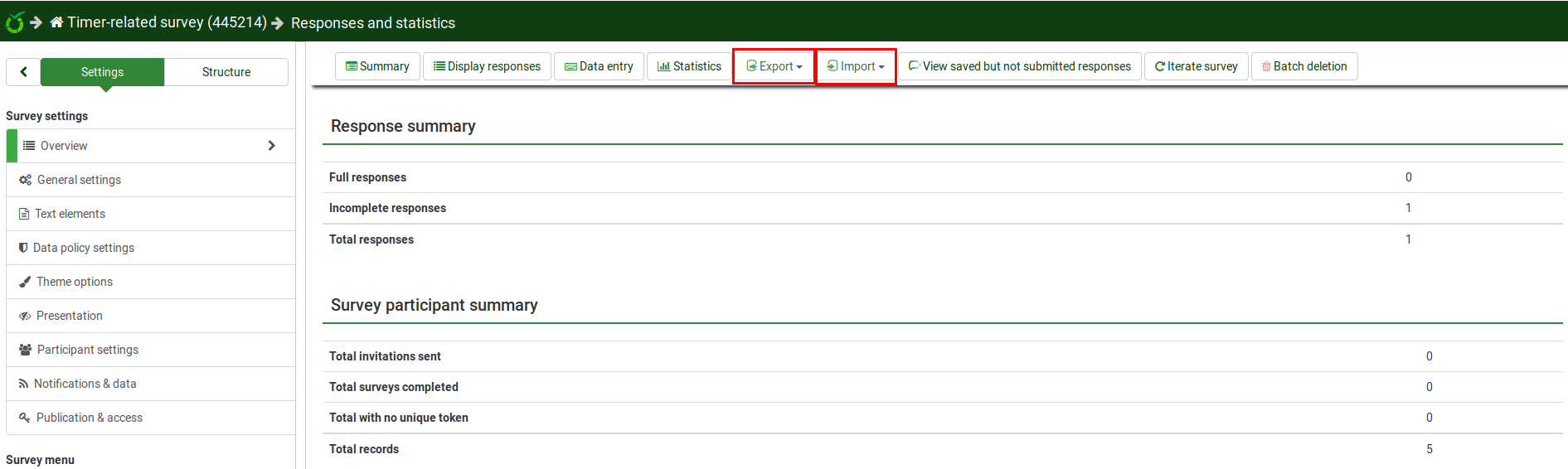
VV-ImportとVV-Exportは、別のサーバー上で行われた同じアンケートの結果を統合するときにも使います。
VV-ImportとVV-Exportの使用方法は以下の通りです。
- 新しいアンケートを作成し、元のアンケートの構成をコピーする。必要に応じ、新しいアンケートに変更を加える。
- 新しいアンケートを開始する。
- 古い方のアンケートからVV-Exportを実行する。
- 新しい方のアンケートからVV-Importを実行する。
Tips
- 列の配置換えを行う場合は、3行目以降のコンテンツの行ではなく、2行目のカラムIDを入れ替えます。
- vvファイルを.txtに改名すると、Excelで正しく開くことができます(unicodeとして保存し、改名します)
- アンケートタイトルを変更するには、アンケート設定のテキスト要素パネルにアクセスします。