Changing an active survey
From LimeSurvey Manual
Changing an active survey
While a survey is active, it is not possible to add questions, remove questions or answers or change the question type. However, it is still possible to:
- Modify the text of a question (for example to correct typos)
- Modify the attributes of a question (for example to include it in the public statistics or insist on a particular number of answers for a multiple options question).
To make more complicated changes, you need to use the import and export functionality described in the next section.
Changing an active survey by import and export
If you need to add or remove questions or answers (or both), LimeSurvey has functions called "VV-Import" and "VV-Export" that can be used to move all the results from one survey to another survey.
Exporting the survey structure is done from the survey toolbar. The VV-Import and VV-Export buttons are found on the main toolbar of the Responses page.
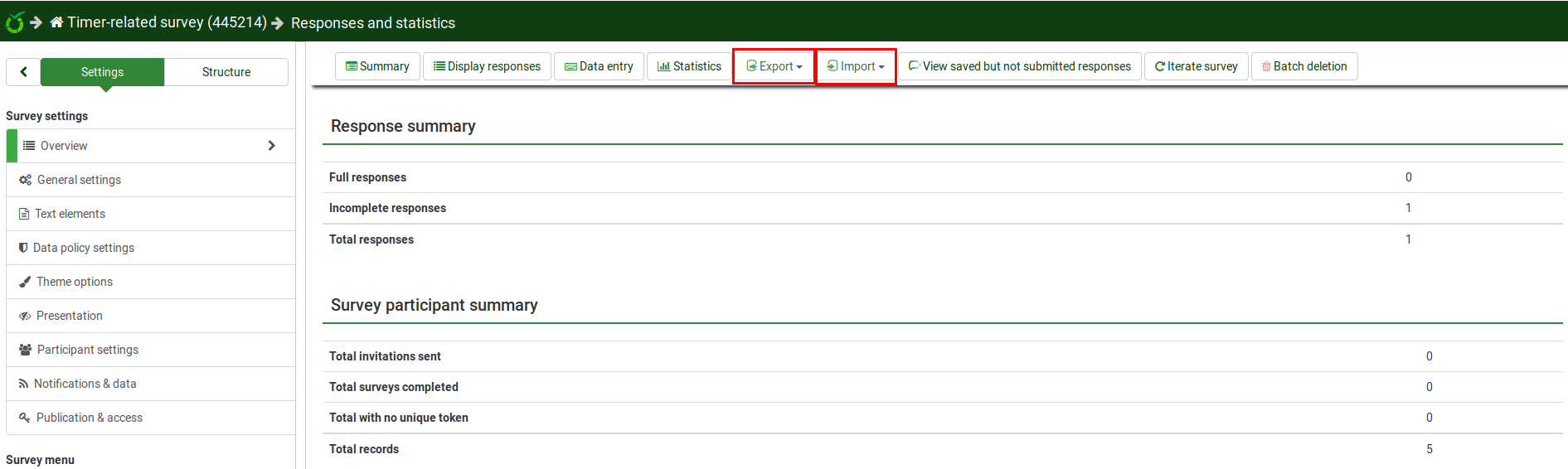
VV-Import and VV-Export can also be used to combine survey results when the same survey has been run on more than one server.
Following are the steps for using VV-Import and VV-Export:
- Create a new survey and copy the structure of the original. If necessary, modify this new survey so it has the changes you want.
- Activate the new survey.
- Perform a VV-Export from the _old_ survey.
- Perform the VV-Import into the _new_ survey.
Tips
- When rearranging columns switch column ids (row 2) instead of all content columns (3-end).
- Rename vv files as .txt and excel will open them correctly (save as unicode and rename).
- To change the survey title, access the Text elements panel of your survey settings.