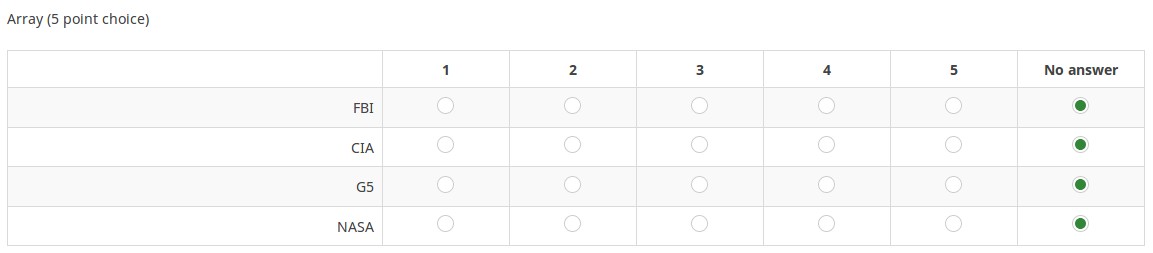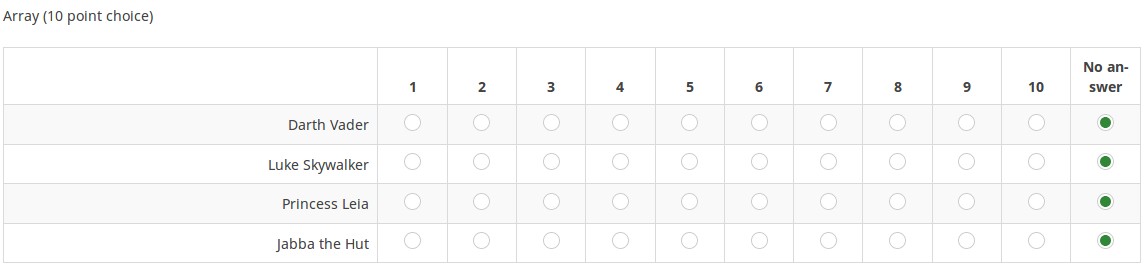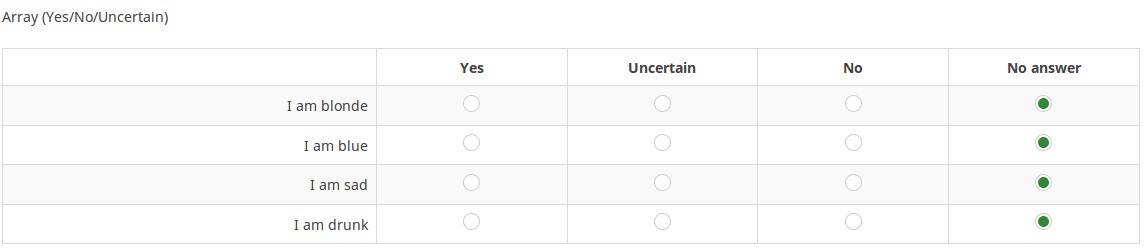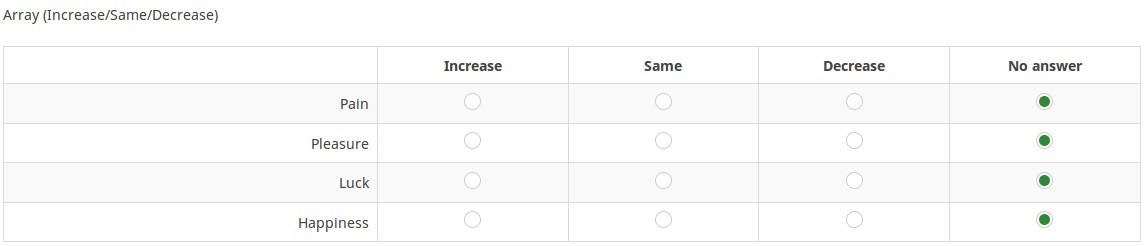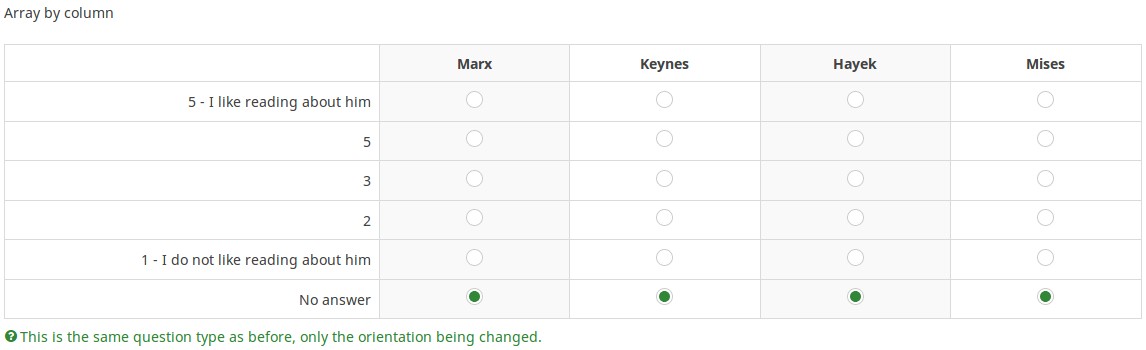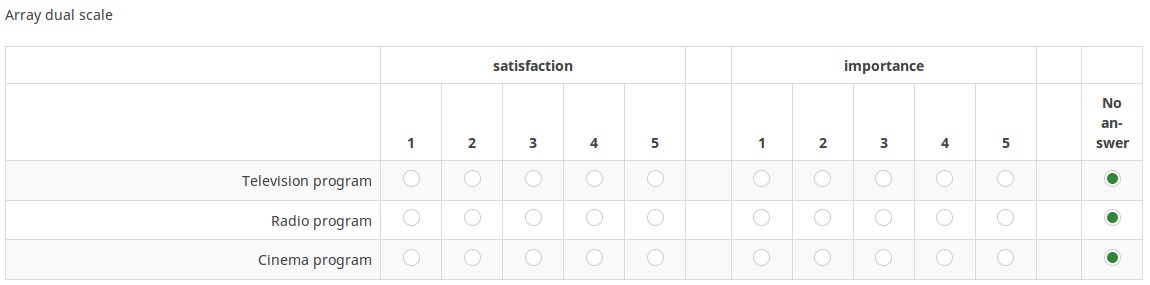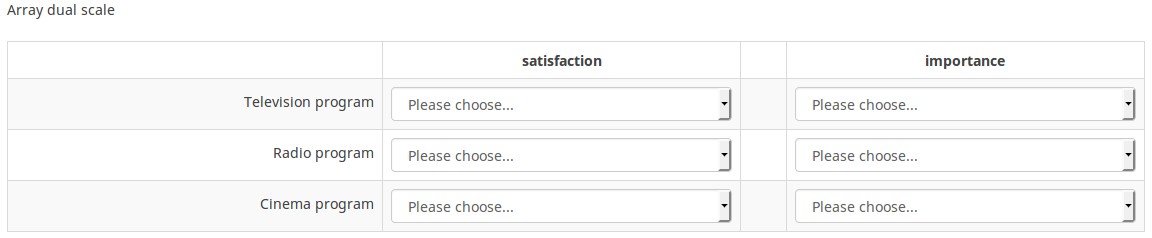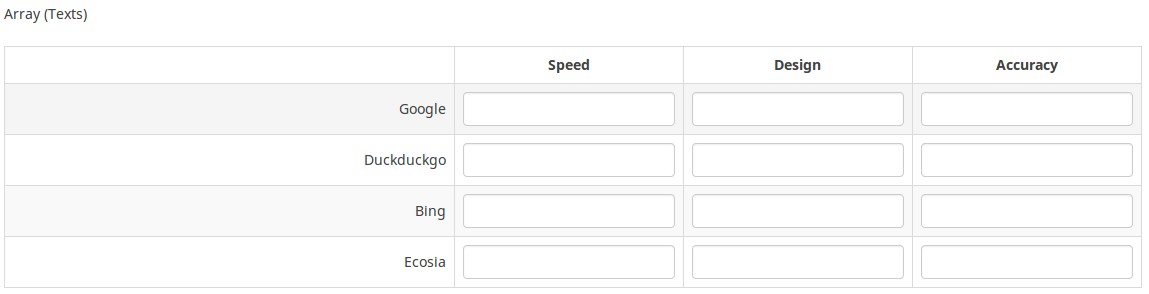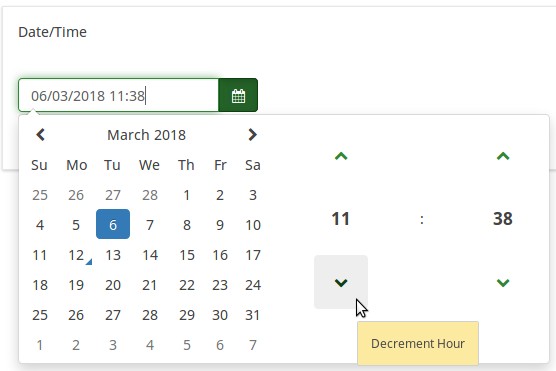質問タイプ
From LimeSurvey Manual
はじめに
このページでは、利用可能なすべての質問タイプについて、その概略を視覚的に紹介します。それぞれの質問タイプを詳細に説明するウィキセクションを見にいく前の出発点としても参照できます。
LimeSurveyのアンケートは、1つまたは複数の質問を含む質問グループで構成されます。したがって、アンケートに質問を追加する前に、最初に質問グループを作成する必要があります。質問グループの詳細については、以下のウィキセクションをお読みください。
質問タイプ
質問タイプを変更するには、まず編集モードで質問を開き、ページの右側のパネルにある全般オプションタブをクリックします。
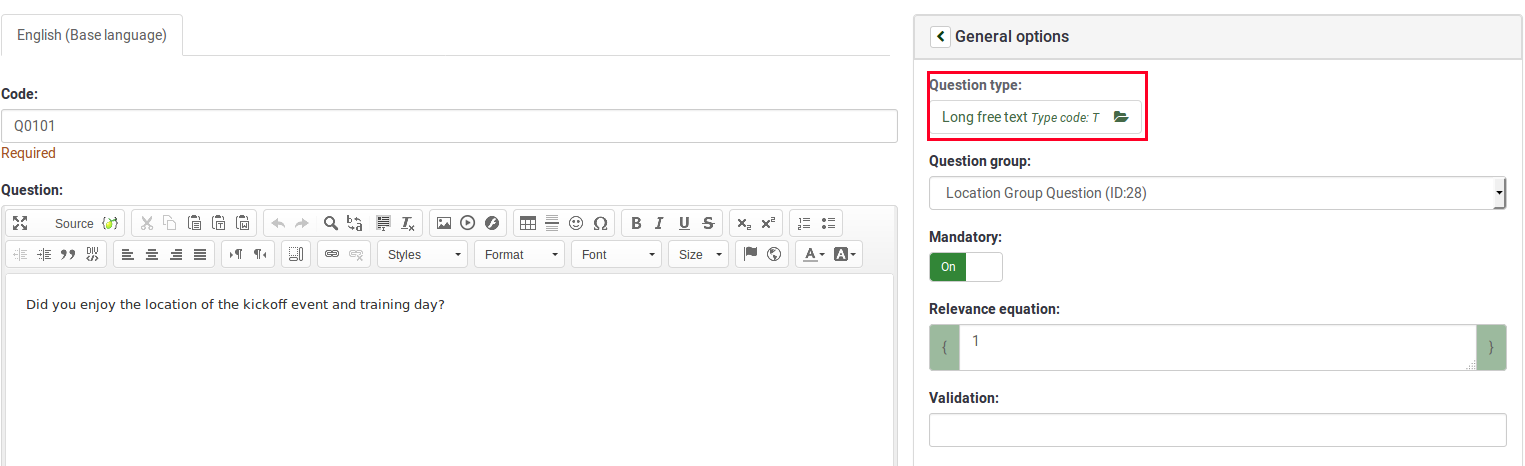
次に、質問タイプを選択メニューから目的の質問タイプを選択します。正しい質問タイプを確実に選択できるよう、質問タイプの選択パネルに質問タイプのプレビューが表示されます。
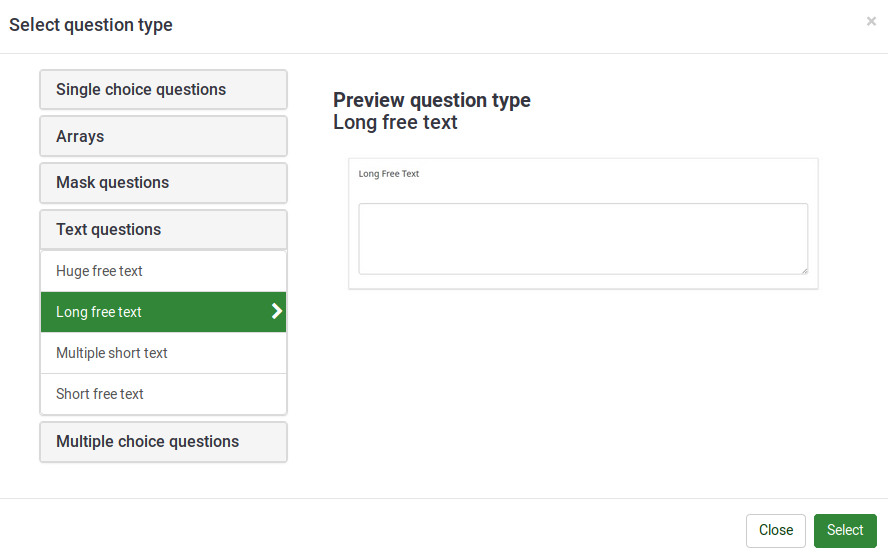
LimeSurveyでは、以下の質問スタイルを使用することができます。
サブ質問
通常は、質問に対してのみ回答があります。ただし、配列の質問タイプのように、アンケート参加者が(多くの場合、事前に決めた回答オプションのスケールを使用して)それぞれのサブ質問に答えるような質問タイプもあります。
より複雑な例として、回答者が値の組み合わせを入力する「テキストの配列」があります。この場合、回答者が入力した値が「回答」であり、配列の2つのスケールがサブ質問のスケールとなります。
配列
配列質問タイプは、リスト質問タイプを拡張するものです。この質問タイプは表形式で表示され、左側の列にサブ質問、各々の行に同じ回答オプションのセットが表示されます。質問のテキストは、特定の質問文、あるいは説明文となります。
出力については、回答がどのように格納されるかという点で"リスト(ラジオ)"質問タイプと変わりありません。どちらの質問タイプでも、得られた回答は結果テーブルの別々の列に格納されます。
最も柔軟な配列タイプは配列、配列(テキスト)、配列(数字)です。LimeSurveyでは、回答オプションがあらかじめ設定された配列タイプもいくつかサポートされています(5点尺度配列など)。
配列
配列では、サブ質問のセットを作ることができます。それぞれのサブ質問は同じ回答オプションを使用します。例えば、ある製品のいくつかの側面についてフィードバックを求めたいときにこの質問タイプを使用することができます。
例1: Question type - Array using flexible labels.zip
例2: Question type - Array - Semantic Differential Question Type.zip
詳細は配列質問タイプを参照してください。
配列(5点尺度)
1から5までの尺度で答える配列型の質問タイプです。回答を必須にしないときは、「回答なし」が追加されます。
例: Array 5 point choice example.zip
詳細は配列(5点尺度)を参照してください。
配列(10点尺度)
1から10までの尺度で答える配列型の質問タイプです。回答を必須にしないときは、「回答なし」が追加されます。
例: Array 10 point choice example.zip
詳細は配列(10点尺度)を参照してください。
配列(はい/いいえ/どちらでもない)
「はい」「いいえ」「どちらでもない」から選ぶ配列質問タイプです。回答を必須にしないときは、「回答なし」も追加されます。
例: Array Yes No Uncertain Example.zip
詳細は配列(はい/いいえ/どちらでもない)を参照してください。
配列(増加/同じ/減少)
It is an array type that is prefilled with the following answer choices: "Increase", "Same", and "Decrease". A "No answer" answer option is automatically added if the question is set to be not mandatory.
Example: Array increase decrease example.zip
詳細は配列(増加/同じ/減少)を参照してください。
軸を反転した配列
This question type is the same as an array, except the subquestion and answer axes are swapped.
Example: Array by column example.zip
詳細は軸を反転した配列を参照してください。
二元スケール配列
This question type provides two scales of answer options for each subquestion. A heading can be set for each scale from the question display options:
You can also set a special question attribute to use this question type with dropdown boxes:
Example 1: Dual Scale Example.zip
Example 2: Dual Scale Dropdown Example.zip
詳細は二元スケール配列を参照してください。
配列(数字)
This question types allows survey administrators to a create large arrays with numbered dropdown boxes with a set of subquestions on the "y-axis", and another set of subquestions on the "x-axis".
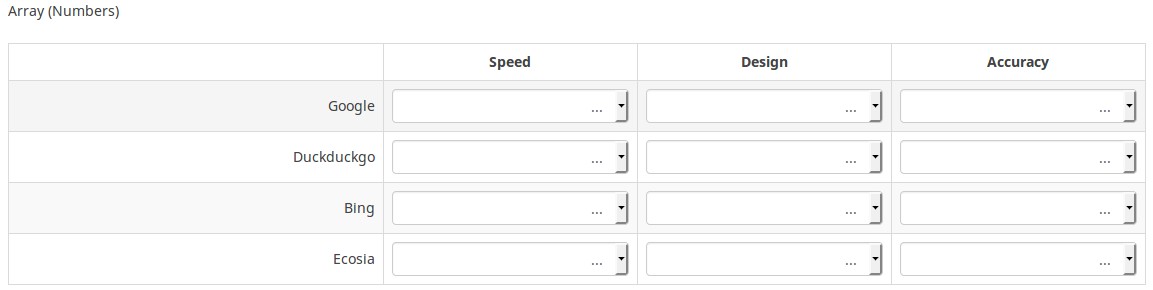
You can also set a special question attribute to use this question type with checkboxes:
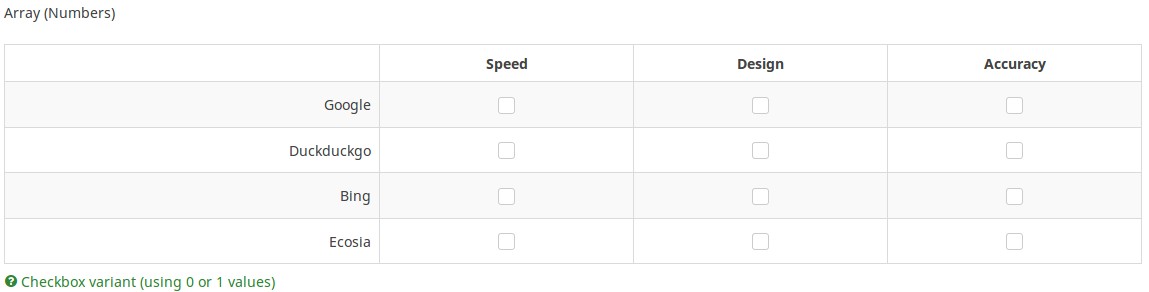
Example 1: Example_Array_Numbers
Example 2: Example_Array_Numbers_Checkboxes
詳細は配列(数字)を参照してください。
配列(テキスト)
The Array (Text) question type allows for an array of text boxes with a set of subquestions as the "y-axis", and another set of subquestions as the "x-axis".
Example: Array_Texts_Example_text.zip
詳細は配列(テキスト)を参照してください。
マスク質問
適切な用語がないので、回答があらかじめ決められている質問は、マスク質問と定義します。
日付
This question type can be used to ask for a certain date, time or a combination of both date and time. The values can be selected by the participants either from a popup calendar or from dropdown boxes. Validation, minimum, and/or maximum dates can be chosen by the survey administrator. Various date and time formats are supported.
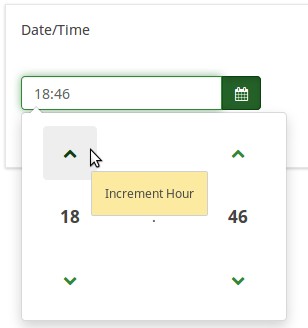
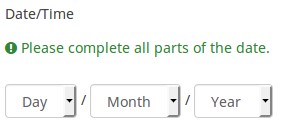
Example: Example_Date_Time.zip
詳細は日付を参照してください。
ファイルアップロード
The file upload question type can be used to collect file(s) from a user in response to a question. For example, a company with employment opportunities could use this question type to request the candidate to submit/upload his or her updated CV, as well as any other scanned documents in the employment survey.

Example: File upload question type.zip
詳細はファイルアップロードを参照してください。
性別
This question type collects gender information ("Male" or "Female") from the respondents.
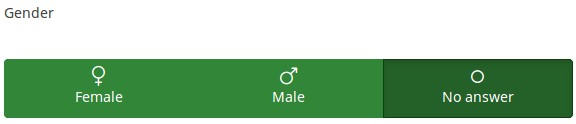
Example: Gender question type.zip
質問への回答が必須でなければ、「回答なし」の選択肢を加えることもできます。
詳細は性別を参照してください。
言語の変更
This question type allows the user to change the language of the survey. Users can choose from a dropdown list, the language in which they wish to have the survey questions displayed.
The dropdown list includes the base language (which is selected when the survey is created for the first time) and the additional ones (they can be edited from the general settings panel).
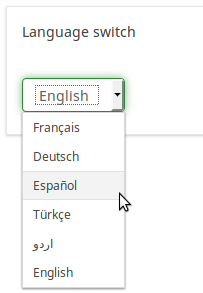
Example: Language switch question type
詳細は言語の変更を参照してください。
数字入力
This question types asks the survey participant to enter a single number.
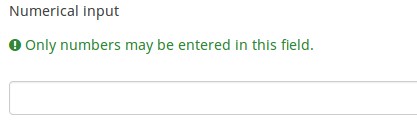
Example: Question_example_numerical_input.zip.
詳細は数字入力を参照してください。
数字入力(複数)
This question type is a variation of the "Numerical input" question type. It allows multiple text boxes to be created, each of them allowing the survey respondents to enter only numbers. Each text box corresponds to an subquestion, the subquestion text being the label for the input.

Example: Multiple_numerical_input_question_type_example.zip
詳細は数字入力(複数)を参照してください。
順位付け
This question type allows you to present your survey participants a list of possible answers/options, which they may then rank according to their preferences.
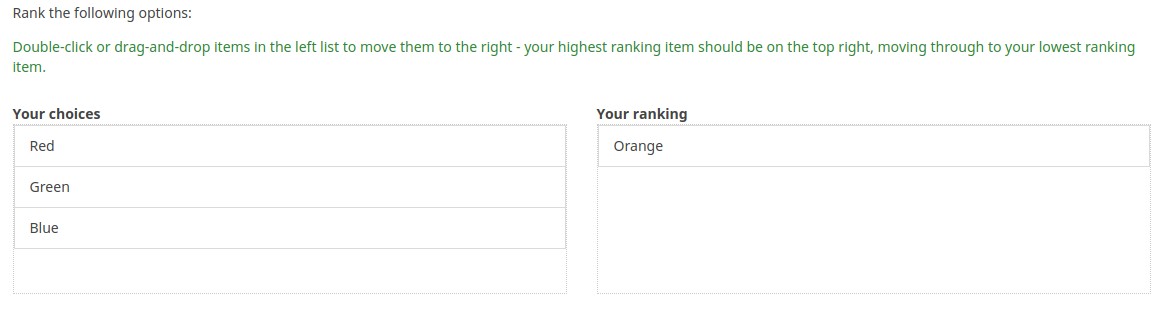
Example: Question type ranking.zip.
詳細は順位付けを参照してください。
高度なランキング(5.xの新機能)
この質問タイプでは、選択肢のリストを画像形式で回答者に提示し、順位付けさせることができます。
テキスト表示
This question type does not collect any input from the respondent. It just simply displays text. It can be used to provide further instructions or a design break in the survey.
Please note that you can write in the text of this question also html or javascript. In this way, you can use this question for other purposes.

Example: Text_display_example.zip
詳細はテキスト表示を参照してください。
はい/いいえ
Survey administrators can collect "Yes" or "No" responses from the respondents with the help of this question type.
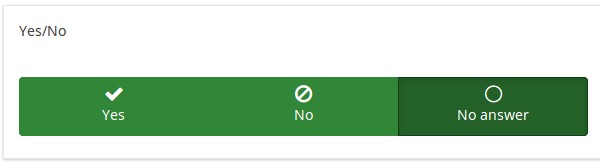
Example: Yes/No question type example.
詳細ははい/いいえを参照してください。
式
This question type lets the author create an equation (e.g., a calculation or tailored report) and save it in a database variable. Equations can use any syntax supported by ExpressionScript. If you are handling numeric values make sure that you use the advanced question setting "Numbers only" as explained below.
You may find below an example on how to use this question type:
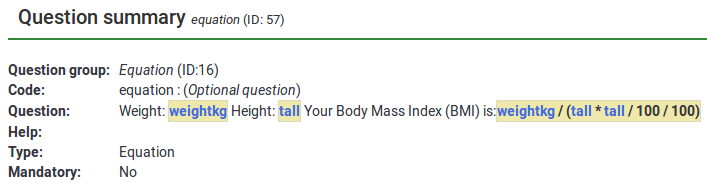
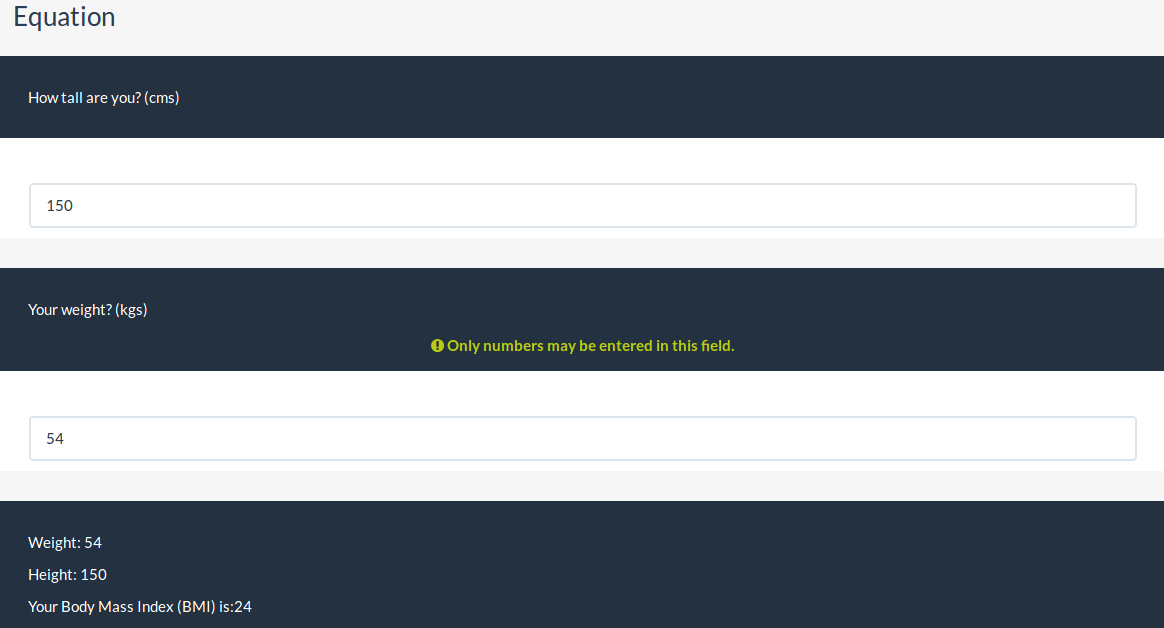
Example: Limesurvey_survey_BMIsample.lss.zip.
詳細は式を参照してください。
複数選択質問
同じ質問に対して複数の回答オプションを選択してもらいたい場合もあります。これはチェックボックスを使用して実現できます。
複数選択
This question type can collect input of multiple selections through checkboxes.
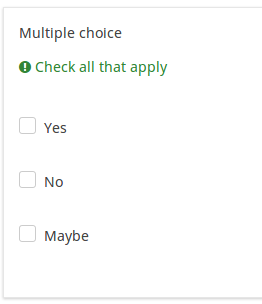
Example: Multiple choice question type example.
詳細は複数選択を参照してください。
コメントつき複数選択
This question type can collect input of multiple selections through checkboxes, while allowing the user to provide additional comments.
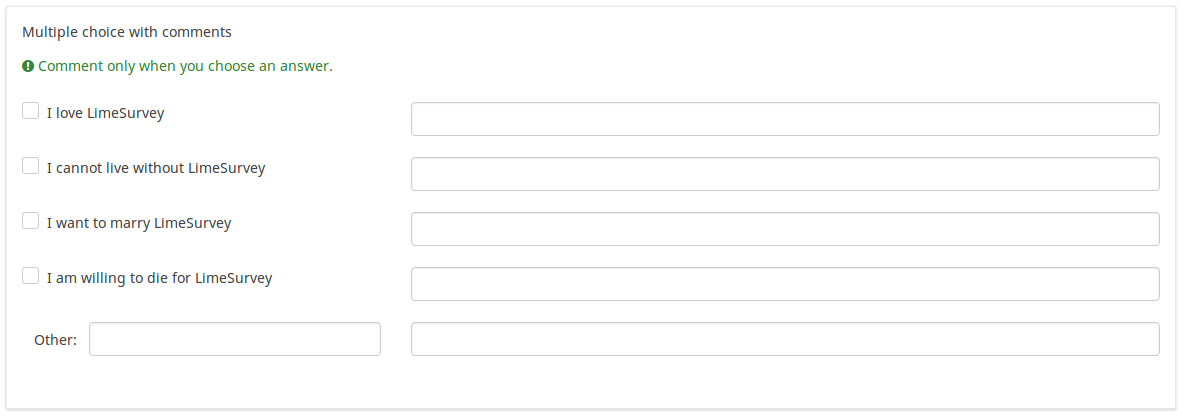
Example: Multiple choice with questions example.zip
詳細はコメントつき複数選択を参照してください。
ブートストラップボタン(5.xの新機能)
この質問タイプは、ブートストラップボタンを使用して複数選択の入力を収集できます。 回答者はクリックして選択することができます。
画像による複数選択(5.xの新機能)
この質問タイプは、画像を使用して複数の選択肢から選択した内容を収集できます。回答者がクリックすると、画像が選択されます。
画像は、最初にアンケート設定のリソースリンクを使用してインポートする必要があります。次に、HTMLエディターを使用して、サブ質問に使用する画像として画像を選択できます。
単数選択質問
Single choice questions are those where the participant can only pick a single predefined answer option. 単数選択質問では、参加者は定義済みのオプションから一つだけ選択できます。
5点尺度
This question shows a horizontal 1 to 5 scale from where the survey participants can select a single answer option.
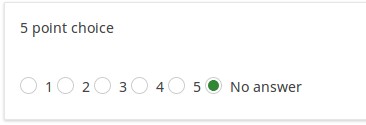
Example: Single choice question example.zip
詳細は5点尺度を参照してください。
リスト(ドロップダウン)
This question type collects input from a dropdown list menu. You can also create subcategories within this list by making use of the "Category separator" attribute.
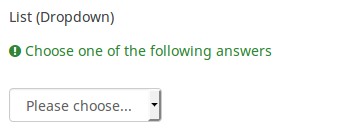
Example: List dropdown question.zip
詳細はリスト(ドロップダウン)を参照してください。
リスト(ラジオボタン)
This question type collects input from a list of radio buttons.
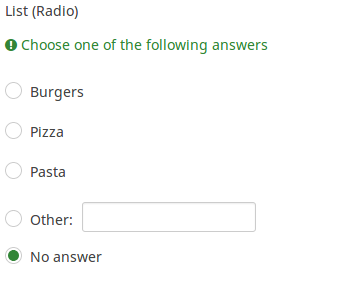
Example: List_radio_example.zip
詳細はリスト(ラジオボタン)を参照してください。
リスト(コメントつき)
This question type displays a list of radio buttons, while allowing the participants to provide a additional comment with their submission.
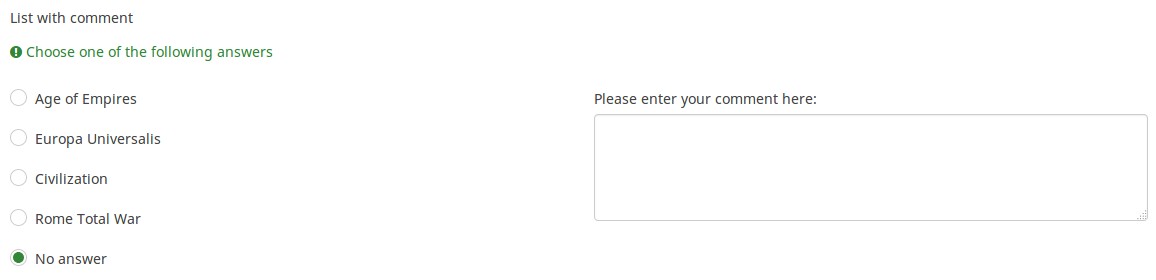
Example: List_with_comment_example.zip
詳細はリスト(コメントつき)を参照してください。
画像選択リスト(ラジオ)(5.xの新機能)
この質問タイプを使用すると、画像のリストから単一の選択内容を収集できます。
画像は、サブ質問のHTMLエディターを使用して追加できます。
ブートストラップボタン(5.xの新機能)
この質問タイプでは、ブートストラップボタンのリストから単一の選択内容を収集することができます。
記述質問
All of these can be defined further using the attributes of the question which permit to restrict the number of characters as well as the size of the field. LimeSurveyでは、標準テキストフィールドの様々なバリエーションがあります。文字数やフィールドサイズを制限する質問属性を使用することにより、さらに定義することができます。
テキスト入力は、さらに正規表現を使って検証することができます。
自由回答(短い)
This question type collects a single line of text input.

Example: Short_free_text_question.zip
詳細は自由回答(短い)を参照してください。
自由回答(長い)
This question type collects multiple lines of text input.

Example: Long_free_text_example.zip
詳細は自由回答(長い)を参照してください。
自由回答(非常に長い)
This question type collect multiple lines of text input, allowing more text to be typed in.

Example: Huge_free_text_example.zip
詳細は自由回答(非常に長い)を参照してください。
自由回答(短い・複数)
This question type is a variation on the "Short Text" question type which allows more than one text entry per question. The user first defines the question and can then add additional text boxes by adding 'Answers'. Each answer becomes the label of the new text box.

Example: Multiple_short_text_example.zip
詳細は自由回答(短い・複数)を参照してください。
ブラウザー検出(5.xの新機能)
ブラウザー検出質問タイプは回答者が使用するブラウザーとオペレーティングシステムを取得します。
"マッピングサービスを使用する"を有効にすると、地図が表示されます。
注: Google Mapsを使用するには、全体設定から有効なGoogle Maps APIキーを入力する必要があります。
回答者は、ピンを使用して地図上の場所を選択することができます。
オンデマンド入力(5.xの新機能)
オンデマンド入力では、最初にカラムが1つ表示されますが、回答者は追加ボタンを使用して回答を追加することができます。 他のオプションも使用できます。質問設定を使用してさらにオプションを追加します。
質問の形式をデザインする
CSSを使用して質問のレイアウトやデザインを編集することができます。詳細はstyling questions with CSSを参照してください。