Tipo di domanda - Equazione
From LimeSurvey Manual
Breve descrizione
Questo tipo di domanda consente all'autore di creare un'equazione (ad es. un calcolo o un report su misura) e di salvarla in una variabile del database. Le equazioni possono utilizzare qualsiasi sintassi supportata da ExpressionScript. Se stai gestendo valori numerici assicurati di utilizzare l'impostazione di domanda avanzata "Solo numeri" come spiegato di seguito.
Di seguito è possibile trovare un esempio su come utilizzare questo tipo di domanda:
Esempio: Limesurvey_survey_BMIsample.lss.zip.
Modifica di un'equazione
Utilizzo dell'impostazione dedicata
Il modo migliore per modificare l'equazione è utilizzare un'impostazione dedicata: ciò consente di utilizzare la stessa equazione per lingue diverse e di essere sicuri che nessun codice HTML sia integrato nell'equazione. Ciò ti consente di mostrare una frase completa all'utente ma di salvare solo il valore necessario nel database: ad esempio, inserisci {weightkg/tall} nell'impostazione dell'equazione e mostra "Your BMI is {self.NAOK}".
Se hai bisogno di Expression inside : devi aggiungere la parentesi graffa.
Utilizzo del testo della domanda
Puoi apportare modifiche tramite l'editor HTML/WYSIWYG o dalla sorgente HTML:
- Utilizzando l'editor WYSIWYG:
- Dalla fonte HTML:
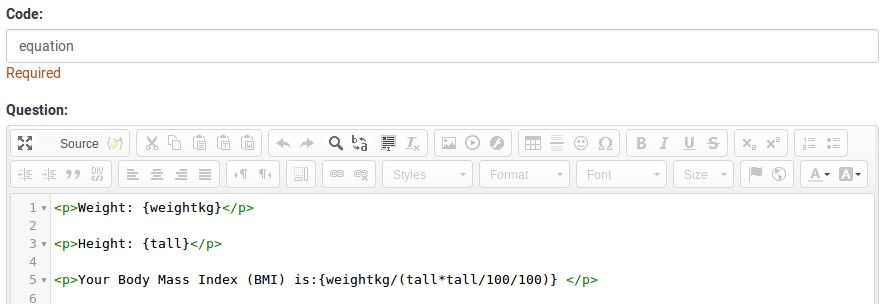
Le modifiche nel codice sorgente sono consigliate quando si desidera registrare nella tabella delle risposte un testo pulito o un valore numerico pulito. Modificando la fonte, puoi rimuovere/eliminare qualsiasi codice HTML che possa influire sul processo di archiviazione.
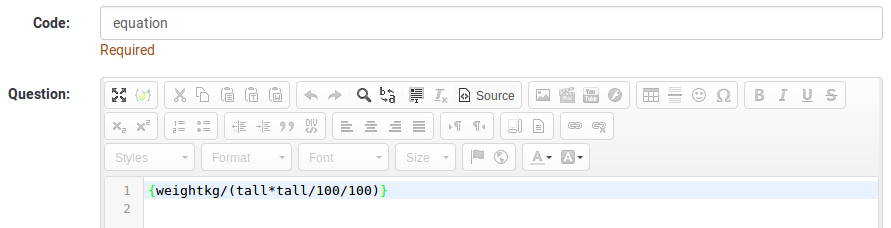
Opzioni generali
Visualizzazione
Relevance help for printable survey (printable_survey_relevance_help)
Description
If you wish to print a survey, you can also print the relevance equations for each question. But, if you wish to offer instead an explanation rather than the expression on the printed form, fill in this box with the text explanation for the relevance equation.
Valid values
- Any text and/or numbers you wish to be displayed on the printable form.
Logica
Altro
SPSS export scale type (scale_export)
Description
This is used for SPSS export only. This attribute overrides the default scale guessed by SPSS. To learn what the different measurement scales do, please read the related SPSS documentation.
Available options
- Default (default)
- Nominal
- Ordinal
- Scale
Statistiche
Show in public statistics (public_statistics)
Description
This attribute allows the survey administrator to chose if a particular question results should be displayed to the survey participants after they submitted the survey.
The default setting for each question is 'Off' (=Do not show the question statistics to the respondents). You have to enable this for every single question if you want to show the survey statistics of that (those) particular question(s) to the survey participants after the survey submission.
Available options
- On
- Off (default)
Display chart (display_chart)
Description
This attribute allows the survey administrator to choose if a chart that contains the question results should be displayed to the survey participants after they filled out the survey.
- public statistics survey setting from the presentation & navigation settings
- show graphs survey setting from the presentation & navigation settings
- public statistics question attribute, and
- display chart question attribute.
Available options
- On
- Off (default)