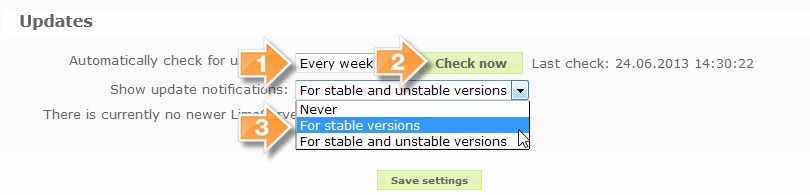Configurações globais
From LimeSurvey Manual
Descrição geral
se você clicar no ícone  na barra de ferramentas principal você obterá as Configurações globais. O diálogo Configurações globais é disponível apenas aos usuários administradores com o direito 'Super administrador'. Podem ser usadas para ajustas certas configurações do LimeSurvey em um contexto global. Em versões anteriores a 1.87 essas Configurações opcionais eram apenas disponíveis quando editando config.php/config-defaults.php. Iniciando com 1.87 os valores em config.php/config-defaults.php servem apenas como valores padrão. Uma vez que você acessa o diálogo Configurações globais e salva então os valores vão ser anulados pelas configurações nas Configurações globais.
na barra de ferramentas principal você obterá as Configurações globais. O diálogo Configurações globais é disponível apenas aos usuários administradores com o direito 'Super administrador'. Podem ser usadas para ajustas certas configurações do LimeSurvey em um contexto global. Em versões anteriores a 1.87 essas Configurações opcionais eram apenas disponíveis quando editando config.php/config-defaults.php. Iniciando com 1.87 os valores em config.php/config-defaults.php servem apenas como valores padrão. Uma vez que você acessa o diálogo Configurações globais e salva então os valores vão ser anulados pelas configurações nas Configurações globais.

The global settings can only be changed by those administration users with the Settings & Plugins permission. It can be used to adjust certain settings of LimeSurvey in a global context. Once you enter the global settings dialog and save your desired configuration, the previous LimeSurvey values will be overwritten.
Configurações e suas explicações

Perspectiva & Atualização
- Perspectiva do sistema: Isso é auto-explicativo. Aqui você pode ter uma pequena ideia do número de pesquisas e outras estatísticas na sua instalação do LimeSurvey. Para propósitos de debug você também pode encontar um botão para mostrar informações do PHP.
- Atualizações:
Geral
- Nome do site: Dá ao seus site um nome. Esse nome irá aparecer na visão geral de pesquisa e no cabeçalho do administrador.
- Modelo padrão: Essa configuração especifica o design padrão do modelo usado para a 'lista pública' de pesquisas e para novas pesquisas usando um modelo não existente.
- Modelo administrativo: Essa configuração especifica o modelo padrão usado para a administração do LimeSurvey.
- Modo editor padrão de HTML: Define o modo padrão para o editor de HTML integrado. Configurações válidas são: inline (padrão), popup e none:
- inline: Substituição em linha dos campos por um editor de HTML. Lento, mas conveniente e amigável ao usuário
- popup: Adiciona um ícone e abre uma janela de popup com o editor de HTML. Rápido, mas o código HTML é exibido no formulário.
- none: Sem editor de HTML
- Seletor do tipo de questão: Escolha 'Seletor Completo' para obter um seletor do tipo de questão com prévia e 'Simples' para obter uma caixa de seleção simples.
- Editor de modelo:: Escolha 'Editor de modelo completo' para obter um editor melhorado (com destacador de sintaxe) quando editando modelos de pesquisa e 'Editor simples de modelo' para obter uma caixa de seleção simples
- Diferença de tempo (em horas): Se seu servidor web está em uma zona de tempo diferente da locação onde suas pesquisas serão baseadas, diferenciando aqui seu servidor e sua zona de tempo local. Por exemplo, eu vivo na Austrália, mas uso um servidor web Americano. O servidor web está 14 horas atrasado da minha zona de tempo local. Então minha configuração é +14. Em outras palavras, adiciona 14 horas ao tempo do seu servidor web. Essa configuração é particularmente importante quando maraca data e hora das respostas.
- Duração da sessão: Define o tempo em segundos que a sessão expirará (desde que não haja ação do participante). O valor máximo é 65000 (segundos). Por favor use um valor razoável. Essa confuração é apenas disponível quando o LimeSurvey é configurado para armazenar sessões no banco de dados. Quando usando uma sessão comum baseada em arquivo, é papel do administrador do sistema definir os valores para "session.gc_maxlifetime", "session.save_path", etc. na configuração PHP. Isso apenas define a duração da sessão em pesquisas, não afeta a interface administrativa das sessões, que deve ser configurada com a configuração PHP em todos os casos.
- Informação de IP e Chave DB API: Permite integração com o IP-Info-DB service que permite determinar a localização geográfica dos participantes da pesquisa baseado nos seus IPs. Para ter uma chave, é necessário register para o API.
- Google Maps e Chave API: Permite a integração com o Google Maps.
- Google Analytics e Chave API: Permite a integração com o Google Analytics. Pesquisas podem ser sobrepor o valor do nível do site. A chave API podem ser inseridos nos modelos usando {GOOGLE_ANALYTICS_API_KEY}. O JavaScript completo que o Google Analytics espera (incluindo a chave) podem ser incluídos no modelo via {GOOGLE_ANALYTICS_JAVASCRIPT}.
- Google API Como-Fazer:
- Registro/login no Google Analytics (GA): www.google.com/analytics/
- Criar uma chave (o site pode não apontar para a pesquisa, mas para a parte anterior a 'index.php?') A chave deve ser UA-xxxxx.
- Vá para as suas configurações globais no LimeSurvey.
- Coloque a chave no campo apropriado (Google Analytics Chave API). É provavelmente o melhor definir GA para rastrear todas as páginas para possibilitar obter mais informações.
- Você não precisa fazer nada nos modelos fornecidos, como a parte {GOOGLE_ANALYTICS_JAVASCRIPT} já fornecido aqui.
- Ativar a pesquisa.
- Responder a pesquisa.
- Vá ao painel GA no site principal. (selecione a conta apropriada no canto esquerdo superior se você tiver mais que uma). Você deverá ver alguns gráficos com as estatísticas. Cuidado com as datas no canto direito superior.
- Google Translate e Chave API: Assim como a versão 1.92, a característica Auto-Tradução agora usa a nova versão 2 do Google Translate API. Google agora muda para esse serviço. Para fazer a Auto-Tradução funcionar, você obtém uma chave API de this site, e digite a chave nesse campo. Por favor note que isso é atualmente uma característica global, então alguma instalação que tenha atribuída uma chave Translate API irá carregar traduções para a mesma conta.
- Código de Rastreio de Evento Google Analytics: Algumas LimeSurvey {PALAVRAS CHAVE} podem ser usadas dentro de GG Analytics Event Tracking Code, e.x, '_trackEvent', 'MyEvent', '{SID}'
- Session lifetime (seconds) (only available with database sessions): Defines the time in seconds after which a survey session expires (provided there is no action from the participant). When using regular, file-based sessions, it is up to the system administrator to define the right values for 'session.gc_maxlifetime', 'session.save_path', etc., in the PHP configuration. Not only the web server settings but also the other similar settings of other applications may overwrite the setting for file-based sessions when editing it locally via the application. The maximum value that can be introduced is 65000 (seconds). It is recommendable to use a reasonable value. Bear in mind that, when using database sessions, check whether the MySQL setting called max_allowed_packet is set to a large value because some surveys generate over 2 MB of session data
- IP Info DB API Key: Allows integration with the IP-Info-DB service, which lets you determine the geographic location of survey takers based on their IP. To use a key, you need to register for the API
- Google Maps API Key: Allows for integration with Google Maps
- Google Analytics Tracking ID: Allows for integration with Google Analytics. Surveys can override this site-level value. The tracking ID can be inserted into templates using {GOOGLE_ANALYTICS_API_KEY}. The full JavaScript that Google Analytics expects to find (including the key) can be included in templates via {GOOGLE_ANALYTICS_JAVASCRIPT}
- Google Translate API Key: The Auto-Translate feature uses version 2 of Google Translate's API. Google charges for this service. In order for the Auto-Translate feature to work, get an API key from this site, and then enter the key in this field
- Character set for file import/export: You can specify the character set most suiting you and your system, if you experience problems with the exporting/importing functions
- Show LimeSurvey branding in survey: Enable or disable LimeSurvey branding on your Surveys.
- This setting is available in LimeSurvey Cloud only.
- By default LimeSurvey Cloud displays branding on your surveys. This includes a button at the bottom of the survey page with the text "Made in LimeSurvey" and also a message at the end of the survey with the text "Thank you for taking this survey powered by LimeSurvey".
- It is possible to remove branding from the Expert plan and above. If you have a Free or Basic plan you will first need to upgrade your plan to access this setting.
- Side-menu behavior (Obsolete since 3.0): How the side-menu should behave while editing surveys. The default value is 'Adaptive', meaning that the side-menu can be changed when and how the users want. The other values are 'Always open' and 'Always closed'
- Clear assets cache: Reset the css and js assets url, be sure to have all new css and js file updated.
- Default HTML editor mode: Sets the default mode for integrated HTML editor. The valid settings are:
- inline (default): Inline replacement of fields by an HTML editor. Slow, but convenient and user-friendly
- popup : Adds an icon that opens a popup window with the HTML editor. Faster, but the HTML code is displayed on the form
- HTML source : No HTML editor used, just the plain HTML source
- Question type selector: Choose 'Full selector' to get a question type selector with preview and 'Simple' to get a plain select box
- Template editor: Choose 'Full template editor' to get an enhanced editor (with syntax-highlighting) when editing survey templates and 'Simple template editor' to get a plain editor field
- Default breadcrumb mode: Choose between defaulting to short or long breadcrumb representation. Short is the common breadcrumb representation, and long variant provides additional information (survey id, group id, question id).
Configurações de email
- Email padrão do admin do site=: Isso o endereço de email padrão usado para o sistema de mensagens e opções de contato.
- Nome do administrador: O nome real do administrador do site.
- Método do email: Isso determina como as mensagens de email são enviadas. As seguintes opções estão disponíveis:
- PHP: usa o remetente interno do PHP
- Sendmail: usa o remetente sendmail
- SMTP:usa o SMTP para a transmissão. Use essa configuração quando você estiver executando LimeSurvey em uma hospedagem que não é o seu servidor de email.
- Tenha certeza que você está usando seu email SMTP configurado (Configurações globais -> Configurações de email) em configurações de pesquisa (Nesse momento você cria uma pesquisa ou depois em Editar configurações de pesquisa -> Geral) se você usa SMTP, caso contrário haverá a chance de que o seguinte erro seja exibido: SMTP -> ERRO: RCPT não aceito do servidor: 553 5.7.1: Endereço de envio rejeitado: usuário não é proprietário.
- Qmail:Defina essa se você está executando o remetente Qmail
- Hospedagem SMTP: Se você usar 'SMTP ' como método de email então você terá que colocar seu servidor SMTP aqui. Se você usar uma parte diferente da porta 25 (padrão para SMTP) então você terá que adicionar o número da porta separada por uma coluna (exemplo: 'smtp.gmail.com:465')
- Nome de usuário SMTP: Se o seu servidor SMTP necessitar de autenticação então defina o seu nome de usuário, caso contrário deverá ficar em branco.
- Senha SMTP: Se o seu servidor SMTP necessitar de autenticação então defina a sua senha, caso contrário deverá ficar em branco.
- SMTP SSL/TLS: Defina para 'SSL' ou 'TLS' para usar SSL/TLS para sua conexão SMTP
- Modo debug SMTP: Se você trocar no envio de convites ou lembretes um log detalhado da conexão e uma mensagem de erro será dada (se um erro ocorrer). Isso pode ser uma informação valiosa por que uma transmissão SMTP não funciona. Usualmente você quer isso esteja desligado.
- Tamanho do lote de emails: Quando enviar convites ou lembretes para os participantes, essa configuração é usada para determinar quantos emails podem ser enviados de uma única vez. Diferente dos servidores web têm capacidades diferentes de email, e se seu script demora muito a enviar um grupo de emails, o script pode expirar e causar erros. A maioria dos servidores web podem mandar 100 emails por vez dentro do tempo limite padrão de 30 segundos para um script PHP. Se você obter um script de erros de tempo limite quando enviar um grande número de emails, reduza o número nessa configuração. Clique no botão 'enviar email de convite' na barra de gerenciamento de códigos de acesso, (não o botão à direita de cada código de acesso), envie o número máximo de emails de convite, então exiba uma lista de endereços enviados e um alerta que "Há mais emails pendentes que podem ser enviados em uma única vez. Continue enviando emails clicando abaixo. Há ### emails pendentes." e provém um "botão continuar" para prosseguir com a próxima remessa. I.e., o usuário determina quando enviar a próxima remessa depois que cada remessa é enviada. Não é necessário esperar com essa tela ativa. O admin pode sair e voltar depois para enviar a próxima remessa de convites.
*SMTP host: If you use 'SMTP' as email method, then you have to put your SMTP server here. If you are using a different port than port 25 (standard for SMTP), then you have to add the port number separated be a colon (example: 'smtp.gmail.com:465')
- SMTP username: If your SMTP-server needs authentication, set this to your username; otherwise it must be blank
- SMTP password: If your SMTP-server needs authentication, set this to your password; otherwise it must be blank
- SMTP encryption: Three options are available:
- Off (default value)
- SSL
- TLS
 Check the following link for further details about SSL/TLS.
Check the following link for further details about SSL/TLS.
- SMTP debug mode: It comes with three options:
- Off (default value): The user wants this activated only in the case in which the SMTP relay does not work, and further details are needed to remedy the technical problem
- On errors: A detailed connection log and error message will be given if an error occurs
- Always: It provides valuable information on how an SMTP relay works. If an error occurs, further details are provided
- Email plugin: If you choose 'Plugin' as sending method you can set here which plugin should be used. Currently there are two bundled email plugins in LimeSurvey. If the plugin cannot be found, check if it is activated.
- AzureOAuthSMTP: Use this to send emails using Azure/Microsoft and OAuth over SMTP
- GoogleOAuthSMTP: Use this to send emails using google and OAuth over SMTP*Email batch size: When sending invitations or reminders to survey participants, this setting helps the administrator determine how many emails can be sent in one bunch. Different web servers have different email capacities, and if your script takes too long to send many emails, the script could time out and cause errors. Most web servers can send 100 emails in one go within the default 30 second time limit for a PHP script. If you get script timeout errors when sending large numbers of emails, reduce the email batch size using this setting. Clicking the 'send email invitation' button that is located on the survey participant toolbar sends one batch of invitations, displaying a list of the addresses to which the email was already delivered and a warning that "There are more emails pending than could be sent in one batch. Continue sending emails by clicking below. There are ### emails still to be sent." and provides a "Continue" button to proceed with the next batch. So, the user determines when to send the next batch after each batch gets emailed. It is not necessary to wait with this screen active. The admin could log off and come back at a later time to send the next batch of invitations.
- Email sending rate: This setting determines the number of seconds until the next batch is automatically sent in the interface.
Configurações maleáveis
- Configuração padrão de email: Isso é o endereço de email para quais os emails serão enviados.
- Tipo do servidor: Se definido para 'Desligado' nenhuma função de processamento estará disponível. Defina para POP ou IMAP para checar contas relacionadas.
- Nome do servidor & porta: Nome do servidor e (se necessário) a porta separada por uma coluna.
- Nome de usuário: O nome do usuário para a conta POP/IMAP
- Senha: A senha para a conta POP/IMAP
- Tipo de criptografia: Se criptografia é usada por favor defina a correta aqui (SSL or TLS)
*Server name & port: Name of the server and (if needed) the port separated by a colon. The port number isn't typically needed unless the email host uses a non-standard port
- User name: The user name for the POP/IMAP account
- Password: The password for the POP/IMAP account
- Encryption type: If encryption is used, please set the right type here (SSL or TLS)
Segurança
- Prévia de pesquisa apenas para usuários administradores: Por padrão, prévia de pesquisa inativa é restrita apenas para usuários autenticados. Se você definir isso para 'Não' qualquer pessoa pode testar sua pesquisa usando a URL da pesquisa - sem estar logado como administrador e sem ter que ativar a pesquisa primeiro.
- Filtro HTML para XSS: Por padrão seu gerenciador de pesquisa não será autorizado a usar tags HTML perigosas na sua pesquisa/grupo/questão/textos de marcadores (para código de instância HTML). Isso pretende prevenir um operador de pesquisa de adicionar script malicioso no lugar do verdadeiro administrador elevar suas permissões no sistema. "Se você quiser usar algum objeto de script como os scripts JavaScript de aplicativos Flash nas suas pesquisas você necessitará trocar isso para desligado" (Script específico para que a hospedagem de vídeo possa ser usada). O filtro XSS é sempre desativado para o super administrador. No lugar de ver os efeitos do filtro XSS, é aconselhável usar uma conta comum de usuário.Template:Alerta
- Membro de grupo pode ver apenas seu próprio grupo: Por padrão usuários não administradores definidos na interface de gerenciamento do LimeSurvey será apenas habilitado a ver outros usuários se eles pertencem a pelo menos um grupo que o usuário pertença. Se você definir isso para 'Não' ele podem ver todos os usuários (por exemplo no Configurações de segurança da pesquisa )
- Forçar HTTPS: Por padrão isso é definido para "Não force ligar ou desligar". Trocar essa configuração para "ligado" para forçar a conexão para usar HTTPS. Nota: Se o seu servidor não suportar HTTPS apropriadamente, você pode isolar você mesmo do sistema! Teste o link primeiro "cheque se esse link funciona". Se o link não funcionar e você ligar o HTTPS, o LimeSurvey irá pausar e você não será capaz de acessá-lo.
- Disable question script for XSS restricted user (New in 4.1.0 ): Set to 'on' by default, this mean simple user cannot add or update scripts in question editor. they can see it but don't update it. If you disable XSS protection, then this setting is not used. If you set it to 'off', then even with XSS filtering active, any user can add or update the script in question.
- Group member can only see own group: By default, non-admin users defined in the LimeSurvey management interface will only be able to see other users if they belong to at least one common group. If the administrator sets this to 'No', then the users can see all the users defined in the LimeSurvey User Control panel, regardless of the group they belong to
- IFrame embedding allowed: This option can be used to indicate whether a browser should be allowed to render the survey page in a <frame>, <iframe> or <object>. You can use this to avoid clickjacking attacks, by ensuring that your survey is not embedded into other sites. If you set it to 'Allow' (the default value), there is no restriction. Setting this to 'Same origin' will make the content to be loaded only if the survey runs on the same domain and port as the including <frame>, <iframe> or <object>
X-Frame-Options: SAMEORIGIN, else LimeSurvey don't add any X-Frame-Options. You can restrict yourself X-Frame-Options with server settings. More information on X-Frame-Options- Force HTTPS: This is set by default to "Don't force on/off". Switch the setting to "On" to force the connection to use HTTPS
- IP whitelist for login or token access: This option can be used to exclude specific IPs from "max login attempts" checks done on the login screen as well as on the token access screen, so requests from those IPs are not blocked.
Apresentação
- Mostrar opção 'sem resposta' para questões não obrigatórias: Quando uma questão de botão rádio/selecionar tipo contém respostas editáveis (i.e.: Lista & questões de matriz) não é obrigatória e isso é definido para 'Sim' (padrão), uma entrada adicional 'Sem resposta' é mostrada para cada subquestão - então os participantes podem escolher não responder a questão. Algumas pessoas preferem que isso não esteja disponível. Defina isso para 'Não' para desligar.
- Repetindo posições em questões de matriz a cada X subquestões: Com a questão do tipo matriz, frequentemente você terá um monte de subquestões que - quando exibidas na tela - ocupam mais que uma página. A configuração repetir posições permite você decidir quantas respostas deverão ser exibidas antes de repetir a informação do cabeçalho. Uma boa configuração para isso é por volta de 25. Se você não quer a repetição do cabeçalho, defina para 0.
- Mostrar "Há X questões nessa pesquisa":
- Mostrar nome do grupo de questões e/ou decrição:
- Mostrar número da questão e/ou código da questão:
*Show "There are X questions in this survey": It shows the number of questions the survey contains to the user participants. The number of the questions right from the start of the survey.
- Font size of PDFs: 9 is the default size for normal text. The group title font size is the value introduced in this box plus two, while the font size of the survey's title is the value introduced in this box plus four. In the default case scenario, the PDF uses a font size of 9 for normal text, of 11 for group titles, and of 13 for the title of the survey
- Width of PDF header logo: the 'dimension' of the PDF header logo. The logo appears only on the PDF file that includes the answers of the survey participants to a survey – a survey participant may wish to export his answers after completing the survey.
- PDF header title: If it is left empty, the site name will be used. The PDF header title appears only on the PDF file that is the result of the survey participant's wish to export his answers after completing a survey.
- PDF header string: If empty, the survey name will be used. The PDF header string appears only on the PDF file that is the result of the survey participant's wish to export his answers after completing a survey.*Show question group title and/or description: It works in the same manner as the Show question number and/or question code function.
- Show 'no answer' option for non-mandatory questions: When a radio button/select type question that contains editable answers (i.e.: List & array questions) is not mandatory and the "show 'no answer'" is also enabled (default), an additional entry "No answer" is shown for each subquestion - so that survey respondents may choose not to answer the question. You can select from the global settings one of the following options:
- Selectable : If the LimeSurvey administrator selects it, a survey administrator can choose whether his/her own survey displays the "no answer" option for non-mandatory questions or not (see the Presentation wiki section for more details)
- On (default value): If this option is chosen, all non-mandatory questions will contain the "no answer" option - this cannot be changed by the survey administrator because the global settings trump survey settings
- Off : If off, the non-mandatory questions will not display any "no answer" option - this cannot be changed by the survey administrator because the global settings trump the survey settings*Show header in answers export PDFs: Turn it off (default) if you would like to see nothing in the header of the PDF that contains the answers of the respondents. If it is turned on, the following information will be displayed in the header of the PDF that contains the respondents' answers
- Add gray background to questions in PDF: It is turned 'On' by default. This function refers to export-responses PDFs.
- PDF questions in bold: It is turned 'Off' by default. This functions refer to export-responses PDFs.
- Borders around questions in PDF: It is turned "On" by default. This function refers to export-responses PDFs.
- Borders around responses in PDF: It is turned "On" by default. This function refers to export-responses PDFs.'
Data Policy
- Show data policy on the surveylist page:: Whether to display the "data policy" button on the survey list. On click this will display a button that shows a popup box(modal) with the "data policy" message.
- Show legal notice on the surveylist page: Whether to display the "legal notice" button on the survey list. On click this will display a button that shows a popup box(modal) with the "legal notice".
- Data policy: Fill in the text box to add all the information related to your legal notice (e.g., rights, duties obligations).
- Legal notice: Fill in the text box to add all the information related to your survey data policy (e.g., where the data is stored, for how long, and so on).
Linguagem
- Linguagem padrão: Essa é a linguagem padrão para ser usada na sua administração, e também a linguagem padrão para a lista pública de pesquisa se nenhuma é dada.
- Linguagens disponíveis: Se você não quer todas as linguagens estejam disponíveis na administração na caixa de seleção de linguagens você pode definir apenas a linguagem que deverá estar disponível.
Interfaces
- Interface RPC ativa: Usando essa característica você pode ativar/desativar a interface API do LimeSurvey RemoteControl2, sem usar nem o JSON-RPC (recommended) ou XML-RPC.
- URL: http://<your_domain>/<your_limesurvey_dir>/index.php/admin/remotecontrol
- Publish API on /admin/remotecontrol: If you activate this option, then under the specified URL a brief description of the API functions will be available. Usually, you should not need to activate it and should only be activated for debug purposes in general.
Storage
The Storage settings in LimeSurvey's Global Settings allow administrators to manage file storage and database export limits.
- Calculate storage – This button recalculates the total storage used by all uploaded files in LimeSurvey. Depending on the number of files, this process may take some time.
- Overwrite files with the same name – When enabled, files with the same name will be overwritten if uploaded, moved, or copied through the file manager. By default, this setting is disabled to prevent accidental data loss.
- Set limit in megabytes for direct download of the database – This option sets the maximum file size (in MB) for direct database downloads. The recommended value is 256 MB, but a lower limit can be set if needed. A higher value may lead to performance issues, depending on the system configuration.
These settings help manage file storage, prevent unnecessary duplicates, and optimize database downloads in LimeSurvey.