Меню Анкета
From LimeSurvey Manual
Въведение
В раздела Настройки ще намерите Настройки на анкетата' и Меню на анкетата. Тази секция на wiki ще покрие Менюто на анкетата.
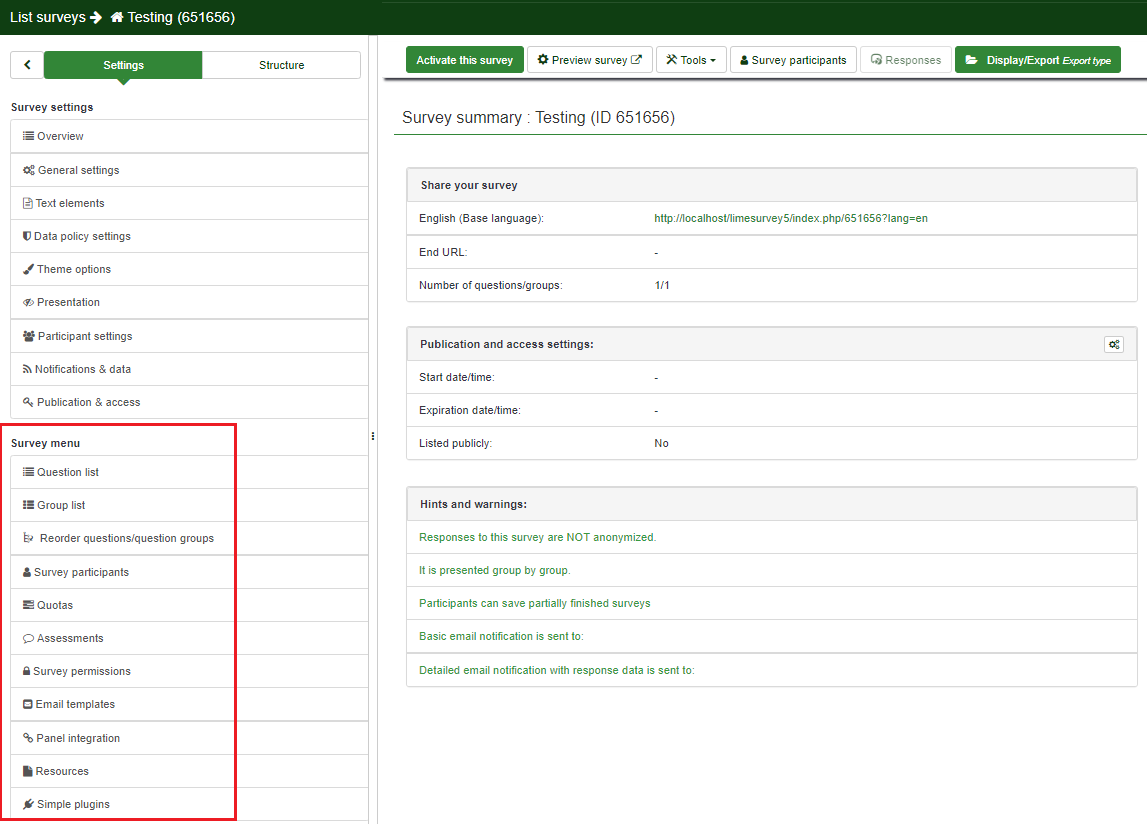
- Списък с въпроси
- Списък с групи
- Пренареждане на въпроси и групи с въпроси
- Участници в анкетата
- Квоти
- Оценки
- Разрешения за анкета
- Шаблони за имейли
- Интегриране на панел
- Ресурси
- Прости добавки
Списък с въпроси
За да видите списък с вашите въпроси, щракнете върху Списък с въпроси. Списък с въпроси от анкетата ще се покаже в таблица с бутони за бързи действия в последната колона.
За повече подробности прочетете нашата wiki страница за тази опция.
Списък на групи
За да видите списък с вашите групи въпроси в анкетата, щракнете върху Списък с групи въпроси. Всички групи са показани в таблица.
За повече подробности прочетете следната wiki страница.
Пренареждане на въпроси и групи въпроси
За да получите преглед на цялостната структура на вашата анкета, щракнете върху Пренареждане на въпроси/групи въпроси. Това ви позволява да пренареждате въпроси и групи въпроси.
За повече подробности прочетете нашата wiki страница за тази опция.
Участници в проучването
You may want to invite a specific group to participate in your survey to keep track of who has completed the survey and who has not, and ensure that each person can participate only once. To do this, click Survey participants and add only those persons that you wish to complete the survey..
For a more in-depth presentation of this functionality, access the following link.
Quotas
A quota is used to set a limit on responses from defined groups of people on an active survey. Some common attributes used in defining quotas are things like gender, age, race, province/state. A quota can be added by clicking Add new quota located in the right part of the window.
For further details, access the following link on quotas and their usage.
Assessments
LimeSurvey contains a feature that allows the survey administrator to create survey assessments for participants- even for multilingual surveys. Assessments are rules which evaluate the responses to a survey immediately after it is submitted, displaying text blocks to the survey participant (based on that evaluation).
For further details on its usage, check our wiki page about it.
Survey permissions
In some cases the administrator may not want to give a user (e.g., a translator) global permissions to access more than one survey. That is why the survey permissions panel was created - to facilitate the allocation of permissions to different users without the need of using the global system of permissions. To learn more about global permissions and survey permissions, access the following wiki section.
For more details on survey permissions and their usage, click the following link.
Email templates
The email templates are used to send personalized invitations, reminders, confirmations, and registrations emails to survey participants (from the survey participants table). You can also edit the standard basic (or detailed) admin notifications that are sent to the survey administrator(s).
For more information, access the wiki section dedicated to email templates.
Panel integration
You can set up which additional URL parameters will be accepted by your survey (these parameters will be attached to the start URL of the survey).
For further details, see the wiki section on panel integration.
Resources
Here you can manage pictures and media files that were uploaded in the HTML Editor.
For more details, refer to our wiki section on how to use external resources in your survey.
Simple plugins
For more details, refer to the wiki section on plugin menu.