Aktivering af en undersøgelse
From LimeSurvey Manual
Generelt
Når du er tilfreds med strukturen af din undersøgelse, kan du aktivere den ved at klikke på knappen Aktiver denne undersøgelse:
Før aktivering vil et vindue blive vist, der spørger dig om generelle undersøgelsesrelaterede indstillinger:
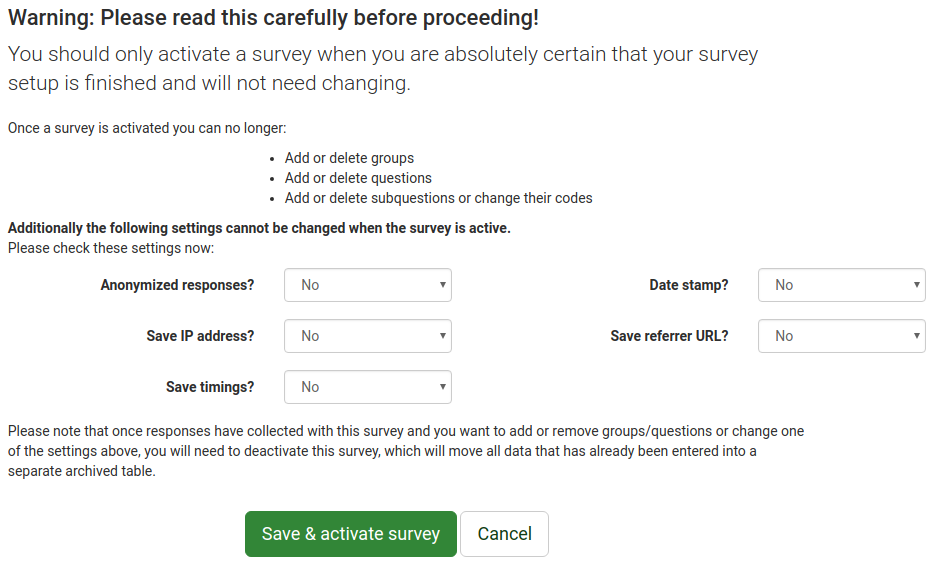
- Anonymiserede svar: Denne mulighed giver dig mulighed for at bestemme, om svar på din undersøgelse matches med oplysninger fra din undersøgelses token-tabel eller holdes "anonyme". Hvis du beslutter dig for at aktivere det, er din undersøgelse indstillet til at anonymisere svar - der vil ikke være nogen måde at forbinde svar og deltagere på;
- Gem IP-adresse: Hvis aktiveret, IP-adressen på undersøgelsens respondent vil blive gemt sammen med svaret;
- Gem timings: Hvis det er aktiveret, registreres den tid, hver undersøgelsesdeltager bruger på hver side af undersøgelsen;
- Datostempel: Aktiver dette, hvis du ønsker at registrere datoen/tidspunktet, hvor svarene blev sendt;
- Gem henvisnings-URL: Hvis det er aktiveret, vil henvisnings-URL'en blive gemt sammen med svarene.
Når du har valgt dine ønskede indstillinger, skal du klikke på knappen Gem og aktiver undersøgelse. Følgende besked vil blive vist:
Vælg den mulighed, der passer til dine behov. For mere information om deltagere i undersøgelsen, få adgang til følgende link.
Now, copy the link to your survey and start sharing it:
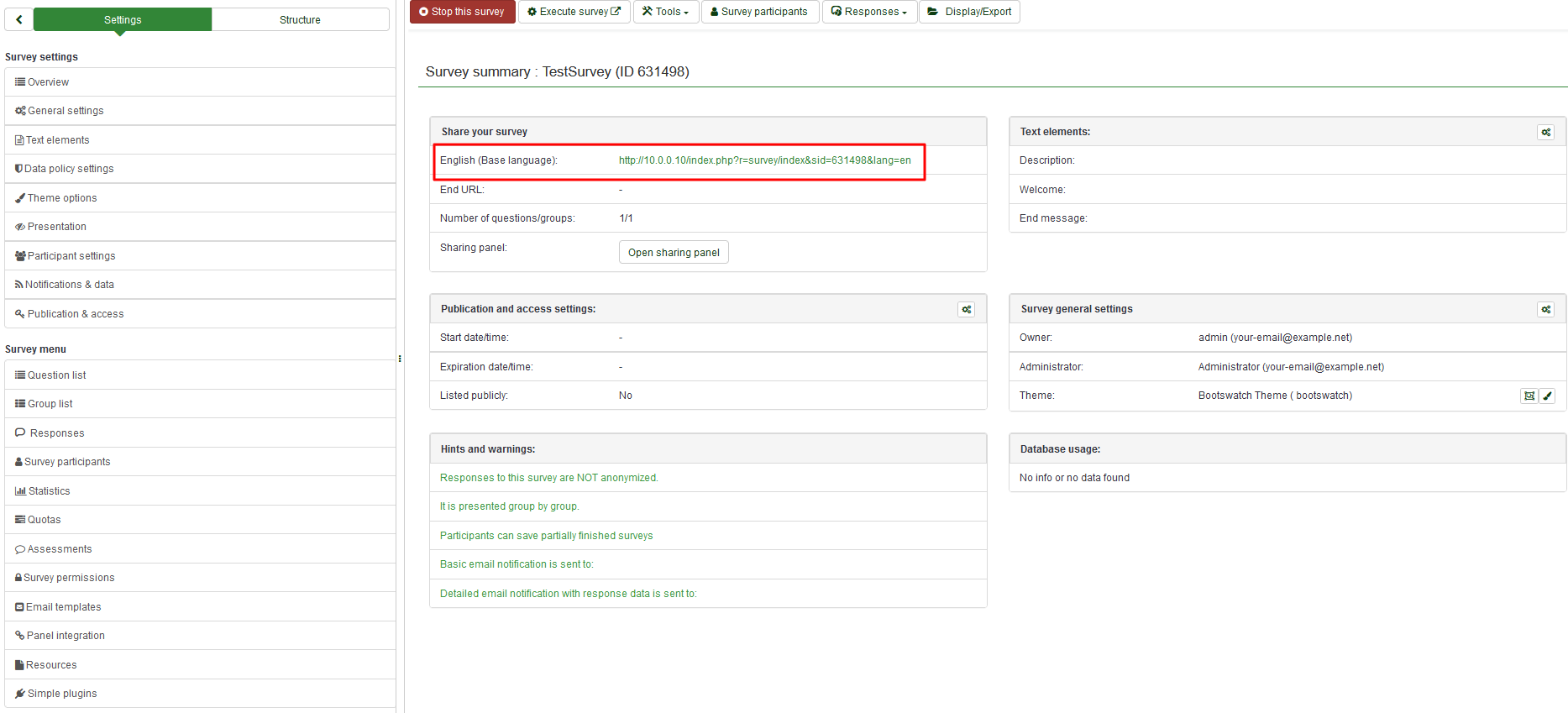
By activating a survey, LimeSurvey:
- creates a separate database table where all survey responses are stored, a new entry being added for each new collected survey response
- allows survey administrators to manually enter data into that response table or edit the existent data
Before you activate a survey, note that:
- when the survey is initialized, you can change the text for questions, answers, the survey etc, but not the type of question or the type of answer.
- you cannot add new questions or delete questions. Nor can you add answers to any of the array or multiple choice questions. However, you can add answers to the basic list type questions.
- if you deactivate (not expire) the survey, responses will be moved to a backup table and you will lose participation information; but you will again be able to add new questions and groups and modify survey parameters.
Problems when activating the survey
Activation button/function is disabled
If the Activate this survey button is disabled, there is an error preventing activation (for example, you have not added questions yet).
Too many questions
When you activate your survey you may have too many questions in your survey so that the response table cannot be created. The error would say something like 'Too many columns' in older versions of LimeSurvey. In the latest version the error message would say "The survey response table cannot be created. This is probably caused by too many questions or sub-questions in the survey. If possible try to remove questions from the survey."
In this case you could try one or more of the following:
- Remove some questions in your survey.
- Verify that you always used the correct question types. A common error would be using a Multiple-choice question type with a limit of one choice instead of using a List(Radio) question type. The former one would use a lot more data fields, while the latter one uses only one.
- The length of the column names seem to matter. If you copy the survey using a small survey ID (you can set that when copying the survey) you might be able to activate the survey
- If none of the above helps, or it is impossible to shorten the survey, you could split the survey to two surveys. In that case you would auto-load the second survey at the end of the first one. You could skip the welcome screen of the second survey and the participant would barely notice the switch.