Activación de la encuesta
From LimeSurvey Manual
General
Una vez que esté satisfecho con la estructura de su encuesta, puede activarla haciendo clic en el botón Activar esta encuesta:
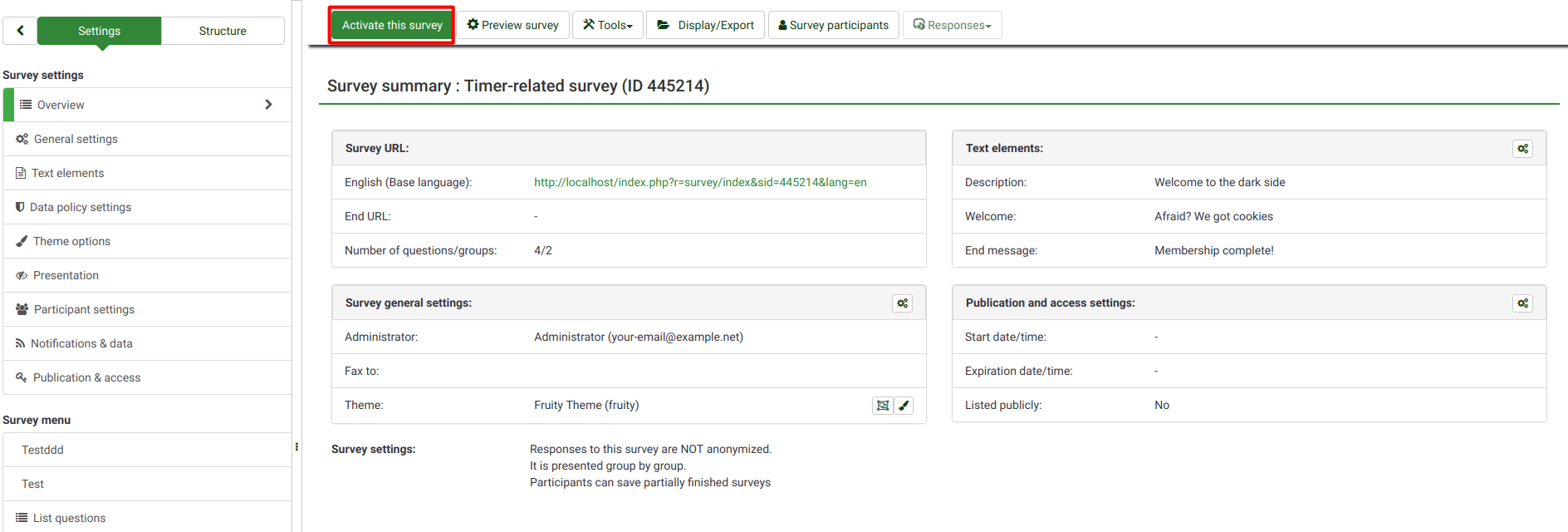
Antes de la activación, se mostrará una ventana que le preguntará sobre la configuración general relacionada con la encuesta:
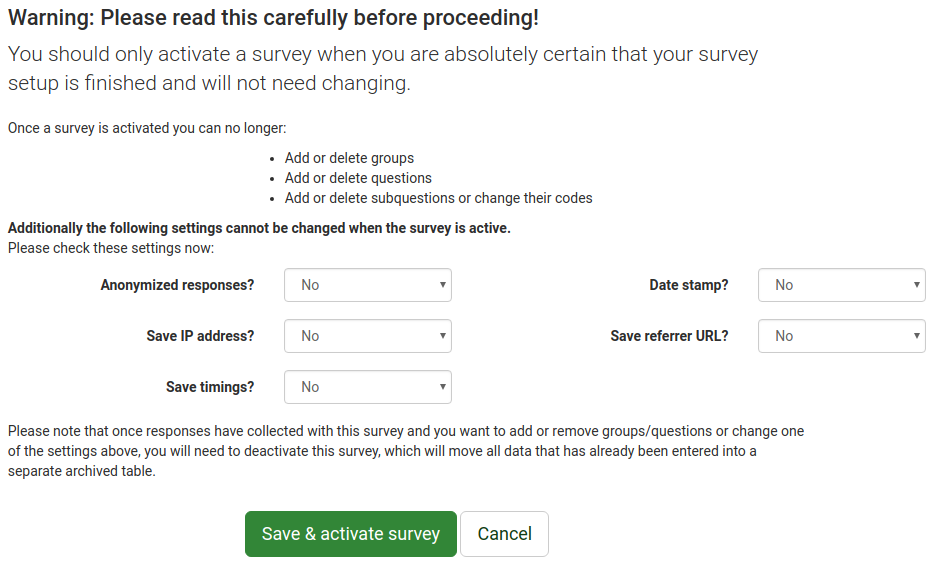
- Respuestas anónimas: Esta opción le permite determinar si las respuestas a su encuesta coinciden con la información de la tabla de tokens de su encuesta o se mantienen "anónimas". Si decide habilitarlo, su encuesta estará configurada para anonimizar las respuestas; no habrá forma de conectar las respuestas y los participantes;
- Guardar dirección IP: Si está habilitado, la dirección IP del encuestado se almacenará junto con la respuesta;
- Guardar tiempos: Si está habilitado, se registra el tiempo dedicado a cada página de la encuesta por cada participante de la encuesta;
- Sello de fecha: Habilite esto si desea registrar la fecha/hora en que se enviaron las respuestas;
- Guardar URL de referencia: Si está habilitado, la URL de referencia se almacenará junto con las respuestas.
Una vez que haya elegido la configuración deseada, haga clic en el botón Guardar y activar encuesta. Se mostrará el siguiente mensaje:
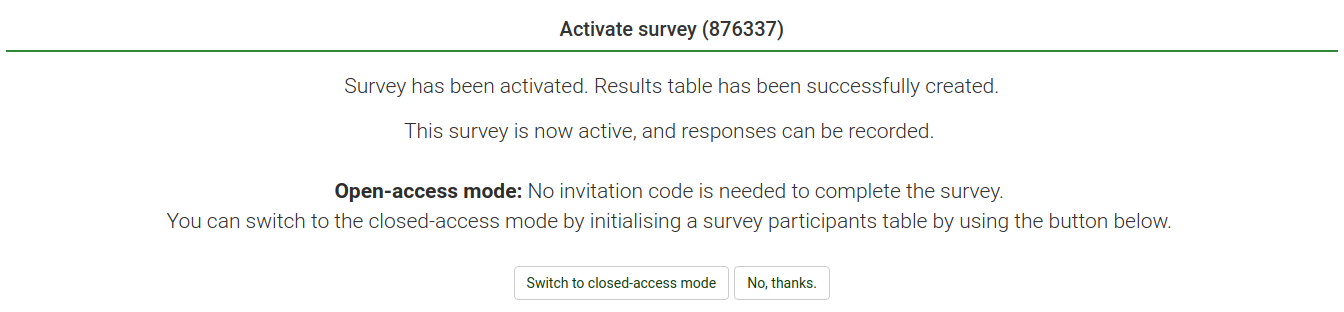
Selecciona la opción que se adapte a tus necesidades. Para obtener más información sobre los participantes de la encuesta, acceda al siguiente enlace.
Ahora, copia el enlace a tu encuesta y comienza a compartirla:
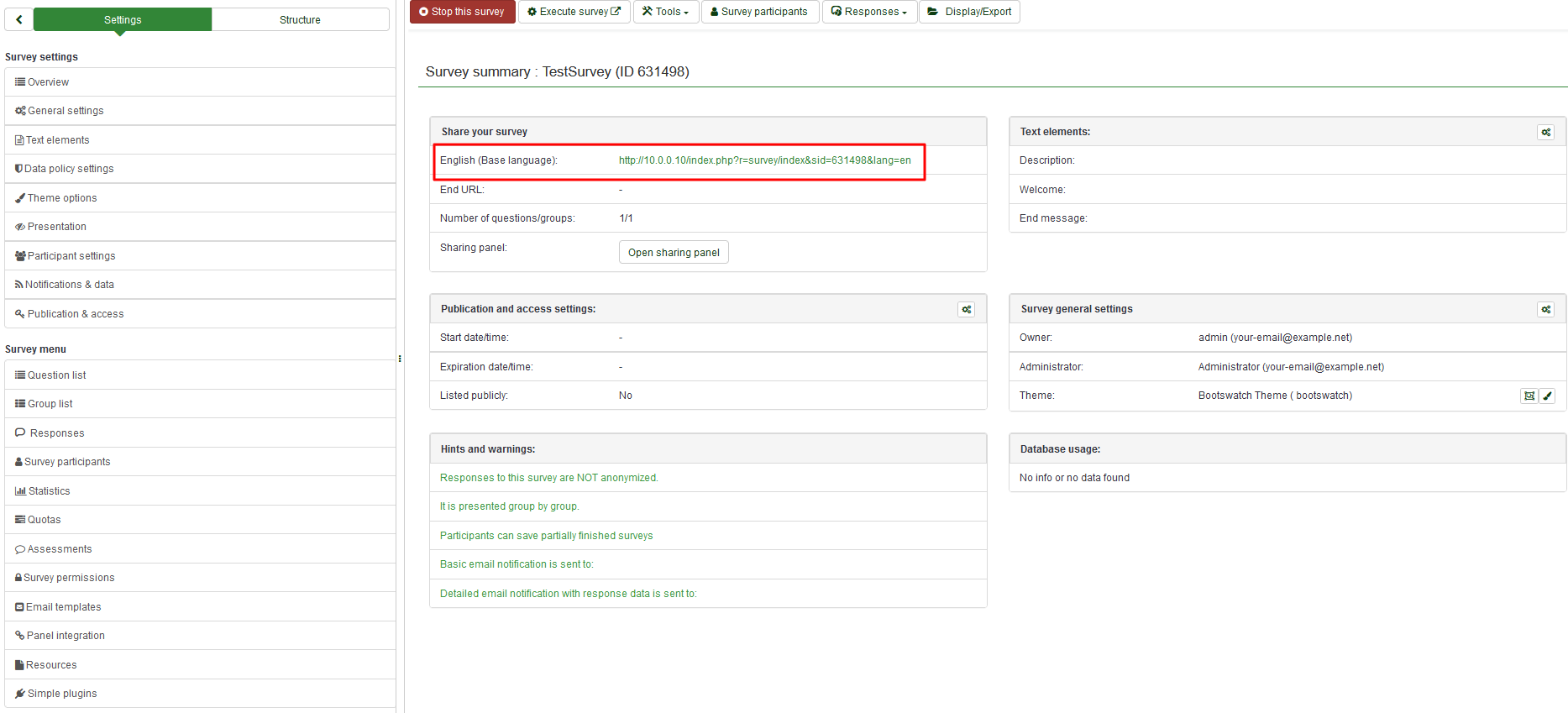
Al activar una encuesta, LimeSurvey:
- crea una tabla de base de datos separada donde se almacenan todas las respuestas de la encuesta, y se agrega una nueva entrada para cada nueva respuesta de la encuesta recopilada
- permite a los administradores de la encuesta ingresar datos manualmente en esa tabla de respuestas o editar los datos existentes
Antes de activar una encuesta, tenga en cuenta que:
- cuando se inicializa la encuesta, puede cambiar el texto de las preguntas, las respuestas, la encuesta, etc., pero no el tipo de pregunta ni el tipo de respuesta.
- usted No se pueden agregar nuevas preguntas ni eliminar preguntas. Tampoco puede agregar respuestas a ninguna de las preguntas de matriz o de opción múltiple. Sin embargo, puede agregar respuestas a las preguntas de tipo lista básica.
- Si desactiva (no caduca) la encuesta, las respuestas se moverán a una tabla de respaldo y perderá la información de participación; pero nuevamente podrás agregar nuevas preguntas y grupos y modificar los parámetros de la encuesta.
Problemas al activar la encuesta
El botón/función de activación está deshabilitado
Si el botón Activar esta encuesta está deshabilitado, hay un error que impide la activación (por ejemplo, aún no ha agregado preguntas).
Too many questions
When you activate your survey you may have too many questions in your survey so that the response table cannot be created. The error would say something like 'Too many columns' in older versions of LimeSurvey. In the latest version the error message would say "The survey response table cannot be created. This is probably caused by too many questions or sub-questions in the survey. If possible try to remove questions from the survey."
In this case you could try one or more of the following:
- Remove some questions in your survey.
- Verify that you always used the correct question types. A common error would be using a Multiple-choice question type with a limit of one choice instead of using a List(Radio) question type. The former one would use a lot more data fields, while the latter one uses only one.
- The length of the column names seem to matter. If you copy the survey using a small survey ID (you can set that when copying the survey) you might be able to activate the survey
- If none of the above helps, or it is impossible to shorten the survey, you could split the survey to two surveys. In that case you would auto-load the second survey at the end of the first one. You could skip the welcome screen of the second survey and the participant would barely notice the switch.