General settings/hu: Difference between revisions
From LimeSurvey Manual
Maren.fritz (talk | contribs) Created page with "==A felmérés tulajdonosa== Amikor a felmérés adminisztrátora kiválasztja a felmérés tulajdonosát, a felmérés tulajdonosa rendelkezik az adott felméréshez társít..." |
Maren.fritz (talk | contribs) Created page with "==Rendszergazda== Az adminisztrátor neve." |
||
| Line 33: | Line 33: | ||
Amikor a felmérés adminisztrátora kiválasztja a felmérés tulajdonosát, a felmérés tulajdonosa rendelkezik az adott felméréshez társított összes jogosultsággal: [[Manage_users#Set_permissions_for_a_single_survey|felmérés engedélyei]] (wikilink). | Amikor a felmérés adminisztrátora kiválasztja a felmérés tulajdonosát, a felmérés tulajdonosa rendelkezik az adott felméréshez társított összes jogosultsággal: [[Manage_users#Set_permissions_for_a_single_survey|felmérés engedélyei]] (wikilink). | ||
== | ==Rendszergazda== | ||
Az adminisztrátor neve. | |||
==Admin email== | ==Admin email== | ||
Revision as of 07:25, 6 October 2023
Bevezetés
A felmérés általános beállítási paneljén szerkesztheti az alapvető felmérési információkat, például a felmérés tulajdonosát, a rendszergazda e-mail címét és a felmérésben használt sablont.
Az Általános beállítások eléréséhez kattintson a Beállítások fülre, majd az Általános beállítások menüpontra.
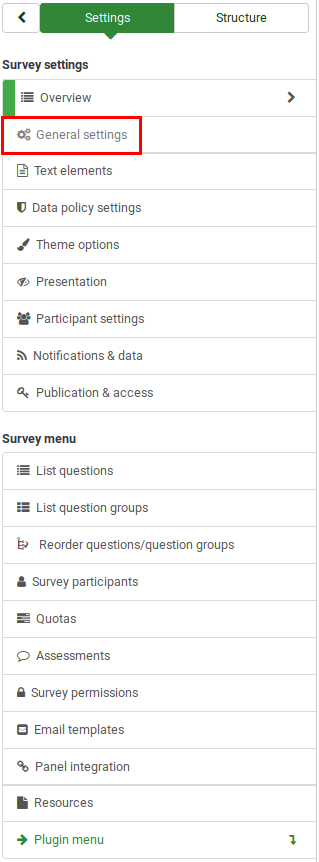
Általános beállítások panel
Az általános beállítások panelen a következők szerkeszthetők:
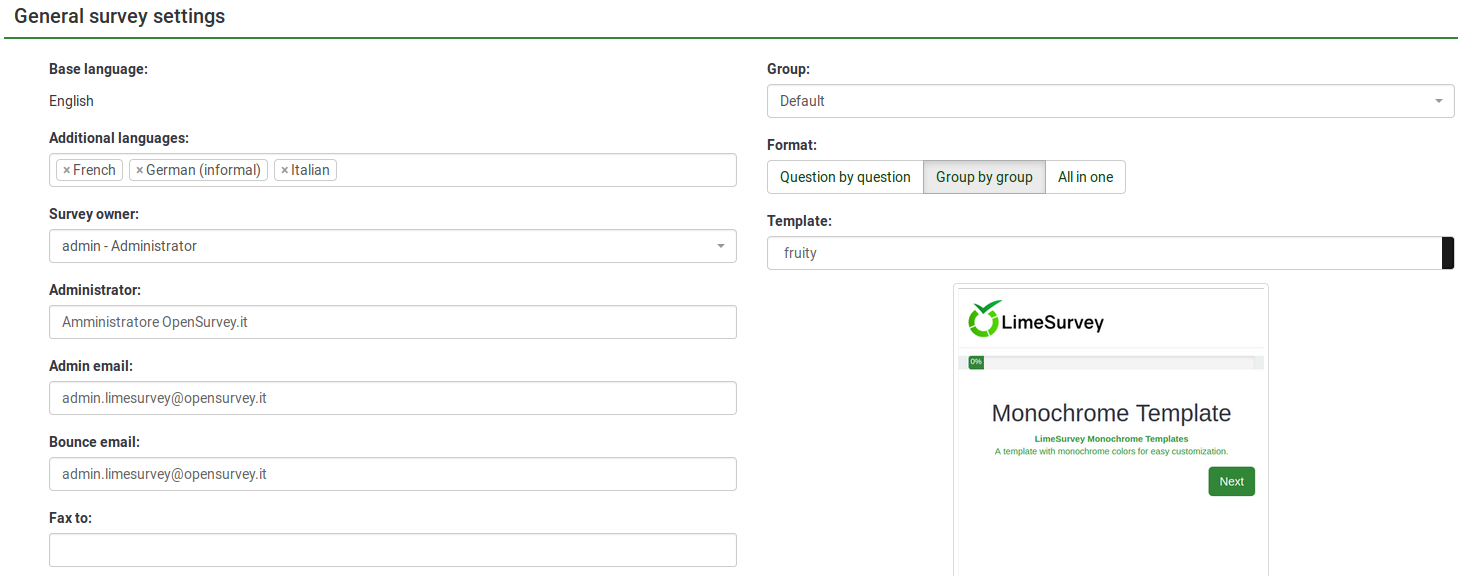
Alapnyelv
A felmérés fő nyelve. Az alapnyelv megfelel a alapértelmezett webhelynyelvnek. Ez utóbbit a LimeSurvey telepítésének globális beállításaiból módosíthatja egy kiemelt rendszergazda.
További nyelvek
További nyelvek is hozzáadhatók felméréséhez. Ez a lehetőség akkor fontos, ha többnyelvű felméréseket szeretne létrehozni. Ha például az angolt, a németet és a románt szeretné használni a felméréshez, adja hozzá a románt és a németet további nyelvként (ha már az angol az alapértelmezett/alapnyelv). Az elérhető nyelvek listáját a LimeSurvey adminisztrátora csökkentheti a LimeSurvey globális beállításai menüpontban.
A felmérés tulajdonosa
Amikor a felmérés adminisztrátora kiválasztja a felmérés tulajdonosát, a felmérés tulajdonosa rendelkezik az adott felméréshez társított összes jogosultsággal: felmérés engedélyei (wikilink).
Rendszergazda
Az adminisztrátor neve.
Admin email
The email of the survey administrator.
Bounce email
This is the email address where the delivery error notification emails (bounced emails) will be sent to.
Fax to
This field is used to provide a fax number on the "printable survey" - i.e., when you want to send someone a hard copy because he or she cannot use the online survey.
Group
Select the survey group (New in 3.0 ) the newly created survey should be added to.
Format
It allows you to choose the way the questions will be displayed to the survey respondents. Three options are available:
- Question by Question : The questions will be displayed one by one (one question per page). If this option is selected, a separate "welcome" page and "end" page will be displayed when taking the survey.
- Group by Group : Each survey page will display a question group. Also, a separate "welcome" page and "end" page will still be displayed when taking the survey, as in the "Question by Question" surveys.
- All in one : If chosen, all the pages will be displayed on a single page. If you select this option, no separate pages exist for the "welcome" and "end" pages - they will all appear on the same page, together with the questions.
Template
You can select the desired template from the drop-down list. The default template is simple but functional. More information on creating your own templates is available here.