General settings/it: Difference between revisions
From LimeSurvey Manual
Maren.fritz (talk | contribs) Created page with "==Amministratore== Il nome dell'amministratore." |
Maren.fritz (talk | contribs) Created page with "==Email amministratore== L'email dell'amministratore del sondaggio." |
||
| Line 36: | Line 36: | ||
Il nome dell'amministratore. | Il nome dell'amministratore. | ||
== | ==Email amministratore== | ||
L'email dell'amministratore del sondaggio. | |||
{{Note|'''Administrator''' and '''admin email''' are utilized in the LimeSurvey [[Email templates|email templates]] system.}} | {{Note|'''Administrator''' and '''admin email''' are utilized in the LimeSurvey [[Email templates|email templates]] system.}} | ||
Revision as of 13:50, 1 August 2023
Introduzione
Il pannello delle impostazioni generali di un sondaggio ti consente di modificare le informazioni di base del sondaggio come il proprietario del sondaggio, l'e-mail dell'amministratore e il modello utilizzato nel sondaggio.
Per accedere alle impostazioni generali, fare clic sulla scheda Impostazioni e fare clic su Impostazioni generali.
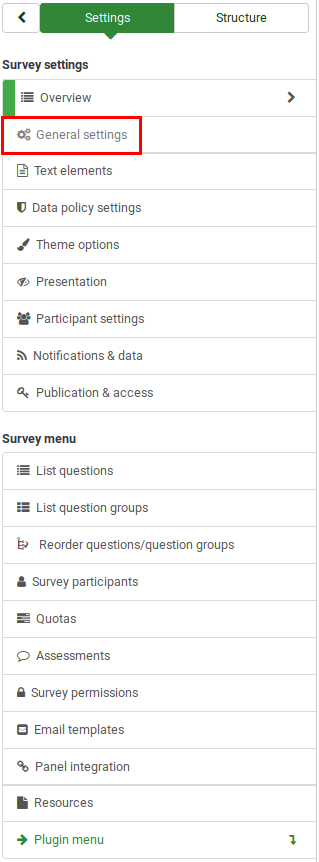
Pannello impostazioni generali
Quanto segue può essere modificato dal pannello delle impostazioni generali:
Lingua di base
La lingua principale del sondaggio. La lingua di base corrisponde alla lingua predefinita del sito. Quest'ultimo può essere modificato dalle impostazioni globali della tua installazione di LimeSurvey da un super amministratore.
Altre lingue
È possibile aggiungere più lingue al sondaggio. Questa opzione è importante quando vuoi creare sondaggi multilingue. Ad esempio, se desideri utilizzare inglese, tedesco e rumeno per il tuo sondaggio, aggiungi rumeno e tedesco come lingue aggiuntive (se l'inglese è già la lingua predefinita/di base). L'elenco delle lingue disponibili può essere ridotto dall'amministratore di LimeSurvey in Impostazioni globali di LimeSurvey.
Proprietario del sondaggio
Quando l'amministratore del sondaggio seleziona il proprietario del sondaggio, il proprietario del sondaggio ha tutti i permessi associati al rispettivo sondaggio: permessi del sondaggio (collegamento wiki).
Amministratore
Il nome dell'amministratore.
Email amministratore
L'email dell'amministratore del sondaggio.
Bounce email
This is the email address where the delivery error notification emails (bounced emails) will be sent to.
Fax to
This field is used to provide a fax number on the "printable survey" - i.e., when you want to send someone a hard copy because he or she cannot use the online survey.
Group
Select the survey group (New in 3.0 ) the newly created survey should be added to.
Format
It allows you to choose the way the questions will be displayed to the survey respondents. Three options are available:
- Question by Question : The questions will be displayed one by one (one question per page). If this option is selected, a separate "welcome" page and "end" page will be displayed when taking the survey.
- Group by Group : Each survey page will display a question group. Also, a separate "welcome" page and "end" page will still be displayed when taking the survey, as in the "Question by Question" surveys.
- All in one : If chosen, all the pages will be displayed on a single page. If you select this option, no separate pages exist for the "welcome" and "end" pages - they will all appear on the same page, together with the questions.
Template
You can select the desired template from the drop-down list. The default template is simple but functional. More information on creating your own templates is available here.