Activating a survey/de: Difference between revisions
From LimeSurvey Manual
No edit summary |
Created page with "Vor der Aktivierung wird ein Fenster eingeblendet, in dem Sie nach einigen allgemeinen Umfrage-Einstellungen gefragt werden:" |
||
| Line 6: | Line 6: | ||
Vor der Aktivierung wird ein Fenster eingeblendet, in dem Sie nach einigen allgemeinen Umfrage-Einstellungen gefragt werden: | |||
Revision as of 18:06, 28 November 2018
Sobald Sie mit der Struktur Ihrer Umfrage zufrieden sind, können Sie diese durch Anklicken der Schaltfläche Die Umfrage aktivieren aktivieren:
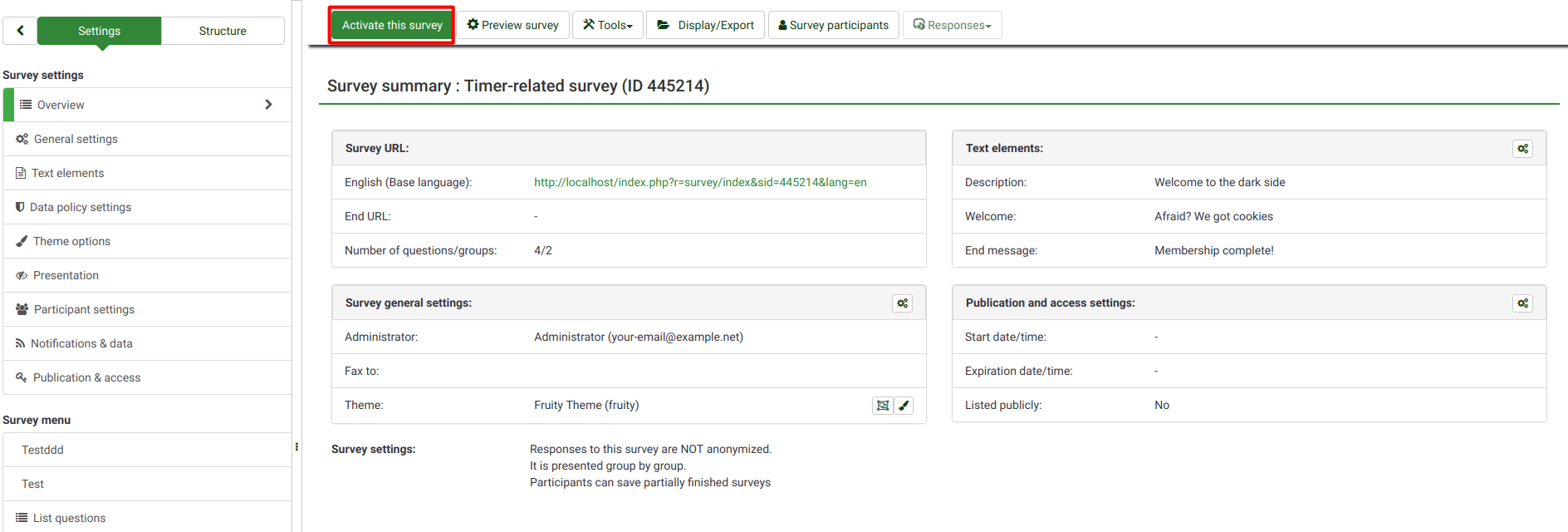
Vor der Aktivierung wird ein Fenster eingeblendet, in dem Sie nach einigen allgemeinen Umfrage-Einstellungen gefragt werden:
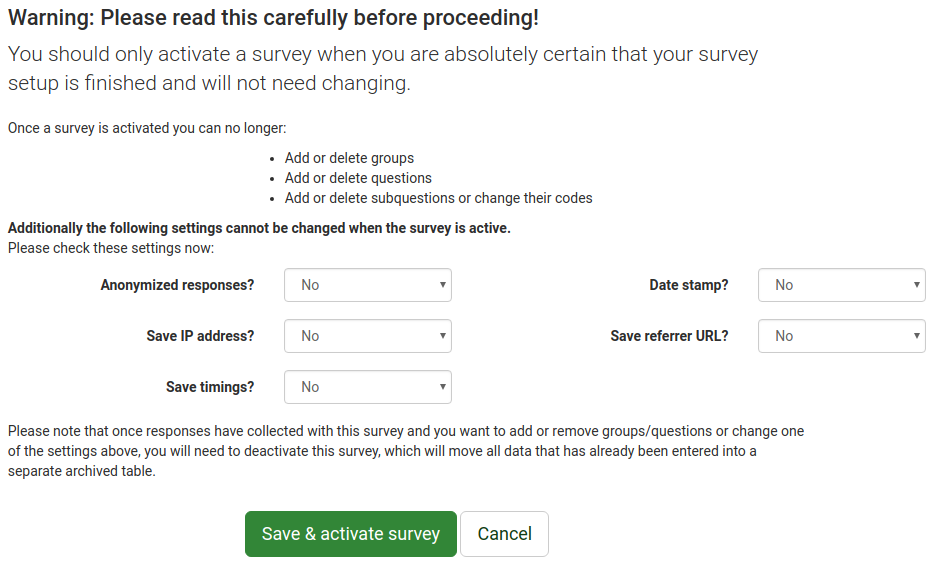
- Anonymyzed responses: This option allows you to determine whether responses to your survey are matched up with information from your survey's token table, or kept "anonymous". If you decide to enable it, your survey is set to anonymize responses - there will be no way to connect answers and participants;
- Save IP address: If enabled, the IP address of the survey respondent will be stored together with his/her answers;
- Save timings: If enabled, the time spent on each page of the survey by each survey participant is recorded;
- Date stamp: Turn it on if you would like to see the date the answers were submitted;
- Save referrer URL: If enabled, the referrer URL will be stored together with the answers.
Once you are done enabling the desired functionalities, click on the Save & activate survey button. The following message will be displayed:
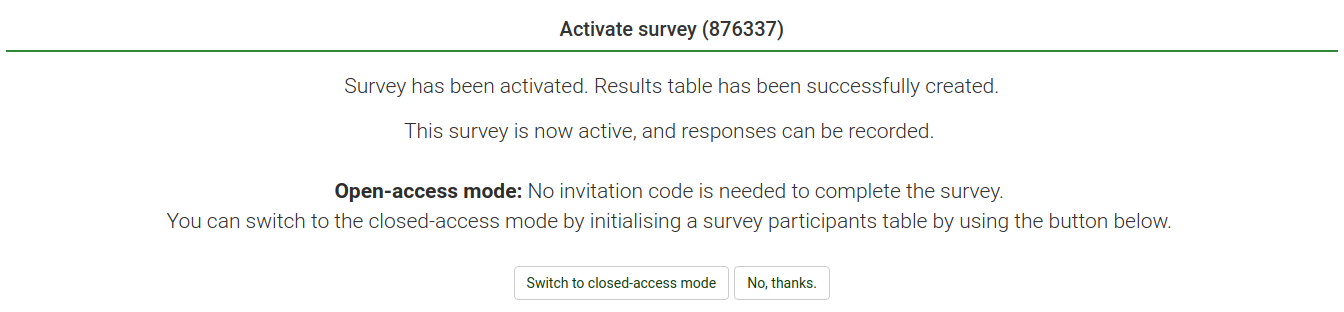
Select the option that suits your needs. For more information on survey participants, access the following link.
Now, copy the link to your survey and start sharing it:
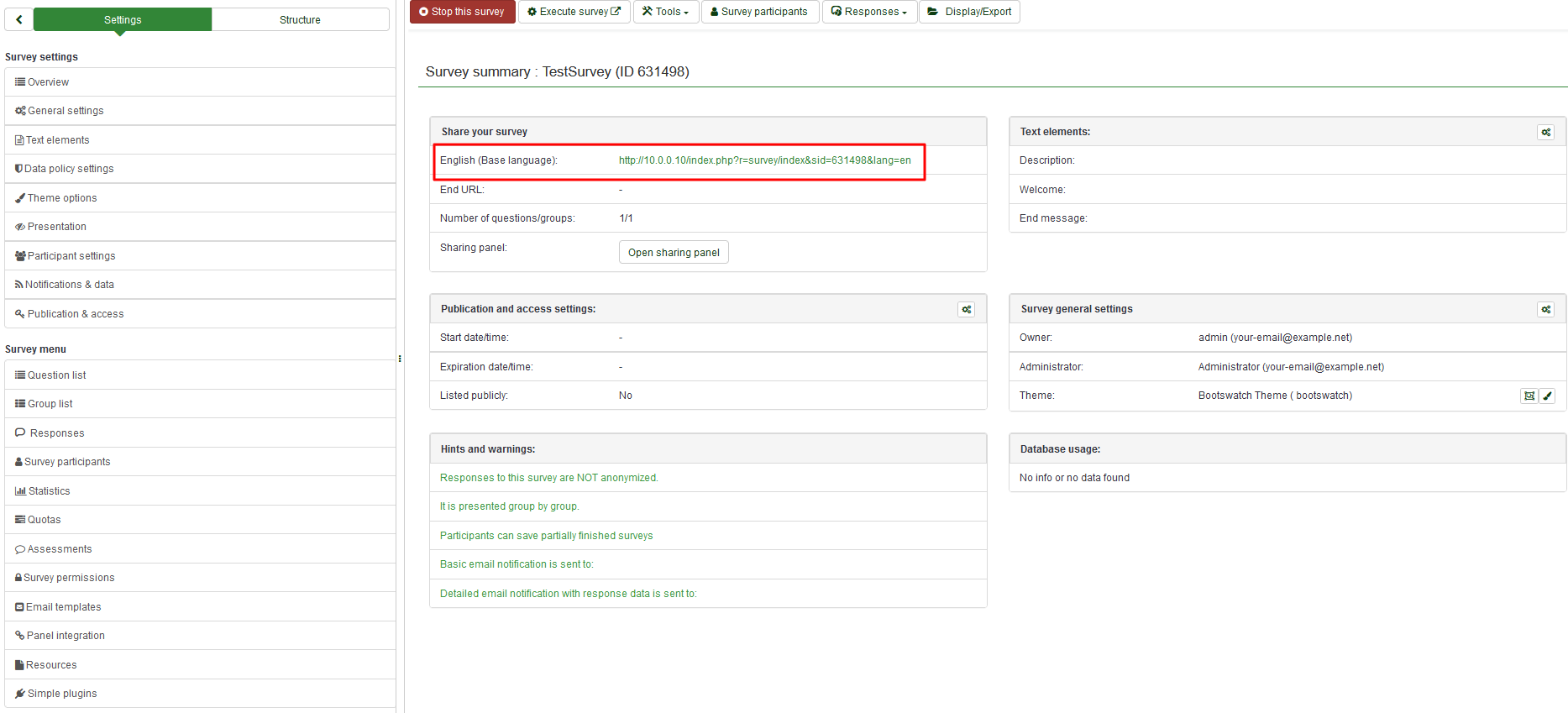
By activating a survey, LimeSurvey:
- creates a separate database table where all survey responses are stored, a new entry being added for each new collected survey response
- allows survey administrators to manually enter data into that response table or edit the existent data
Bitte beachten sie:
Sie sollten eine Umfrage nur aktivieren, wenn Sie ganz sicher sind, dass ihre Fragen komplett und keine Änderungen mehr notwendig sind.
Nachdem Sie die Umfrage aktiviert haben, können Sie nicht mehr:
- Gruppen hinzufügen oder löschen
- Antworten hinzufügen oder löschen
- Fragen hinzufügen oder löschen
Sie können immer noch:
- Fragencodes, -text oder -typ
- Gruppenname bearbeiten
- Vordefinierte Antworten bearbeiten (außer bei Fragen mit Mehrfach-Auswahl)
- Umfrage-Namen und Beschreibung ändern
Sobald Daten in die Umfrage eingegeben wurden und Sie Gruppen oder Fragen noch hinzufügen oder löschen wollen, müssen Sie die Umfrage deaktivieren. Dies hat zur Folge, dass alle eingegebenen Daten in eine separate Archiv-Tabelle verschoben werden.