General FAQ/ko: Difference between revisions
From LimeSurvey Manual
Created page with "=시작하기=" |
Modernity4r (talk | contribs) Created page with "이 작업은 설정 파일에 다음을 추가하여 수행됩니다. <syntaxhighlight lang="php" enclose="pre"> // 세션 이름을 설정합니다 'session' => array ( 'sessionName' => "YOURUNIQUESESSIONNAME", ), </syntaxhighlight>" |
||
| (27 intermediate revisions by one other user not shown) | |||
| Line 11: | Line 11: | ||
메뉴얼의 절반을 읽고도 LimeSurvey로 무엇을 할 수 있는지 감을 잡기 어렵다면, YouTube 튜토리얼 동영상 시청을 권장합니다. | |||
*[https://www.youtube.com/watch?v=oyoq14XpkwA | *[https://www.youtube.com/watch?v=oyoq14XpkwA 계정 설정 및 설문조사 설치 방법] | ||
*[https://www.youtube.com/watch?v=7134QebOQzY | *[https://www.youtube.com/watch?v=7134QebOQzY 문항 유형 - 배열] | ||
*[https://www.youtube.com/watch?v=aeb93vAe7R4 Assessments] | *[https://www.youtube.com/watch?v=aeb93vAe7R4 평가(Assessments)] | ||
*[https://www.youtube.com/watch?v=s5OOzDoPjIU Placeholder fields] | *[https://www.youtube.com/watch?v=s5OOzDoPjIU 도움말 설정(Placeholder fields)] | ||
*[https://www.youtube.com/watch?v=7N4xUQMWbJY | *[https://www.youtube.com/watch?v=7N4xUQMWbJY 라디오 목록] | ||
*[https://www.youtube.com/watch?v=UI01hwrsiVk | *[https://www.youtube.com/watch?v=UI01hwrsiVk 설문조사 복사/가져오기] | ||
*[https://www.youtube.com/watch?v=QEHyH1YbNEQ | *[https://www.youtube.com/watch?v=QEHyH1YbNEQ 문항 가져오기] | ||
{{ | {{참고|좋은 동영상을 알고 있다면 주저하지 말고 공유해 주세요.}} | ||
== | <span id="I_need_a_quick_introduction_for_LimeSurvey"></span> | ||
==LimeSurvey에 대한 간단한 소개가 필요합니다== | |||
LimeSurvey에 대한 빠른 텍스트 소개를 보려면 다음 두 링크를 확인하세요. | |||
*[[ | *[[빠른 시작 가이드 - LimeSurvey 2.50+|LimeSurvey 2.50+]] | ||
*[[ | *[[빠른 시작 가이드 - LimeSurvey 3.0+|Limesurvey 3+]] | ||
{{Alert| | {{Alert|현재 LimeSurvey 소개 동영상을 제작 중입니다.}} | ||
= | <span id="Survey_design_and_layout"></span> | ||
=설문조사 디자인 및 레이아웃= | |||
== | <span id="How_can_I_remove_index.php_from_the_URL_path_to_get_a_shorter_URL"></span> | ||
==더 짧은 URL을 얻기 위해 어떻게 URL 경로에서 index.php를 제거할 수 있습니까?== | |||
(모든 URL에 /index.php가 없는)멋진 URL을 사용하려면 /application/config/config.php를 편집하고 변경하세요. | |||
<syntaxhighlight lang="php">'showScriptName' => true,</syntaxhighlight> | <syntaxhighlight lang="php">'showScriptName' => true,</syntaxhighlight> | ||
에서 다음으로 편집하세요 | |||
<syntaxhighlight lang="php">'showScriptName' => false,</syntaxhighlight> | <syntaxhighlight lang="php">'showScriptName' => false,</syntaxhighlight> | ||
이 기능이 제대로 작동하려면 mod_rewrite 모듈이 올바르게 설치된 Apache 웹서버를 사용해야 합니다. | |||
=== | <span id="With_nginx_webserver"></span> | ||
===nginx 웹서버 사용하기=== | |||
[http://nginx.com/products/ Nginx] http 서버(FastCGI를 통해 실행되는 PHP 포함)를 사용하고 있고 ''''urlFormat' => 'path'''' 설정을 사용하려는 경우(config.php 참조), 다음 Nginx 웹사이트 구성을 고려하세요. | |||
<syntaxhighlight lang="apache">server { | <syntaxhighlight lang="apache">server { | ||
| Line 104: | Line 108: | ||
}</syntaxhighlight> | }</syntaxhighlight> | ||
{{Note| | {{Note|이 경우 애플리케이션 내부의 파일에 액세스 할 수 없습니다. 애플리케이션 내에 있는 일부 JavaScript 및 CSS 파일은 디버그 > 0으로 읽을 수 있어야 합니다. 구성 파일에서 <code><nowiki>'use_asset_manager' => 1,</nowiki></code> 로 디버그 모드를 활성화하면(또는 디렉토리 목록에서 <code><nowiki>application</nowiki></code>을 제거하면) 에셋 매니저의 사용을 강제할 수 있습니다.}} | ||
최종 결과는 다음과 같아야 합니다. | |||
<center>[[File:Remove index.php steps.png]]</center> | <center>[[File:Remove index.php steps.png]]</center> | ||
== | <span id="How_do_I_get_rid_of_the_*_(red_asterisk)_of_mandatory_questions?"></span> | ||
==필수 질문의 <span style='color:red'>*</span> (빨간색 별표)는 어떻게 없애나요?== | |||
=== | <span id="Instructions_for_LimeSurvey_2"></span> | ||
===LimeSurvey 2 지침=== | |||
LimeSurvey 2.x에서는 필수 질문의 빨간색 별표가 template.css file ("asterisk" class) 내에 설정됩니다. 이를 숨기려면: | |||
* | *템플릿 편집기를 엽니다 | ||
* | *수정하려는 템플릿의 복사본을 만듭니다 | ||
* | *"template.css" 파일을 선택하고 별표 클래스(asterix class)를 검색합니다 | ||
* | *별표 클래스 끝에 다음 라인을 추가합니다".asterisk {display: none;}". | ||
* | *template.css를 저장하세요 | ||
* | *브라우저 캐시를 지우면 편집한 template.css를 캐시에서 가져오지 않고 다시 로드됩니다. | ||
=== | <span id="Instructions_for_LimeSurvey_3"></span> | ||
===LimeSurvey 3 지침=== | |||
위 지침은 LimeSurvey 2에 대해 위에 제시된 지침과 유사합니다. | |||
* | * 원하는 테마에 접속하세요. 기본 테마인 경우 "확장" 버튼을 클릭하여 복사본을 만듭니다. | ||
* | * 테마 목록에 접속하여 새로 생성된 테마에 해당하는 '''테마 편집기'''를 클릭합니다. | ||
* | * 왼쪽에서는 테마에 해당하는 CSS 파일을 시각화할 수 있습니다. | ||
* | * custom.css를 클릭하고 다음 줄을 추가합니다. | ||
<syntaxhighlight lang="css">.asterisk {display: none;}</syntaxhighlight> | <syntaxhighlight lang="css">.asterisk {display: none;}</syntaxhighlight> | ||
* | * 변경 사항을 저장합니다. 일반적으로 질문 텍스트 시작 부분에 표시되는 빨간색 별표가 숨겨져 있습니다. | ||
== | <span id="How_can_I_embed_a_flash_file?"></span> | ||
==플래시 파일을 어떻게 삽입하나요?== | |||
먼저 [[Global settings]]로 이동하여 XSS 필터를 비활성화합니다. 필터 비활성화가 인스턴스에 미치는 영향도 읽어보세요. 필터가 활성화된 경우 다음 단계는 작동하지 '''않습니다'''. | |||
# | #플래시 파일을 삽입하려는 설문조사 위치로 이동하세요. 예를 들어 질문, 하위 질문, 답변, 설문조사 시작/종료 텍스트 등 통합 HTML 편집기를 사용할 수 있는 곳이면 어디든 가능합니다. | ||
# | #[[첫 번째 로그인 - 사용자 기본 설정#팝업|full- 화면 편집기 모드]] 편집기 도구 모음에서 'LimeFitWin' 버튼을 클릭하면 됩니다. | ||
# | #전체 화면 편집기 도구 모음에는 플래시 기호가 있는 작은 버튼이 있습니다. 그것을 클릭하세요. 대화 상자가 열립니다. | ||
# | #이 상자에서 기존 플래시 파일의 경로를 어딘가에 제공하거나 '서버 찾아보기' 버튼을 클릭할 수 있습니다. | ||
# | #'서버 찾아보기' 버튼을 클릭하면 파일 브라우저와 하단에 파일 업로드 필드가 표시됩니다. 지금 기존 파일을 선택하거나 먼저 파일을 업로드하세요. | ||
여기까지입니다! 이 설명이 불완전하다고 생각되시면 적절하게 업데이트 해주십시오. | |||
{{Alert|title=Attention|text= | {{Alert|title=Attention|text=LimeSurvey 3에서도 이의 사용 과정은 유사합니다. 그러나 플래시 파일을 사용하지 않는 것을 권장합니다!}} | ||
== | <span id="How_do_I_create_a_survey_which_is_open_to_everyone?"></span> | ||
==모든 사람에게 공개되는 설문조사를 만들려면 어떻게 해야 하나요?== | |||
누구나 작성할 수 있는 설문조사를 만들려면 [[설문조사 참가자|설문조사 참가자 테이블]]을 생성하지 마세요! [[개요|개요 패널]]에 있는 설문조사 링크를 공유하세요. | |||
== | <span id="Public_registration_-_mandatory_fields"></span> | ||
==공개 등록하기 - 필수 항목== | |||
[[설문 참가자|설문 참가자 테이블]]을 사용하고 [[Participant_settings#Allow_public_registration|공개 등록]]도 허용하는 경우 사용자에게 다음 메시지가 표시됩니다. | |||
| Line 174: | Line 184: | ||
위와 같이, 이메일 필드만 필수 항목입니다. | |||
세 가지 필드를 모두 필수 항목으로 표시하려면 그에 따라 설문조사 테마를 편집하세요. '''Fruity'''를 사용하는 경우 '''등록''' 화면으로 이동하여 참가자 이메일 필드가 어떻게 보이는지 확인해야 합니다. | |||
<syntaxhighlight lang="twig"> | <syntaxhighlight lang="twig"> | ||
| Line 217: | Line 227: | ||
== | <span id="Hiding_the_language_switcher"></span> | ||
== 언어 전환기 숨기기 == | |||
설문 조사 제목 근처와 페이지 오른쪽 상단에 있는 언어 전환기를 숨기는 단계는 [[Multilingual_survey#Hints_.26_tips|다국어 설문 조사]]에 진심인 위키 섹션에 설명되어 있습니다. | |||
== | <span id="Hiding_"Exit_and_clear_survey""></span> | ||
== "종료 및 설문 조사 지우기" 숨기기 == | |||
"설문 조사 종료 및 취소" 버튼을 숨기려면 설문 조사 테마 내부에 있는 nav_bar.twig 파일을 편집해야 합니다. | |||
<center>[[ | <center>[[파일:exit and clear survey pic.png]]</center> | ||
제거(또는 주석 처리)해야 할 줄은 다음과 같습니다: | |||
<syntaxhighlight lang="twig"> | <syntaxhighlight lang="twig"> | ||
| Line 239: | Line 251: | ||
<center>[[ | <center>[[파일:Hide exit and clear survey.png]]</center> | ||
| Line 282: | Line 294: | ||
== | <span id="How_can_I_restore_data_from_a_deactivated_survey?"></span> | ||
==비활성화된 설문조사의 데이터를 어떻게 복구할 수 있나요?== | |||
설문 조사를 비활성화하는 대신 항상 시간 초과 옵션을 사용하는 것이 좋습니다. '''실수로 설문 조사를 닫은 경우 설문 조사의 아무것도 변경하지 않는 것이 중요합니다!''' | |||
그런 다음에만 다음 단계가 작동합니다. | |||
# | #설문 조사를 다시 활성화합니다 | ||
# | #설문 조사 도구 모음에서 [[응답]]을 선택합니다. | ||
# | #[[응답 가져오기|가져오기]]를 클릭하고 "비활성화된 설문 조사 표에서 답변 가져오기" 메뉴 항목을 선택합니다. | ||
# | #소스 표를 선택합니다. | ||
# | #화면 오른쪽 상단에 있는 "가져오기" 버튼을 클릭합니다. | ||
{{ | {{참고|"만료"와 "비활성화"의 차이점을 이해하려면 다음 [https://manual.limesurvey.org/Closing_a_survey wiki 섹션]을 방문하세요.}} | ||
== | <span id="I_deleted_a_question/question_group/survey!"></span> | ||
==질문/질문 그룹/설문조사를 삭제했습니다!== | |||
삭제하면 사라집니다. 백업만이 복구하는 데 도움이 될 수 있습니다. | |||
{{ | {{참고|[https://limesurvey.org LimeSurvey GmbH] 프로페셔널 사용자인 경우 지원 티켓을 열고 팀에 계정과 관련된 백업을 제공해 달라고 요청하세요. '''이 서비스는 무료가 아니라는 점에 유의하세요!'''}} | ||
=Hard- | <span id="Hard-_and_Software_requirements"></span> | ||
=하드웨어 및 소프트웨어 요구 사항= | |||
일반적인 요구 사항은 [[설치#웹사이트에서 LimeSurvey를 사용할 수 있는지 확인하세요|설치 지침]]을 참조하세요. | |||
== | <span id="What_limitations_does_LimeSurvey_have..."></span> | ||
==LimeSurvey에는 어떤 한계가 있나요...== | |||
=== ... | <span id="...regarding_speed"></span> | ||
=== ...속도에 관하여=== | |||
LimeSurvey에는 기존 속도 제한이 없습니다. 모든 것은 서버와 연결 속도에 따라 달라집니다. 짧은 시간 내에 많은 수의 사용자를 예상하고 서버가 이를 처리할 수 있는지 확실하지 않은 경우 '''유사한 주제에 대한 포럼을 확인하세요!''' 또는 '''공인 LimeSurvey 파트너에게 문의하세요''': https://limesurvey.com. | |||
=== ... | <span id="...regarding_survey_size"></span> | ||
=== ...설문 조사 크기에 관하여=== | |||
==== | <span id="MySQL_and_MariaDB"></span> | ||
==== MySQL과 MariaDB ==== | |||
참고: '설문 조사 크기'는 설문 조사의 최대 질문(및 답변) 수를 말합니다. '''설문 조사의 답변 수와 혼동하지 마세요(제한이 없습니다)'''. 이론적으로 LimeSurvey의 최대 질문/답변 수에는 제한이 없습니다. 하지만 사용하는 데이터베이스 엔진에는 몇 가지 제한이 있습니다. 가장 중요한 것은 결과 테이블의 필드(열) 수에 대한 제한입니다. | |||
*MySQL ISAM: | *MySQL ISAM: 테이블의 VARCHAR 및 CHAR 열 길이의 합은 최대 64KB입니다. | ||
*MySQL InnoDB: | *MySQL InnoDB: 최대 1000개 열 | ||
*MS SQL Server 2000: | *MS SQL Server 2000: 최대 1024개 열. [https://docs.microsoft.com/en-us/sql/sql-server/maximum-capacity-specifications-for-sql-server 한 행 크기에 대해 최대 8,060바이트가 있습니다.] 설문 조사를 활성화할 수도 있지만 텍스트 데이터가 많으면 참가자가 제출할 수 없습니다.… | ||
*Postgres: | *Postgres: 열 유형에 따라 최대 250-1600개의 열 수 있습니다. 기본 블록 크기를 32k로 늘리면 최대 열 수를 4배로 늘릴 수 있습니다. [[설치 FAQ]] 및 [http://www.postgresql.org/docs/faqs.FAQ.html#item4.4 PostgreSQL FAQ]를 참조하세요. | ||
{{ | {{알림|제목=주의|텍스트=무엇을 하기 전에 생각해보세요! 10 x 10 아이템 배열은 이미 100개의 열이 필요합니다. 경험 법칙: 화면에서 채우거나 선택할 수 있는 모든 아이템은 1개의 열이 필요합니다!}} | ||
mySQL ISAM 엔진은 가장 까다로운 엔진입니다(자세한 내용은 [http://dev.mysql.com/doc/refman/5.0/en/column-count-limit.html mysql 설명서를 참조하세요]). 행당 최대 65,535바이트와 utf8 문자만 허용하므로 문자당 최대 3바이트가 필요할 수 있습니다. 최대값은 21,844자일 수 있습니다(하지만 이는 DB 인코딩에 따라 다릅니다). | |||
설문조사의 크기는 다음과 같이 대략적으로 계산할 수 있습니다. | |||
* | *모든 다중 숫자형 질문: 각 답변당 20자 | ||
* | *모든 다중 선택 및 배열형 질문 답변: 각 답변당 5자 | ||
* | *모든 다른 질문 유형: 5자 | ||
* | *일반적인 오버헤드에 10% 추가 | ||
==== | <span id="With_Microsoft_SQL"></span> | ||
==== Microsoft SQL을 사용하는 경우 ==== | |||
MSSQL에는 고정된 제한이 없습니다. Microsoft 웹사이트에 대한 일부 [https://docs.microsoft.com/en-us/sql/sql-server/maximum-capacity-specifications-for-sql-server?view=sql-server-ver15 정보]. | |||
행당 8,060바이트는 활성화 후 응답과 데이터를 탐색할 때 나타날 수 있습니다. 답변 코드를 내보내고 답변 텍스트는 내보내지 않거나 일부 열만 내보내려고 할 수 있습니다. | |||
==== | <span id="With_PostgreSQL"></span> | ||
====PostgreSQL을 사용하여==== | |||
응답을 내보내려고 할 때: SQLSTATE[54000] 오류가 발생할 수 있습니다. 일부 열을 내보낼 수 있습니다. [https://forums.limesurvey.org/forum/french-forum/125447-erreur-sqlstate-54000 포럼 게시물]을 참조하세요. | |||
===== | <span id="How_to_increase_the_maximum_number_of_columns_in_PostgreSQL"></span> | ||
=====PostgreSQL에서 최대 열 개수를 늘리는 방법===== | |||
설문 조사에 질문이 너무 많은 경우 PostgreSQL에서 다른 블록 크기를 정의하여 더 많은 열을 만들 수 있습니다. PostgreSQL을 다시 컴파일하고 BLCKSZ를 16kiB 또는 32kiB와 같이 더 높은 값으로 설정해야 하기 때문에 까다로울 수 있습니다. 구성 옵션 "--with-blocksize=BLOCKSIZE"를 살펴보세요. 자세한 내용은 PostgreSQL 메일링 목록의 보관소를 참조하거나 거기에서 질문하세요(pgsql-patches(at)postgresql(dot)org). | |||
데비안 지침 (Martin Pitt에게 감사드립니다): | |||
<syntaxhighlight lang="bash">sudo apt-get build-dep postgresql-8.3 | <syntaxhighlight lang="bash">sudo apt-get build-dep postgresql-8.3 | ||
| Line 365: | Line 387: | ||
dpkg-buildpackage -us -uc -b -nc</syntaxhighlight> | dpkg-buildpackage -us -uc -b -nc</syntaxhighlight> | ||
참고: '''위의 내용은 2014년 8월 Ubuntu 14.04에서 재현할 수 없습니다'''. 패치가 필요합니다(구성 옵션이 충분하지 않음). (Linux에서 PostgreSQL 9.3으로 테스트됨) 참조: | |||
[[ | [[Linux에서 PostgreSQL의 최대 열 수를 늘리는 방법]] | ||
== | <span id="Fatal_error:_Allowed_memory_size"></span> | ||
==치명적인 오류: 허용된 메모리 크기== | |||
서버 구성에 따라 ''"치명적인 오류: /path/to/htdocs/limesurvey/filename.php의 7296번째 줄에서 허용된 메모리 크기인 8388608바이트를 초과했습니다(233472바이트를 할당하려고 했습니다)"''와 같은 오류로 보고되는 메모리 문제가 발생할 수 있습니다. | |||
LimeSurvey의 구성 파일에 [[선택적 설정#리소스|선택적 설정을 추가]]하여 한도를 높여볼 수 있습니다. | |||
애플리케이션의 기본 설정 변경은 항상 글로벌 서버 설정에 의해 무효화될 수 있음을 명심하세요. 서버의 메모리 제한을 128M으로 늘리려면: | |||
*memory_limit = | *memory_limit = 128M을 서버의 주 php.ini 파일에 추가합니다(액세스 권한이 있는 경우 권장) | ||
*memory_limit = | *memory_limit = 128M을 LimeSurvey 루트의 php.ini 파일에 추가합니다 | ||
*php_value memory_limit | *php_value memory_limit 32M을 LimeSurvey 루트 폴더에 있는 .htaccess 파일에 추가합니다 | ||
*" ini_set('memory_limit', '128M'); " | *" ini_set('memory_limit', '128M'); "을 config.php에 추가합니다. | ||
= | <span id="Specific_configuration"></span> | ||
=특정 구성= | |||
특정 상황에서는 application/config/config.php에서 LimeSurvey 구성을 업데이트해야 합니다. | |||
== IE 11 | <span id="IE_11_and_Windows_7_/_Windows_8"></span> | ||
== IE 11 및 Windows 7 / Windows 8 == | |||
IE 11에서는 세션에 알려진 문제가 있어 사용자가 설문조사를 마칠 수 없습니다. | |||
세션에 고유한 이름을 지정하면 문제가 해결됩니다. | |||
이 작업은 설정 파일에 다음을 추가하여 수행됩니다. | |||
<syntaxhighlight lang="php" enclose="pre"> | <syntaxhighlight lang="php" enclose="pre"> | ||
// 세션 이름을 설정합니다 | |||
'session' => array ( | |||
'sessionName' => "YOURUNIQUESESSIONNAME", | |||
), | |||
</syntaxhighlight> | </syntaxhighlight> | ||
== | <span id="Two_LimeSurvey_instances_on_same_domain"></span> | ||
== 동일한 도메인에 두 개의 LimeSurvey 인스턴스 == | |||
동일한 도메인에서 서로 다른 디렉토리에 2개의 LimeSurvey 인스턴스를 실행하는 경우 [[Optional_settings#Yii_settings|세션 구성]]을 업데이트해야 합니다. | |||
예를 들어, example.org/ls1과 example.org/ls2가 있는 경우 ls1 구성 파일을 업데이트하세요: | |||
<syntaxhighlight lang="php" enclose="pre"> | <syntaxhighlight lang="php" enclose="pre"> | ||
'session' => array ( | 'session' => array ( | ||
Latest revision as of 12:00, 25 February 2025
시작하기
메뉴얼의 절반을 읽고도 LimeSurvey로 무엇을 할 수 있는지 감을 잡기 어렵다면, YouTube 튜토리얼 동영상 시청을 권장합니다.
- 계정 설정 및 설문조사 설치 방법
- 문항 유형 - 배열
- 평가(Assessments)
- 도움말 설정(Placeholder fields)
- 라디오 목록
- 설문조사 복사/가져오기
- 문항 가져오기
LimeSurvey에 대한 간단한 소개가 필요합니다
LimeSurvey에 대한 빠른 텍스트 소개를 보려면 다음 두 링크를 확인하세요.
설문조사 디자인 및 레이아웃
더 짧은 URL을 얻기 위해 어떻게 URL 경로에서 index.php를 제거할 수 있습니까?
(모든 URL에 /index.php가 없는)멋진 URL을 사용하려면 /application/config/config.php를 편집하고 변경하세요.
'showScriptName' => true,
에서 다음으로 편집하세요
'showScriptName' => false,
이 기능이 제대로 작동하려면 mod_rewrite 모듈이 올바르게 설치된 Apache 웹서버를 사용해야 합니다.
nginx 웹서버 사용하기
Nginx http 서버(FastCGI를 통해 실행되는 PHP 포함)를 사용하고 있고 'urlFormat' => 'path' 설정을 사용하려는 경우(config.php 참조), 다음 Nginx 웹사이트 구성을 고려하세요.
server {
set $host_path "/PATH/TO/LIMESURVEY";
server_name YOUR.SERVER.FQDN;
root /PATH/TO/LIMESURVEY;
charset utf-8;
try_files $uri /index.php?$uri&$args;
# Disallow reading inside php script directory, see issue with debug > 1 on note
location ~ ^/(application|docs|framework|locale|protected|tests|themes/\w+/views) {
deny all;
}
# Disallow reading inside runtime directory
location ~ ^/tmp/runtime/ {
deny all;
}
# Allow access to well-known directory, different usage, for example ACME Challenge for Let's Encrypt
location ~ /\.well-known {
allow all;
}
# Deny all attempts to access hidden files
# such as .htaccess, .htpasswd, .DS_Store (Mac).
location ~ /\. {
deny all;
}
#Disallow direct read user upload files
location ~ ^/upload/surveys/.*/fu_[a-z0-9]*$ {
return 444;
}
#Disallow uploaded potential executable files in upload directory
location ~* /upload/.*\.(pl|cgi|py|pyc|pyo|phtml|sh|lua|php|php3|php4|php5|php6|pcgi|pcgi3|pcgi4|pcgi5|pcgi6|icn)$ {
return 444;
}
#avoid processing of calls to unexisting static files by yii
location ~ \.(js|css|png|jpg|gif|swf|ico|pdf|mov|fla|zip|rar)$ {
try_files $uri =404;
}
location ~ \.php$ {
fastcgi_split_path_info ^(.+\.php)(.*)$;
try_files $uri index.php;
fastcgi_pass 127.0.0.1:9000; # Change this to match your settings
fastcgi_index index.php;
include fastcgi_params;
fastcgi_param SCRIPT_FILENAME $document_root$fastcgi_script_name;
fastcgi_param SCRIPT_NAME $fastcgi_script_name;
}
}
'use_asset_manager' => 1, 로 디버그 모드를 활성화하면(또는 디렉토리 목록에서 application을 제거하면) 에셋 매니저의 사용을 강제할 수 있습니다.최종 결과는 다음과 같아야 합니다.
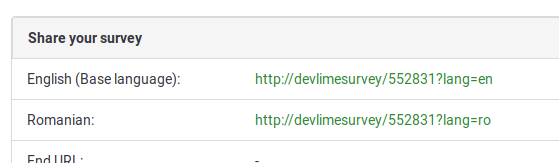
필수 질문의 * (빨간색 별표)는 어떻게 없애나요?
LimeSurvey 2 지침
LimeSurvey 2.x에서는 필수 질문의 빨간색 별표가 template.css file ("asterisk" class) 내에 설정됩니다. 이를 숨기려면:
- 템플릿 편집기를 엽니다
- 수정하려는 템플릿의 복사본을 만듭니다
- "template.css" 파일을 선택하고 별표 클래스(asterix class)를 검색합니다
- 별표 클래스 끝에 다음 라인을 추가합니다".asterisk {display: none;}".
- template.css를 저장하세요
- 브라우저 캐시를 지우면 편집한 template.css를 캐시에서 가져오지 않고 다시 로드됩니다.
LimeSurvey 3 지침
위 지침은 LimeSurvey 2에 대해 위에 제시된 지침과 유사합니다.
- 원하는 테마에 접속하세요. 기본 테마인 경우 "확장" 버튼을 클릭하여 복사본을 만듭니다.
- 테마 목록에 접속하여 새로 생성된 테마에 해당하는 테마 편집기를 클릭합니다.
- 왼쪽에서는 테마에 해당하는 CSS 파일을 시각화할 수 있습니다.
- custom.css를 클릭하고 다음 줄을 추가합니다.
.asterisk {display: none;}
- 변경 사항을 저장합니다. 일반적으로 질문 텍스트 시작 부분에 표시되는 빨간색 별표가 숨겨져 있습니다.
플래시 파일을 어떻게 삽입하나요?
먼저 Global settings로 이동하여 XSS 필터를 비활성화합니다. 필터 비활성화가 인스턴스에 미치는 영향도 읽어보세요. 필터가 활성화된 경우 다음 단계는 작동하지 않습니다.
- 플래시 파일을 삽입하려는 설문조사 위치로 이동하세요. 예를 들어 질문, 하위 질문, 답변, 설문조사 시작/종료 텍스트 등 통합 HTML 편집기를 사용할 수 있는 곳이면 어디든 가능합니다.
- full- 화면 편집기 모드 편집기 도구 모음에서 'LimeFitWin' 버튼을 클릭하면 됩니다.
- 전체 화면 편집기 도구 모음에는 플래시 기호가 있는 작은 버튼이 있습니다. 그것을 클릭하세요. 대화 상자가 열립니다.
- 이 상자에서 기존 플래시 파일의 경로를 어딘가에 제공하거나 '서버 찾아보기' 버튼을 클릭할 수 있습니다.
- '서버 찾아보기' 버튼을 클릭하면 파일 브라우저와 하단에 파일 업로드 필드가 표시됩니다. 지금 기존 파일을 선택하거나 먼저 파일을 업로드하세요.
여기까지입니다! 이 설명이 불완전하다고 생각되시면 적절하게 업데이트 해주십시오.
모든 사람에게 공개되는 설문조사를 만들려면 어떻게 해야 하나요?
누구나 작성할 수 있는 설문조사를 만들려면 설문조사 참가자 테이블을 생성하지 마세요! 개요 패널에 있는 설문조사 링크를 공유하세요.
공개 등록하기 - 필수 항목
설문 참가자 테이블을 사용하고 공개 등록도 허용하는 경우 사용자에게 다음 메시지가 표시됩니다.

위와 같이, 이메일 필드만 필수 항목입니다.
세 가지 필드를 모두 필수 항목으로 표시하려면 그에 따라 설문조사 테마를 편집하세요. Fruity를 사용하는 경우 등록 화면으로 이동하여 참가자 이메일 필드가 어떻게 보이는지 확인해야 합니다.
{# Participants email #}
<div class='{{ aSurveyInfo.class.registerformcolrowc }} form-group row' {{ aSurveyInfo.attr.registerformcolrowc }}>
<label {{ aSurveyInfo.attr.registerformcolrowclabel }} class='{{ aSurveyInfo.class.registerformcolrowclabel }} control-label'> {{ gT("Email address:") }} {{ include('./subviews/registration/required.twig') }}</label>
<div {{ aSurveyInfo.attr.registerformcolrowcdiv }} >
{{ C.Html.textField('register_email', aSurveyInfo.sEmail, ({'id' : 'register_email','class' : 'form-control input-sm','required' : true})) }}
</div>
</div>
After that, make sure to edit the first name and last name fields correspondingly by adding the label:
{{ include('./subviews/registration/required.twig') }}
and this line which makes the field mandatory to be filled out:
'required' : true
The edited file should look like this:
{# Participants first name #}
<div class='{{ aSurveyInfo.class.registerformcolrow }} form-group row' {{ aSurveyInfo.attr.registerformcolrow }}>
<label for='register_firstname' class='{{ aSurveyInfo.class.registerformcolrowlabel }} control-label '>{{ gT("First name:") }} {{ include('./subviews/registration/required.twig') }}</label> {# extra label #}
<div class="">
{{ C.Html.textField('register_firstname', aSurveyInfo.sFirstName, ({'id' : 'register_firstname','class' : 'form-control', 'required' : true})) }} {# mandatory field #}
</div>
</div>
{# Participants last name #}
<div class='{{ aSurveyInfo.class.registerformcolrowb }} form-group row' {{ aSurveyInfo.attr.registerformcolrowb }}>
<label {{ aSurveyInfo.attr.registerformcolrowblabel }} class='{{ aSurveyInfo.class.registerformcolrowblabel }} control-label '>{{ gT("Last name:") }} {{ include('./subviews/registration/required.twig') }}</label> {# extra label #}
<div {{ aSurveyInfo.attr.registerformcolrowbdiv }} >
{{ C.Html.textField('register_lastname', aSurveyInfo.sLastName, ({'id' : 'register_lastname', 'class' : 'form-control', 'required' : true})) }} {# mandatory field #}
</div>
</div>
Now, the public registration page should look like this (all the fields being mandatory):
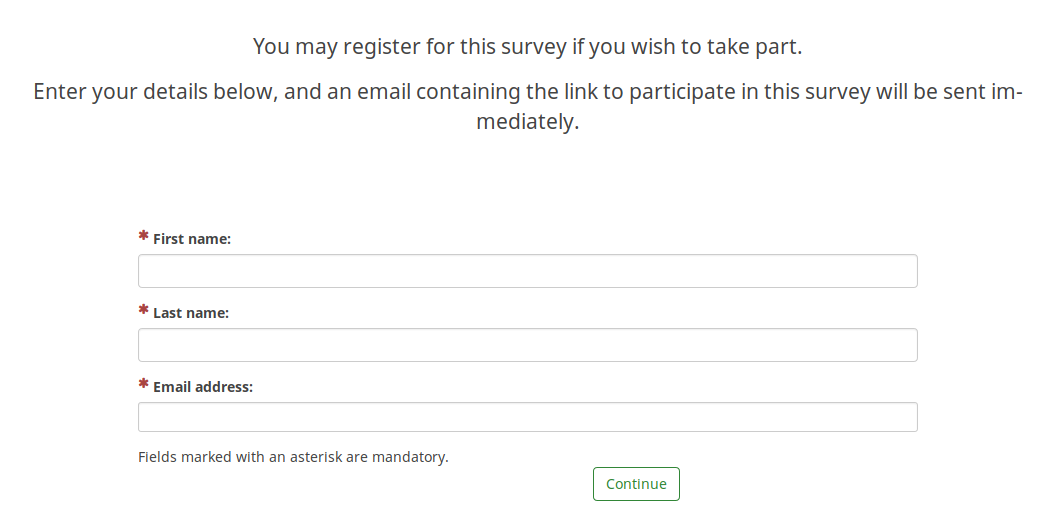
언어 전환기 숨기기
설문 조사 제목 근처와 페이지 오른쪽 상단에 있는 언어 전환기를 숨기는 단계는 다국어 설문 조사에 진심인 위키 섹션에 설명되어 있습니다.
"종료 및 설문 조사 지우기" 숨기기
"설문 조사 종료 및 취소" 버튼을 숨기려면 설문 조사 테마 내부에 있는 nav_bar.twig 파일을 편집해야 합니다.
제거(또는 주석 처리)해야 할 줄은 다음과 같습니다:
{{ include('./subviews/navigation/clearall_links.twig') }}
Now, there is no option to exit and clear the survey.

Help, I accidentally...
I forgot my admin password. How do I reset it?
Version 2.x
- Access to your server with a command line (ssh for example)
- Ensure you have php command line access (see http://php.net/features.commandline.php).
- Go to your LimeSurvey directory
- Launch this command
php application/commands/starter.php resetpassword NEW_ADMIN_NAME NEW_ADMIN_PASSorphp application/commands/console.php resetpassword NEW_ADMIN_NAME NEW_ADMIN_PASSThe php can need complete directory access, example /usr/bin/php
Version 2.x.x and newer with only FTP access
Directly change the password in the database
If you have direct access to the Limesurvey database you can change the old password there by uploading the new password as SHA256 hash. You can create the SHA256 hash of your password here.
For example, you can use this instruction to set password to password:
UPDATE lime_users SET password = 0x35653838343839386461323830343731353164306535366638646336323932373733363033643064366161626264643632613131656637323164313534326438 WHERE uid =1;
Here with prefix to lime_ and database selected.
비활성화된 설문조사의 데이터를 어떻게 복구할 수 있나요?
설문 조사를 비활성화하는 대신 항상 시간 초과 옵션을 사용하는 것이 좋습니다. 실수로 설문 조사를 닫은 경우 설문 조사의 아무것도 변경하지 않는 것이 중요합니다!
그런 다음에만 다음 단계가 작동합니다.
- 설문 조사를 다시 활성화합니다
- 설문 조사 도구 모음에서 응답을 선택합니다.
- 가져오기를 클릭하고 "비활성화된 설문 조사 표에서 답변 가져오기" 메뉴 항목을 선택합니다.
- 소스 표를 선택합니다.
- 화면 오른쪽 상단에 있는 "가져오기" 버튼을 클릭합니다.
질문/질문 그룹/설문조사를 삭제했습니다!
삭제하면 사라집니다. 백업만이 복구하는 데 도움이 될 수 있습니다.
하드웨어 및 소프트웨어 요구 사항
일반적인 요구 사항은 설치 지침을 참조하세요.
LimeSurvey에는 어떤 한계가 있나요...
...속도에 관하여
LimeSurvey에는 기존 속도 제한이 없습니다. 모든 것은 서버와 연결 속도에 따라 달라집니다. 짧은 시간 내에 많은 수의 사용자를 예상하고 서버가 이를 처리할 수 있는지 확실하지 않은 경우 유사한 주제에 대한 포럼을 확인하세요! 또는 공인 LimeSurvey 파트너에게 문의하세요: https://limesurvey.com.
...설문 조사 크기에 관하여
MySQL과 MariaDB
참고: '설문 조사 크기'는 설문 조사의 최대 질문(및 답변) 수를 말합니다. 설문 조사의 답변 수와 혼동하지 마세요(제한이 없습니다). 이론적으로 LimeSurvey의 최대 질문/답변 수에는 제한이 없습니다. 하지만 사용하는 데이터베이스 엔진에는 몇 가지 제한이 있습니다. 가장 중요한 것은 결과 테이블의 필드(열) 수에 대한 제한입니다.
- MySQL ISAM: 테이블의 VARCHAR 및 CHAR 열 길이의 합은 최대 64KB입니다.
- MySQL InnoDB: 최대 1000개 열
- MS SQL Server 2000: 최대 1024개 열. 한 행 크기에 대해 최대 8,060바이트가 있습니다. 설문 조사를 활성화할 수도 있지만 텍스트 데이터가 많으면 참가자가 제출할 수 없습니다.…
- Postgres: 열 유형에 따라 최대 250-1600개의 열 수 있습니다. 기본 블록 크기를 32k로 늘리면 최대 열 수를 4배로 늘릴 수 있습니다. 설치 FAQ 및 PostgreSQL FAQ를 참조하세요.
mySQL ISAM 엔진은 가장 까다로운 엔진입니다(자세한 내용은 mysql 설명서를 참조하세요). 행당 최대 65,535바이트와 utf8 문자만 허용하므로 문자당 최대 3바이트가 필요할 수 있습니다. 최대값은 21,844자일 수 있습니다(하지만 이는 DB 인코딩에 따라 다릅니다).
설문조사의 크기는 다음과 같이 대략적으로 계산할 수 있습니다.
- 모든 다중 숫자형 질문: 각 답변당 20자
- 모든 다중 선택 및 배열형 질문 답변: 각 답변당 5자
- 모든 다른 질문 유형: 5자
- 일반적인 오버헤드에 10% 추가
Microsoft SQL을 사용하는 경우
MSSQL에는 고정된 제한이 없습니다. Microsoft 웹사이트에 대한 일부 정보.
행당 8,060바이트는 활성화 후 응답과 데이터를 탐색할 때 나타날 수 있습니다. 답변 코드를 내보내고 답변 텍스트는 내보내지 않거나 일부 열만 내보내려고 할 수 있습니다.
PostgreSQL을 사용하여
응답을 내보내려고 할 때: SQLSTATE[54000] 오류가 발생할 수 있습니다. 일부 열을 내보낼 수 있습니다. 포럼 게시물을 참조하세요.
PostgreSQL에서 최대 열 개수를 늘리는 방법
설문 조사에 질문이 너무 많은 경우 PostgreSQL에서 다른 블록 크기를 정의하여 더 많은 열을 만들 수 있습니다. PostgreSQL을 다시 컴파일하고 BLCKSZ를 16kiB 또는 32kiB와 같이 더 높은 값으로 설정해야 하기 때문에 까다로울 수 있습니다. 구성 옵션 "--with-blocksize=BLOCKSIZE"를 살펴보세요. 자세한 내용은 PostgreSQL 메일링 목록의 보관소를 참조하거나 거기에서 질문하세요(pgsql-patches(at)postgresql(dot)org).
데비안 지침 (Martin Pitt에게 감사드립니다):
sudo apt-get build-dep postgresql-8.3
apt-get source postgresql-8.3
cd postgresql-8.3-*
debian/rules patch
sensible-editor build-tree/postgresql-8.3.5/src/include/pg_config_manual.h
dpkg-buildpackage -us -uc -b -nc
참고: 위의 내용은 2014년 8월 Ubuntu 14.04에서 재현할 수 없습니다. 패치가 필요합니다(구성 옵션이 충분하지 않음). (Linux에서 PostgreSQL 9.3으로 테스트됨) 참조: Linux에서 PostgreSQL의 최대 열 수를 늘리는 방법
치명적인 오류: 허용된 메모리 크기
서버 구성에 따라 "치명적인 오류: /path/to/htdocs/limesurvey/filename.php의 7296번째 줄에서 허용된 메모리 크기인 8388608바이트를 초과했습니다(233472바이트를 할당하려고 했습니다)"와 같은 오류로 보고되는 메모리 문제가 발생할 수 있습니다.
LimeSurvey의 구성 파일에 선택적 설정을 추가하여 한도를 높여볼 수 있습니다.
애플리케이션의 기본 설정 변경은 항상 글로벌 서버 설정에 의해 무효화될 수 있음을 명심하세요. 서버의 메모리 제한을 128M으로 늘리려면:
- memory_limit = 128M을 서버의 주 php.ini 파일에 추가합니다(액세스 권한이 있는 경우 권장)
- memory_limit = 128M을 LimeSurvey 루트의 php.ini 파일에 추가합니다
- php_value memory_limit 32M을 LimeSurvey 루트 폴더에 있는 .htaccess 파일에 추가합니다
- " ini_set('memory_limit', '128M'); "을 config.php에 추가합니다.
특정 구성
특정 상황에서는 application/config/config.php에서 LimeSurvey 구성을 업데이트해야 합니다.
IE 11 및 Windows 7 / Windows 8
IE 11에서는 세션에 알려진 문제가 있어 사용자가 설문조사를 마칠 수 없습니다.
세션에 고유한 이름을 지정하면 문제가 해결됩니다.
이 작업은 설정 파일에 다음을 추가하여 수행됩니다.
// 세션 이름을 설정합니다
'session' => array (
'sessionName' => "YOURUNIQUESESSIONNAME",
),
동일한 도메인에 두 개의 LimeSurvey 인스턴스
동일한 도메인에서 서로 다른 디렉토리에 2개의 LimeSurvey 인스턴스를 실행하는 경우 세션 구성을 업데이트해야 합니다.
예를 들어, example.org/ls1과 example.org/ls2가 있는 경우 ls1 구성 파일을 업데이트하세요:
'session' => array (
'cookieParams' => array(
'path' => '/ls1',
),
),
'request' => array(
'csrfCookie' => array( 'path' => '/ls1' )
),