Text elements: Difference between revisions
From LimeSurvey Manual
mNo edit summary |
Marked this version for translation |
||
| (5 intermediate revisions by 4 users not shown) | |||
| Line 28: | Line 28: | ||
<!--T:7--> | |||
==Survey title== | |||
The title of the survey can be changed in this field. | The title of the survey can be changed in this field. | ||
==Survey Alias {{NewIn|5.5}}== <!--T:29--> | |||
<!--T:30--> | |||
You have the ability to assign "alias" to a survey, allowing participants to take the survey using a friendly URL. | |||
<!--T:31--> | |||
The alias of the survey can be changed in this field. You can have different alias per language. | |||
You don't need to set alias for all languages. | |||
<!--T:32--> | |||
After setting the alias, the short/friendly URL will be available in the survey summary to be shared. | |||
<!--T:8--> | |||
==Description== | |||
You can add a survey description. | You can add a survey description. | ||
==End URL== <!--T:9--> | ==End URL== <!--T:9--> | ||
<!--T:27--> | |||
You have the ability to redirect users to another page when they complete the survey. If you wish to redirect them, type in the URL and activate the '''automatically load URL''' option that is located under the [[Surveys - introduction#Presentation & navigation|Presentation & navigation tab]]. | You have the ability to redirect users to another page when they complete the survey. If you wish to redirect them, type in the URL and activate the '''automatically load URL''' option that is located under the [[Surveys - introduction#Presentation & navigation|Presentation & navigation tab]]. | ||
<!--T:28--> | |||
You can construct your url, see [[URL_fields#End_URL_field|details]] on the way to do. | |||
<!--T:10--> | |||
==URL description== | |||
A short end URL description can be added in the case the user is redirected to a non-related survey webpage. It may help the survey administrator to add notes vis-à-vis the usage of the respective URL. | A short end URL description can be added in the case the user is redirected to a non-related survey webpage. It may help the survey administrator to add notes vis-à-vis the usage of the respective URL. | ||
<!--T:11--> | |||
This option is important when you want to record [[Surveys - introduction#Notification & data management|timestamps]] together with the survey participants' answers. If you click it, a drop-down list with a number of date formats will be displayed. Choose the one that fits your survey participants. | ==Date format== | ||
This option is important when you want to record [[Surveys - introduction#Notification & data management|timestamps]] together with the survey participants' answers. If you click it, a drop-down list with a number of date formats will be displayed. Choose the one that fits your survey participants. Please keep in mind that different date formats are used across the world. For example, it is recommended to use a different time format if your survey focuses on the US market (mm-dd-yyyy) and not on the British market (dd-mm-yy). | |||
<!--T:12--> | |||
==Decimal mark== | |||
Two options are available: dot (.) and comma (,). Choose the one that fits the place where you conduct your study (e.g, US vs Germany). | Two options are available: dot (.) and comma (,). Choose the one that fits the place where you conduct your study (e.g, US vs Germany). | ||
<!--T:13--> | |||
==Welcome message== | |||
Type in a message that will welcome the survey participants when they access your survey link. | Type in a message that will welcome the survey participants when they access your survey link. | ||
<!--T:14--> | |||
==End message== | |||
Type in a message that will be displayed to the survey participants when they complete the survey. If the end URL field is automatically loaded, the end message will no longer be displayed. | Type in a message that will be displayed to the survey participants when they complete the survey. If the end URL field is automatically loaded, the end message will no longer be displayed. | ||
| Line 60: | Line 83: | ||
<!--T:16--> | <!--T:16--> | ||
{{Box|If your survey is multilingual, each language will have a corresponding tab | {{Box|If your survey is multilingual, each language will have a corresponding tab shown (they will be displayed after the base language).}} | ||
</translate> | </translate> | ||
Latest revision as of 20:32, 16 October 2024
Introduction
From the survey text elements panel you can edit the title of the survey and its description, welcome and end messages, end URL of your survey, and the format of the decimal mark and date.
To view or change the text elements, click the Settings tab and select Text elements.
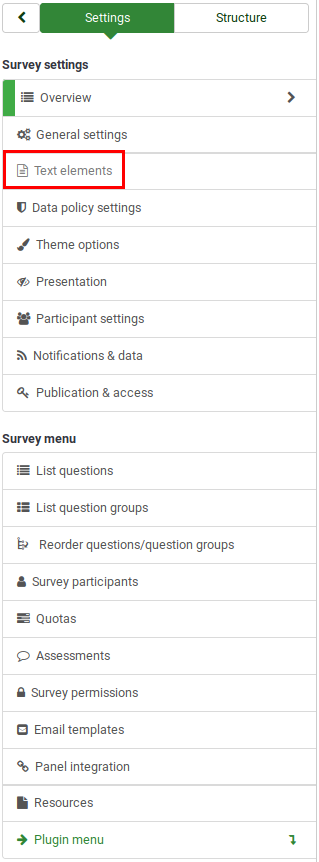
Survey text elements panel
The following fields are located in this panel:

Survey title
The title of the survey can be changed in this field.
Survey Alias (New in 5.5 )
You have the ability to assign "alias" to a survey, allowing participants to take the survey using a friendly URL.
The alias of the survey can be changed in this field. You can have different alias per language. You don't need to set alias for all languages.
After setting the alias, the short/friendly URL will be available in the survey summary to be shared.
Description
You can add a survey description.
End URL
You have the ability to redirect users to another page when they complete the survey. If you wish to redirect them, type in the URL and activate the automatically load URL option that is located under the Presentation & navigation tab.
You can construct your url, see details on the way to do.
URL description
A short end URL description can be added in the case the user is redirected to a non-related survey webpage. It may help the survey administrator to add notes vis-à-vis the usage of the respective URL.
Date format
This option is important when you want to record timestamps together with the survey participants' answers. If you click it, a drop-down list with a number of date formats will be displayed. Choose the one that fits your survey participants. Please keep in mind that different date formats are used across the world. For example, it is recommended to use a different time format if your survey focuses on the US market (mm-dd-yyyy) and not on the British market (dd-mm-yy).
Decimal mark
Two options are available: dot (.) and comma (,). Choose the one that fits the place where you conduct your study (e.g, US vs Germany).
Welcome message
Type in a message that will welcome the survey participants when they access your survey link.
End message
Type in a message that will be displayed to the survey participants when they complete the survey. If the end URL field is automatically loaded, the end message will no longer be displayed.