Actions
Translations
Translations:Survey toolbar options/7/en
From LimeSurvey Manual
- Survey status: There are four types of buttons that you might see on the left part of the toolbar, depending on the status of your survey:
 : It is displayed if the survey is inactive. Click on this button for activating the survey. To see the URL of the survey, check the Survey URL box located in the Survey summary section;
: It is displayed if the survey is inactive. Click on this button for activating the survey. To see the URL of the survey, check the Survey URL box located in the Survey summary section; : It shows up if the survey is active. Click on this button if you wish to stop the survey (it cannot be accessed anymore by the respondents);
: It shows up if the survey is active. Click on this button if you wish to stop the survey (it cannot be accessed anymore by the respondents);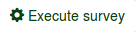 : If the survey is active, you can click on the Execute survey button to check and fill out the survey. The difference between this option and Preview survey is that the latter does not store your answers while the former does;
: If the survey is active, you can click on the Execute survey button to check and fill out the survey. The difference between this option and Preview survey is that the latter does not store your answers while the former does; : It is displayed if the survey has expired. To reactivate it, click on the button to access the publication and access control settings to change the start or expiry date/time of the survey.
: It is displayed if the survey has expired. To reactivate it, click on the button to access the publication and access control settings to change the start or expiry date/time of the survey.
- Preview survey: It allows you to preview the survey. The green arrow appears when your survey is multilingual. Click on each language to separately check the multilingual versions of your survey.
- Tools: The following functionalities can be accessed from the tools menu:
- Delete survey: Use this button if you want to delete the survey;
- Quick-translation: Offers quick access to the translation menu. Please note that it is accessible only if your survey is multilingual - additional languages have been added besides the base language;
- Reset conditions: All the survey conditions will be removed;
- Survey logic file: It checks the logic of your survey. It is utilized when more advanced features are used in the survey. For more details, read our wiki section on survey logic;
- Regenerate question codes: The users that have the permission to edit questions can allocate a unique ID to any survey question. However, if these IDs differ too much (the numbering is too messy), the Regenerate question codes function can be used to automatically rename the survey questions. The numbering can be:
- Straight: If this option is used, each question will be allocated a code that corresponds to their order from the survey structure (e.g. Q00001, Q0002, etc.);
- By question group: If this option is chosen, each question will be allocated a code that corresponds to the group each of them belongs to and their order within that question group: (G1Q00001, G1Q00002, G2Q00001, etc.).
- Display/Export: For a comprehensive description of this functionality, check our wiki page on LimeSurvey export functionality;
- Survey participants: It is used when you would like to invite a group of people to be part of your survey and ensure that each person can only participate once. For further details, check the survey participants wiki page;
- Responses: It offers the survey administrator access to menus that allows him/her to see the stored responses, enter new data, export or import answers, and view the partially saved but not submitted answers. By clicking on the arrow, three options will show up:
- Responses & Statistics: It displays a summary of all the stored survey responses and respondents;
- Data entry screen: It allows the survey administrator to enter new data into his/her response tables. It is a useful function when you first record the answers from the survey participants offline and then you want to analyse their answers via the functionalities provided by LimeSurvey;
- Partial (saved) responses: It displays the partially (but not submitted) saved responses.
 : It is displayed if the survey is inactive. Click on this button for activating the survey. To see the URL of the survey, check the Survey URL box located in the Survey summary section;
: It is displayed if the survey is inactive. Click on this button for activating the survey. To see the URL of the survey, check the Survey URL box located in the Survey summary section; : It shows up if the survey is active. Click on this button if you wish to stop the survey (it cannot be accessed anymore by the respondents);
: It shows up if the survey is active. Click on this button if you wish to stop the survey (it cannot be accessed anymore by the respondents);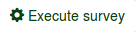 : If the survey is active, you can click on the Execute survey button to check and fill out the survey. The difference between this option and Preview survey is that the latter does not store your answers while the former does;
: If the survey is active, you can click on the Execute survey button to check and fill out the survey. The difference between this option and Preview survey is that the latter does not store your answers while the former does; : It is displayed if the survey has expired. To reactivate it, click on the button to access the publication and access control settings to change the start or expiry date/time of the survey.
: It is displayed if the survey has expired. To reactivate it, click on the button to access the publication and access control settings to change the start or expiry date/time of the survey.