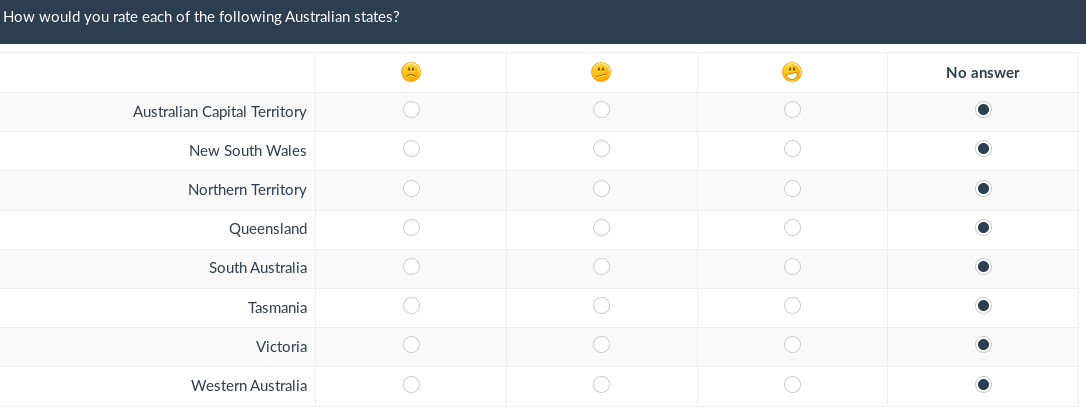Translations:Label sets/71/en
From LimeSurvey Manual
Assuming that the survey is created:
Optional: Access LimeSurvey templates database and download the one you wish to use - .lsl file format (Australian states in our example).
- Go to Configuration and click Manage label sets button.
- Click Create or import new label set(s) (in the upper-left side of the screen) -> Import label set(s). Browse your computer and select the .lsl file (the label set format).
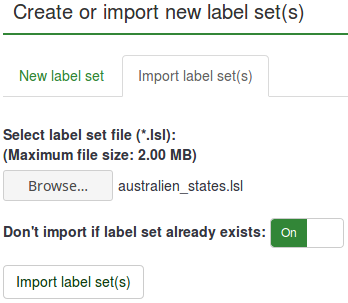
- Now that the label set was uploaded, create a question that requires the usage of subquestions (array question types).
- Edit subquestions.

- Load the imported label set:
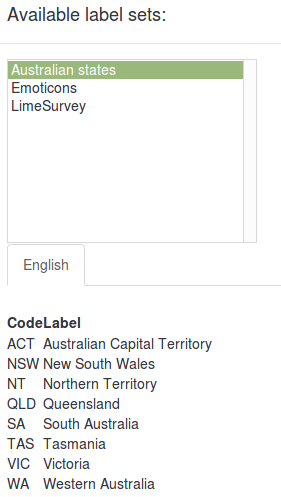
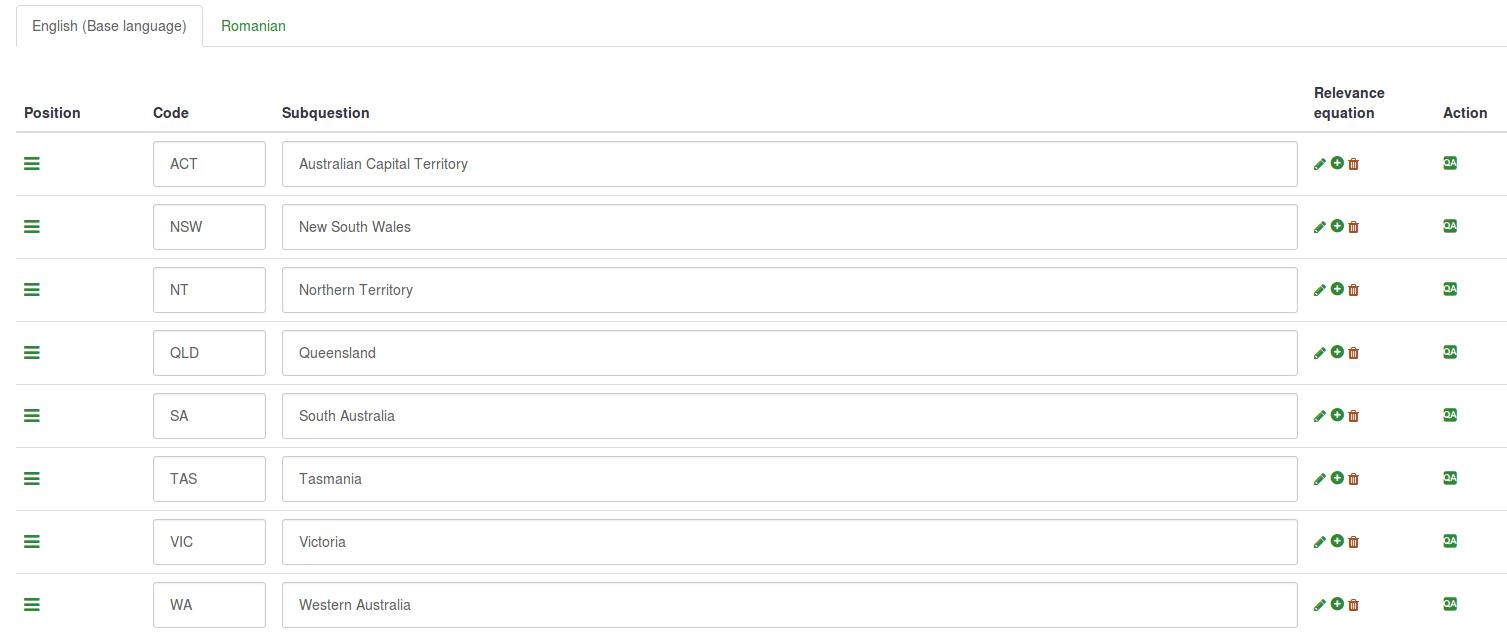
- Save and preview.