Type de question - Oui-Non
From LimeSurvey Manual
Brève description
{{#ifeq :short_description|short_description|
Les administrateurs d'enquête peuvent recueillir les réponses « Oui » ou « Non » des répondants à l'aide de ce type de question.
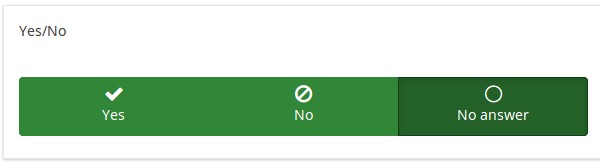
Exemple : Yes/No question type example.
}}
Paramètres généraux
- $sitename : Permet de donner un nom à votre site d'enquêtes en ligne. Ce nom apparaitra dans la vue de la liste des questionnaires et dans l'entête de l'administration. (depuis la version 1.87 ce paramètre est écrasé par les paramètres généraux)
- $siteadminemail : Adresse par défaut de l’administrateur du site. Elle est utilisée pour les messages systèmes et les opérations de contact. (depuis la version 1.87 ce paramètre est écrasé par les paramètres généraux)
- $siteadminbounce : Adresse vers laquelle seront acheminés les messages rejetés. (depuis la version 1.87 ce paramètre est écrasé par les paramètres généraux)
- $siteadminname : Nom réel de l'administrateur du site. (depuis la version 1.87 ce paramètre est écrasé par les paramètres généraux)
Affichage
Display type (display_type)
Description
Select the desired option according to the way in which you wish to have the gender options displayed in the survey.
Available options
- Button group (default)
- Radio list
Hide tip (hide_tip)
Description
Most questions will usually include a tip that says "Please choose one of the following options" or a hint text on how to fill out the question. This attribute allows you to turn off or on this tips/hints.
These tips/hints include validation criteria messages (such as min/max number of answers, min/max/equals sum value). If hide_tip is enabled, these messages will be hidden. However, if the user enters invalid data, the tips will appear. They will be coloured in red, getting changed to green once the validation criteria are met.
Available options
- On - the tips/hints are hidden;
- Off (default).
Question theme (question_theme)
Description
It allows you to use customized themes for the respective question.
Available options
- Your created question themes which are located under the Question themes in the Themes panel.
See: Question themes
Relevance help for printable survey (printable_survey_relevance_help)
Description
If you wish to print a survey, you can also print the relevance equations for each question. But, if you wish to offer instead an explanation rather than the expression on the printed form, fill in this box with the text explanation for the relevance equation.
Valid values
- Any text and/or numbers you wish to be displayed on the printable form.
Logique
Randomization group name (random_group)
Description
It places the questions into a specified randomization group, all questions included in the specified group being displayed in a random order to the survey respondents.
You can find a sample survey using randomization group name in ExpressionScript sample survey.
Valid values
Just enter any string you like (for example: 'group1'). All question which have set the same string within the randomization group name box will have their place in the survey randomized (=randomly exchanged among each other).
Preview
To preview the questions use the preview survey instead of the preview question group function, as the second has been reported to not show the questions in a randomized order.
Autre
Insert page break in printable view (page_break)
Description
This attribute is only active when you actually print a survey from the Printable View. It forces a page break before the question.
Available options
- On
- Off (default)
SPSS export scale type (scale_export)
Description
This is used for SPSS export only. This attribute overrides the default scale guessed by SPSS. To learn what the different measurement scales do, please read the related SPSS documentation.
Available options
- Default (default)
- Nominal
- Ordinal
- Scale
Statistiques
Display chart (display_chart)
Description
This attribute allows the survey administrator to choose if a chart that contains the question results should be displayed to the survey participants after they filled out the survey.
- public statistics survey setting from the presentation & navigation settings
- show graphs survey setting from the presentation & navigation settings
- public statistics question attribute, and
- display chart question attribute.
Available options
- On
- Off (default)
Chart type (chart_type)
Description
This attribute allows the survey administrator to choose which type of chart will be displayed to the respondent once he/she finished filling out the survey.
Available options
- Bar chart
- Pie chart
- Radar
- Line
- PolarArea
- Doughnut
Catégorie : Types de questionsCatégorie : Questions masquées