Tip întrebare - Clasament
From LimeSurvey Manual
Descriere scurtă
Acest tip de întrebare vă permite să prezentați participanților la sondaj o listă de răspunsuri/opțiuni posibile, pe care apoi le pot clasifica în funcție de preferințele lor.
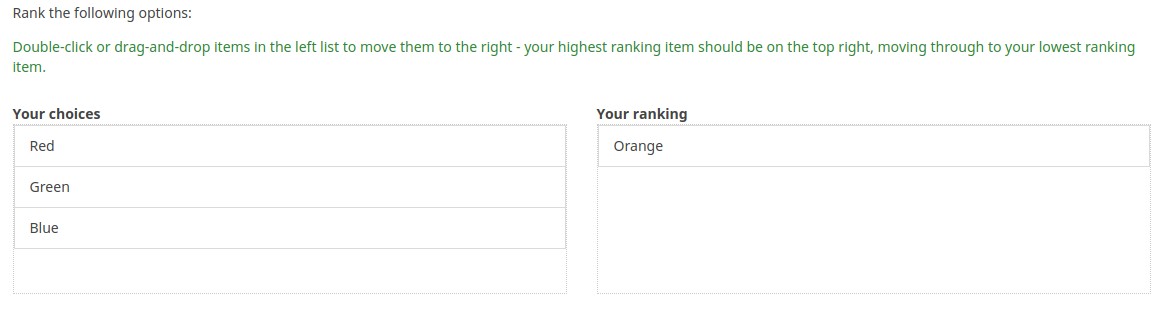
Exemplu: Question type ranking.zip.
Opțiuni generale
Afișaj
Question theme (question_theme)
Description
It allows you to use customized themes for the respective question.
Available options
- Your created question themes which are located under the Question themes in the Themes panel.
See: Question themes
Hide tip (hide_tip)
Description
Most questions will usually include a tip that says "Please choose one of the following options" or a hint text on how to fill out the question. This attribute allows you to turn off or on this tips/hints.
These tips/hints include validation criteria messages (such as min/max number of answers, min/max/equals sum value). If hide_tip is enabled, these messages will be hidden. However, if the user enters invalid data, the tips will appear. They will be coloured in red, getting changed to green once the validation criteria are met.
Available options
- On - the tips/hints are hidden;
- Off (default).
Answer order (answer_order)
Description
This attribute allows to set the order of answer options. (New in 5.5.0 build 221219)
Available options
- Normal (default)
- Alphabetically
- Random - Randomize when participant enters survey
Example
See this example (outside link) to better understand how to use different LimeSurvey randomization features.
Description
If enabled, the question will always be hidden - it will not be displayed to the survey participants. This function can be used in the following scenarios:
- If you wish to prefill a question with a URL and you want not to have it displayed on the screen. This overrides any conditions used within the survey because the respective question will not even be embedded on the page.
- If you wish to store or calculate a value on the fly via the ExpressionScript - Presentation.
Available options
- On
- Off (default)
CSS class (css_class)
Description
If you want to add special CSS classes to certain questions, you can enter the CSS class name(s) in this box. Make sure you leave an empty space between different class names.
Valid values
- Any text string with a space between different CSS class names.
Show javascript alert (showpopups)
Description
Show an alert if answers exceeds the number of max answers. Else just update the expression manager tip (show it in red).
Available options
- On (default option)
- Off
Same choice height (samechoiceheight)
Description
If this option is enabled, then all the answer options defined within this question type will have the same height. For example, the height of the answer options usually defer from each other if they contain images (unless the dimension is the same across all your answer options).
Available options
- On (default value)
- Off
Same list height (samelistheight)
Description
The ranking question type makes use of a choice list (where all the answer options are displayed) and of rank list (where the answer options are ranked). If this option is activated, both lists will have the same height.
Available options
- On (default value)
- Off
Relevance help for printable survey (printable_survey_relevance_help)
Description
If you wish to print a survey, you can also print the relevance equations for each question. But, if you wish to offer instead an explanation rather than the expression on the printed form, fill in this box with the text explanation for the relevance equation.
Valid values
- Any text and/or numbers you wish to be displayed on the printable form.
Logic
Minimum answers (min_answers)
Description
This function can be used to ensure that a user selects at least a certain number of answers in a multiple choice question.
Valid values
- Any integer value above 0
- Any number
- Any SGQA code
- Any question code (variable name)
- Any equation, using ExpressionScript syntax, without surrounding curly braces.
Example
If set to X (a random number), the users can submit the survey form if they select at least X checkboxes. If this option is utilised for ranking questions, this ensures that at least three items are ranked before allowing the respondent to submit the answers/survey.
Maximum answers (max_answers)
Description
It can be used to limit the total number of answers a user can select in a multiple choice question.
Valid values
- Any number value
- Any SGQA code
- Any question code (variable name)
- Any equation, using ExpressionScript syntax, without surrounding curly braces.
Example
If set to 2, the user will only be able to check at most two checkboxes or one checkbox + fill the "Other" field (if any). For the Ranking question type, the participant would be able to select maximum two items.
Maximum columns for answers (max_col_for_ans)
Description
This option limits the number of columns created in the database (more precisely, in the answers table). If you give a value lower than maximum answers option, then this attribute will represent the upper limit of the maximum choices a respondent can make.
Valid Values
- Any positive numerical value
- The default value is the total number of answer options your question contains. The number will be displayed after you activate for the first time the survey.
Array filter (array_filter)
Description
The Array filter setting allows you to use any multiple choice question to select or set which responses are displayed in a subsequent list, array or multiple choice question.
- Multiple choice
- Multiple choice with comments
- Multiple short text
- Multiple numeric
- Array (5 point, 10 point, Yes/No/Unknown, Increase/Same/Decrease, Column)
- Array (Dual Scale, Text, Numbers)
- Ranking
Furthermore, each of these question types can be filtered.
The only exception is Array (Column), which can filter other questions, but not itself.How to set a filter
To set a filter, enter the question code of a multiple options question in the array filter box of the question you are currently editing. The respective question will be used as the source of information for the current question, the selected answers from the previous question being retrieved and used as answer options for the current question. For example, if your source multiple option question code is "Q1", enter "Q1" into the 'Array Filter' box to start the filtering process of the answers. Only the answer options that are selected in question Q1 will be visible in the array_filter-ed question.
Cascading
The selected options can be displayed in cascade. This means that you can select a question which filters another question, which filters another question, and so on.
Array filter example
Let's take a look at the following example to better understand the power of this setting:

In the screenshot from above, we got two questions. The first one is a multiple short text question type, while the second one is an array dual scale question type. The answers you provide in the first question will be listed in the second one. Technically, the answers you provide to the subquestions from the first question are filtered and displayed in the second question.
This example can be downloaded from the following link: limesurvey_group_32.lsg. Import this question group into your LimeSurvey installation.
Array exclusion filter (array_filter_exclude)
Description
The Array filter exclusion setting allows you to use any multiple choice question to select or set which responses are NOT displayed in a subsequent list, array or multiple choice question.
- Multiple choice
- Multiple choice with comments
- Multiple short text
- Multiple numeric
- Array (5 point, 10 point, Yes/No/Unknown, Increase/Same/Decrease, By column)
- Array (Dual Scale, Text, Numbers)
- Ranking
Furthermore, each of these types of questions can filtered.
The only exception is Array by column which can filter other questions, but it cannot be filtered.How to set it up
Enter the question code of a multiple options question in the array exclusion filter box of the question you are currently editing. The respective question will be used as the source of information for the current question, the non-selected answers from the previous question being retrieved and used as answer options for the current question. For example, if your source multiple option question code is "Q1", enter "Q1" into the 'Array exclusion filter' box to start the filtering process of the answers. Only the answer options that are NOT selected in question Q1 will be visible in your question.
Cascading
The selected options can be displayed in cascade. This means that you can select a question which filters another question, which filters another question, and so on.
Example
Let's see together the below example:

In the screenshot from above, we got two questions. The first one is a multiple choice question type, while the second one is a multiple choice with comments question type. The answers you provide in the first question will be excluded from the second one. For example, if you select the ComfortUpdate option (that has the subquestion code 'SQ1') and the Plugin option ('SQ4'), the 'SQ1' and the 'SQ4' subquestion correspondents from the second question will be excluded. In our screenshot, we can observe that only the unselected options in the first question and displayed in the second one.
This example can be downloaded from the following link: Limesurvey_group_array_filter_exclude.zip. Import this question group into your LimeSurvey installation.
Array filter style (array_filter_style)
Description
This function allows you to choose how the array filtered subquestions are displayed. They can either be "hidden" or "disabled".
Available options
- Hidden (default) - if this option is selected, then the previously selected subquestions will not be displayed in the second question.
- Disabled - if this option is selected, then the previously selected subquestions will be greyed out and become unselectable.
Example
If you wish to use the "disabled" option, then the previously selected subquestions will be displayed like this:

Randomization group name (random_group)
Description
It places the questions into a specified randomization group, all questions included in the specified group being displayed in a random order to the survey respondents.
You can find a sample survey using randomization group name in ExpressionScript sample survey.
Valid values
Just enter any string you like (for example: 'group1'). All question which have set the same string within the randomization group name box will have their place in the survey randomized (=randomly exchanged among each other).
Preview
To preview the questions use the preview survey instead of the preview question group function, as the second has been reported to not show the questions in a randomized order.
Question validation equation (em_validation_q)
Description
This is an equation that is used to validate the entire question (e.g, all of its parts collectively for a multi-answer question). If the question fails the validation criteria, then em_validation_q_tip message will be displayed (it uses the CSS style .error). This tip uses the .em_q_fn_validation CSS style, which is hidden by default within template.css.
The main difference between this feature and the subquestion validation equations (em_validation_sq option) is that for this feature, if the question (or question parts) fail validation, then an error message could be shown. For the subquestion validation, each text entry cell (e.g., in an array question type, but it can also be applied to single entry question types) will be styled so that the background color is (light) red.
Valid values
- Any equation that makes use of the ExpressionScript syntax, without surrounding curly braces.
Example
- You want to collect demographic information from users via a multiple short text question, and you want to validate that the user has entered a valid email address and phone number.
This example shows how the question looks with invalid answers:

And here is what it looks like with one invalid answer:

Here is how you edit a question to enter that information:

And here is part of the Show Logic File output that lets you check the accuracy of your expression and ensure that there are no syntax errors:

As you can see, the validation equation tests that both the email and phone number are either empty or match a regular expression filter.
The validation tip only shows the warning message if the phone or email appears invalid.
If you wish to import the example from above into your LimeSurvey installation, download the following .lsq file: Em_validation_q_example.zip.
Tip for whole question validation equation (em_validation_q_tip)
Description
If you are using the question validation equation, you can use this box in order to display an optional message as question tip on how the question has to be filled out.
Valid values
- Any string or equation that makes use of the ExpressionScript syntax.
Example
See the example from the question validation equation wiki section- it shows how the tip can be tailored to show which parts of a multiple short text question fail the validation criteria.
Altele
Insert page break in printable view (page_break)
Description
This attribute is only active when you actually print a survey from the Printable View. It forces a page break before the question.
Available options
- On
- Off (default)
Choice header (choice_header)
Description
Type in the box the new name of the choice list header.
Valid values
- If left empty, the header will be "Your choices" (default value)
- Any characters
Rank header (rank_header)
Description
Type in the text box the new name of the ranking list header.
Valid values
- If left empty, the header will be "Your ranking" (default value)
- Any characters
Statistici
Show in public statistics (public_statistics)
Description
This attribute allows the survey administrator to chose if a particular question results should be displayed to the survey participants after they submitted the survey.
The default setting for each question is 'Off' (=Do not show the question statistics to the respondents). You have to enable this for every single question if you want to show the survey statistics of that (those) particular question(s) to the survey participants after the survey submission.
Available options
- On
- Off (default)
Display chart (display_chart)
Description
This attribute allows the survey administrator to choose if a chart that contains the question results should be displayed to the survey participants after they filled out the survey.
- public statistics survey setting from the presentation & navigation settings
- show graphs survey setting from the presentation & navigation settings
- public statistics question attribute, and
- display chart question attribute.
Available options
- On
- Off (default)
Chart type (chart_type)
Description
This attribute allows the survey administrator to choose which type of chart will be displayed to the respondent once he/she finished filling out the survey.
Available options
- Bar chart
- Pie chart
- Radar
- Line
- PolarArea
- Doughnut