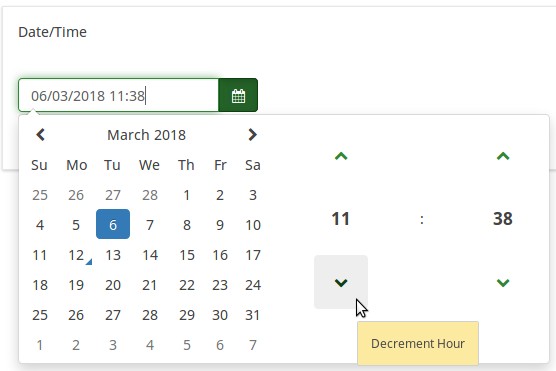Tipo di domanda - Data
From LimeSurvey Manual
Breve descrizione
Questo tipo di domanda può essere utilizzato per chiedere una certa data, ora o una combinazione di data e ora. I valori possono essere selezionati dai partecipanti sia da un calendario popup che da caselle a discesa. Convalida, minimo e/o le date massime possono essere scelte dall'amministratore del sondaggio. Vari formati di data e ora sono supportati.
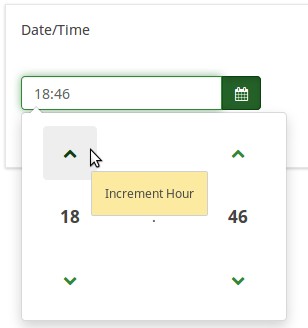
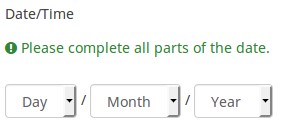
Esempio: Example_Date_Time.zip
Opzioni generali
Visualizzazione
Display dropdown boxes (dropdown_dates)
Description
If enabled, the date/time question type will display a dropdown box to the respondents from where to choose the date/time, instead of the default popup.
Available options
- On
- Off (default)
Example
If it is turned on, the question will be displayed in the following way:
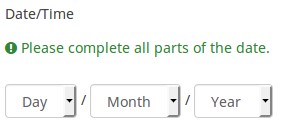
Hide tip (hide_tip)
Description
Most questions will usually include a tip that says "Please choose one of the following options" or a hint text on how to fill out the question. This attribute allows you to turn off or on this tips/hints.
These tips/hints include validation criteria messages (such as min/max number of answers, min/max/equals sum value). If hide_tip is enabled, these messages will be hidden. However, if the user enters invalid data, the tips will appear. They will be coloured in red, getting changed to green once the validation criteria are met.
Available options
- On - the tips/hints are hidden;
- Off (default).
Month display style (month_display_style)
Description
The months can be displayed to the respondents in three ways: by using their short names (Jan, Feb, etc.), full names (January, February, etc.) or the number/position of the month in the yearly calendar (01 for January, 02 for February, and so on).
Available options
- Short names
- Full names
- Numbers
Question theme (question_theme)
Description
It allows you to use customized themes for the respective question.
Available options
- Your created question themes which are located under the Question themes in the Themes panel.
See: Question themes
Minimum date (date_min)
Description
This question attribute can be used to set the minimum value for a date question (in y-m-d format or any English valid string - see below for more details). It can be used for both popup and dropdown display options. If a minimum date is not set, then 1.1.1900 is used as default.
Valid values
- Any date value in format YYYY-MM-DD (eg., 2017-08-24);
- Any year value;
- Any English string : "now", "-10 years", "tomorrow";
- Reference to another date/time question : AnotherDateQuestion (using the question code);
- Expressions : With expressions, a minimum date can be dynamically calculated. For example, you can use a date from a previous answer + 3 days as a minimum for the present question by entering: date("Y-m-d",strtotime(departuredate)+3*60*60*24).
Maximum date (date_max)
Description
This question attribute can be used to set the maximum value for the date question (in y-m-d format or any other English valid string - see below for more options). It can be used for both popup and dropdown display options.
Valid values
- Any date value in format YYYY-MM-DD (eg., 2018-08-24);
- Any year value;
- Any English string : "now", "-10 years", "tomorrow";
- Reference to another date/time question : AnotherDateQuestion (using the question code);
- Expressions: With expressions, a date can be dynamically calculated. For example, you can use a date from a previous answer + 3 days as a maximum date for the present question by entering: date("Y-m-d",strtotime(departuredate)+3*60*60*24).
Relevance help for printable survey (printable_survey_relevance_help)
Description
If you wish to print a survey, you can also print the relevance equations for each question. But, if you wish to offer instead an explanation rather than the expression on the printed form, fill in this box with the text explanation for the relevance equation.
Valid values
- Any text and/or numbers you wish to be displayed on the printable form.
Ingresso
Date/Time format
Description
This question option can be used to specify a custom date format. If it is empty, the survey date format will be used.
Valid values
- The d/dd,m/mm,yy/yyyy,H/HH,M/MM formats can be used to display the date and/or time, while "-", ".", "/", ":" can be used as separators.
Examples
- yyyy-mm-dd - year-month-day;
- dd.mm.yyyy HH:MM - day.month.year Hour:Minute;
- HH:MM - Hour:Minute (only the time can be selected);
- yyyy/mm - year/month.
Minute step interval (minute_step_interval)
Description
It's used only input format makes use of minutes ("MM") .
Valid values
- Any numerical value smaller than 60. Adding a value bigger than 60 is redundant -> only "0" or "00" will be displayed in the dropdown box as possible answers.
Example
In the below example, the minute step interval option was set up to 7:
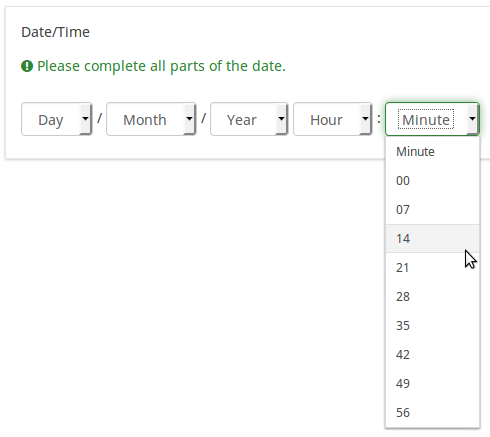
Logica
Randomization group name (random_group)
Description
It places the questions into a specified randomization group, all questions included in the specified group being displayed in a random order to the survey respondents.
You can find a sample survey using randomization group name in ExpressionScript sample survey.
Valid values
Just enter any string you like (for example: 'group1'). All question which have set the same string within the randomization group name box will have their place in the survey randomized (=randomly exchanged among each other).
Preview
To preview the questions use the preview survey instead of the preview question group function, as the second has been reported to not show the questions in a randomized order.
Question validation equation (em_validation_q)
Description
This is an equation that is used to validate the entire question (e.g, all of its parts collectively for a multi-answer question). If the question fails the validation criteria, then em_validation_q_tip message will be displayed (it uses the CSS style .error). This tip uses the .em_q_fn_validation CSS style, which is hidden by default within template.css.
The main difference between this feature and the subquestion validation equations (em_validation_sq option) is that for this feature, if the question (or question parts) fail validation, then an error message could be shown. For the subquestion validation, each text entry cell (e.g., in an array question type, but it can also be applied to single entry question types) will be styled so that the background color is (light) red.
Valid values
- Any equation that makes use of the ExpressionScript syntax, without surrounding curly braces.
Example
- You want to collect demographic information from users via a multiple short text question, and you want to validate that the user has entered a valid email address and phone number.
This example shows how the question looks with invalid answers:

And here is what it looks like with one invalid answer:

Here is how you edit a question to enter that information:

And here is part of the Show Logic File output that lets you check the accuracy of your expression and ensure that there are no syntax errors:

As you can see, the validation equation tests that both the email and phone number are either empty or match a regular expression filter.
The validation tip only shows the warning message if the phone or email appears invalid.
If you wish to import the example from above into your LimeSurvey installation, download the following .lsq file: Em_validation_q_example.zip.
Tip for whole question validation equation (em_validation_q_tip)
Description
If you are using the question validation equation, you can use this box in order to display an optional message as question tip on how the question has to be filled out.
Valid values
- Any string or equation that makes use of the ExpressionScript syntax.
Example
See the example from the question validation equation wiki section- it shows how the tip can be tailored to show which parts of a multiple short text question fail the validation criteria.
Altro
Statistiche
Display chart (display_chart)
Description
This attribute allows the survey administrator to choose if a chart that contains the question results should be displayed to the survey participants after they filled out the survey.
- public statistics survey setting from the presentation & navigation settings
- show graphs survey setting from the presentation & navigation settings
- public statistics question attribute, and
- display chart question attribute.
Available options
- On
- Off (default)
Date ed ExpressionScript: convalida e calcolo avanzati
Limesurvey (versioni 2.05+ e successive) semplifica la convalida delle date utilizzando data_min e data_massima campi (vedi sopra). Usali quando possibile. Se è necessario eseguire una convalida più avanzata, è possibile lavorare (e calcolare) con le date utilizzando ExpressionScript e la funzione strtotime(). Calcola il numero di secondi dal 1 gennaio 1970 ad una data data.
Esempio: se vuoi visualizzare nel testo di una domanda il numero di giorni trascorsi da una data di partenza (chiesta in una domanda precedente) e oggi, puoi usare l'espressione {(strtotime("now ")-strtotime(partenza))/60/60/24}.
Tieni presente che strtotime() funziona con molti formati diversi, ma non con tutti! Ad esempio, il formato data predefinito di Limesurvey (MM-GG-AAAA) NON funziona con strtotime(). Per evitare problemi, imposta il sondaggio in modo che utilizzi uno dei seguenti formati di data: AAAA-MM-GG, AAAA/MM/GG, GG.MM.AAAA, MM/GG/AAAA o GG-MM-AAAA.