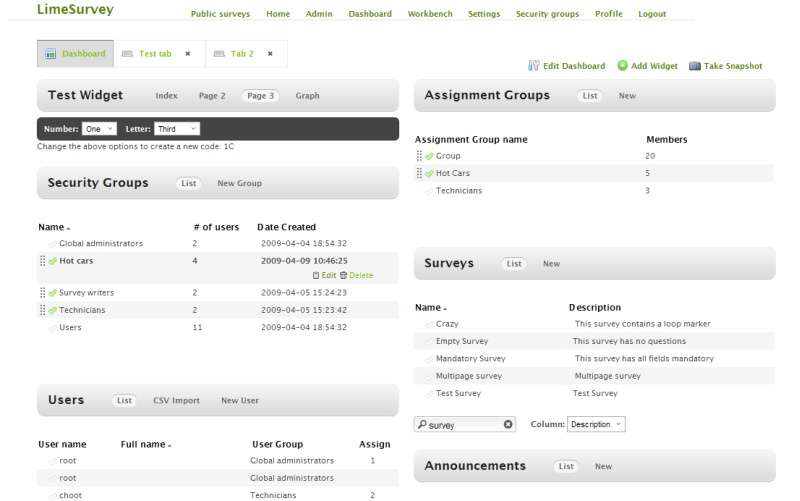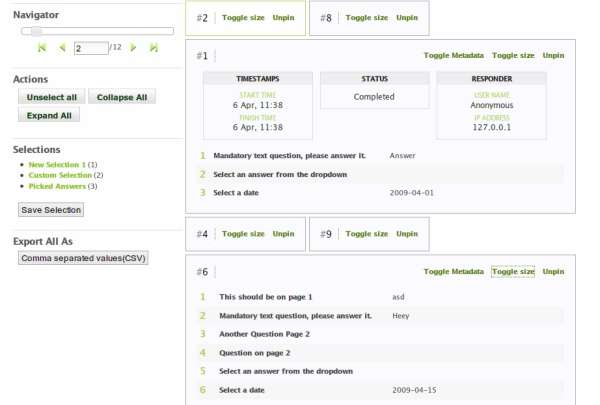LimeSurvey 2 development demo test ride
From LimeSurvey Manual
NOTE: This information is outdated (12-2011) and the links will not work anymore.
Access to the Developer's Demo website
URL: http://devdemo2.limesurvey.org
Username: root
Password: root
Testing the Dashboard
After successful log-in, click on Dashboard.
Notes:
- You are encouraged to break things, but don't delete stuff, except for the users with usernames jimmy01, jimmy02 and jimmy03, which you can recreate by importing them from a CSV file below (use the "CSV Import" tab of Users widget)
- To access an example Survey Dashboard, locate the Surveys widget, find and click on the survey called "Mandatory Survey" and click on "Dashboard" that appears in the 'action' row
- You can drag and drop items from Users widget onto the Security Groups widget
- Best viewed in Firefox
Bug reports go to http://bugs.limesurvey.org/, select "Bug Reports v2.x" category
File for testing User CSV Import: Download file
Response Viewer
After you login, you can test the new Response Viewer by going to http://devdemo2.limesurvey.org/response_viewer/index/4 (link)