Administrar grupos de usuarios
From LimeSurvey Manual
Si hace clic sobre el icono Crear / Editar Grupos 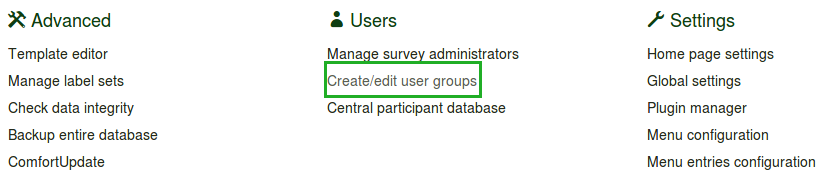 (aka Group Security) in the main administration menu bar at the top, you are taken to the User Group management sub-screen.
(aka Group Security) in the main administration menu bar at the top, you are taken to the User Group management sub-screen.
Los Grupos de usuarios tienen una funcionalidad limitada en este momento. No hay derechos reales vinculados a un grupo. Los grupos de momento solo sirven para trabajar con grupos de usuarios.
Actualmente hay dos funciones principales asociadas con los Grupos de usuarios.
Un Grupo de usuarios puede utilizarse con el objeto de enviar un correo electrónico. Por lo tanto, es conveniente añadir a todos los usuarios con permisos de administracion asociados a una encuesta, a un mismo grupo. La función de enviar un correo electrónico se encuentra en el menú Crear / Editar grupos una vez hayas seleccionado el grupo que te interesa.
A User Group can be the target of Survey Security Settings when in a Survey. When in a Survey, click on the Survey Security icon. Once there, you can add either individual Users or user Groups. You add a User so you can then give them specific privileges in that given survey. Privileges like editing the questions, activating the survey, and maybe viewing the responses; among others. Adding a User Group behaves like a macro function that simply adds all the current members of the User Group with the same privileges at that same time to the Survey.
Changes to a User Group after adding them in the Survey will not cause changes to the Survey Security Settings. The User Group members are only looked at when you add the User Group to the Survey Security Settings.