Nhóm câu hỏi - giới thiệu
From LimeSurvey Manual
Tạo nhóm câu hỏi
Nhóm là một cách tuyệt vời để tổ chức các cuộc khảo sát của bạn bằng cách đặt chúng vào các danh mục (nhóm). Cách bạn phân loại khảo sát/nhóm của mình hoàn toàn tùy thuộc vào bạn.
Để thêm nhóm câu hỏi vào khảo sát của bạn:
(1) Từ tab khảo sát cấu trúc của khảo sát của bạn, hãy nhấp vào +Thêm nhóm câu hỏi.
Sau khi nhấn Thêm nhóm câu hỏi, bảng thêm nhóm câu hỏi sẽ hiển thị.
(2) Điền vào các trường bắt buộc.
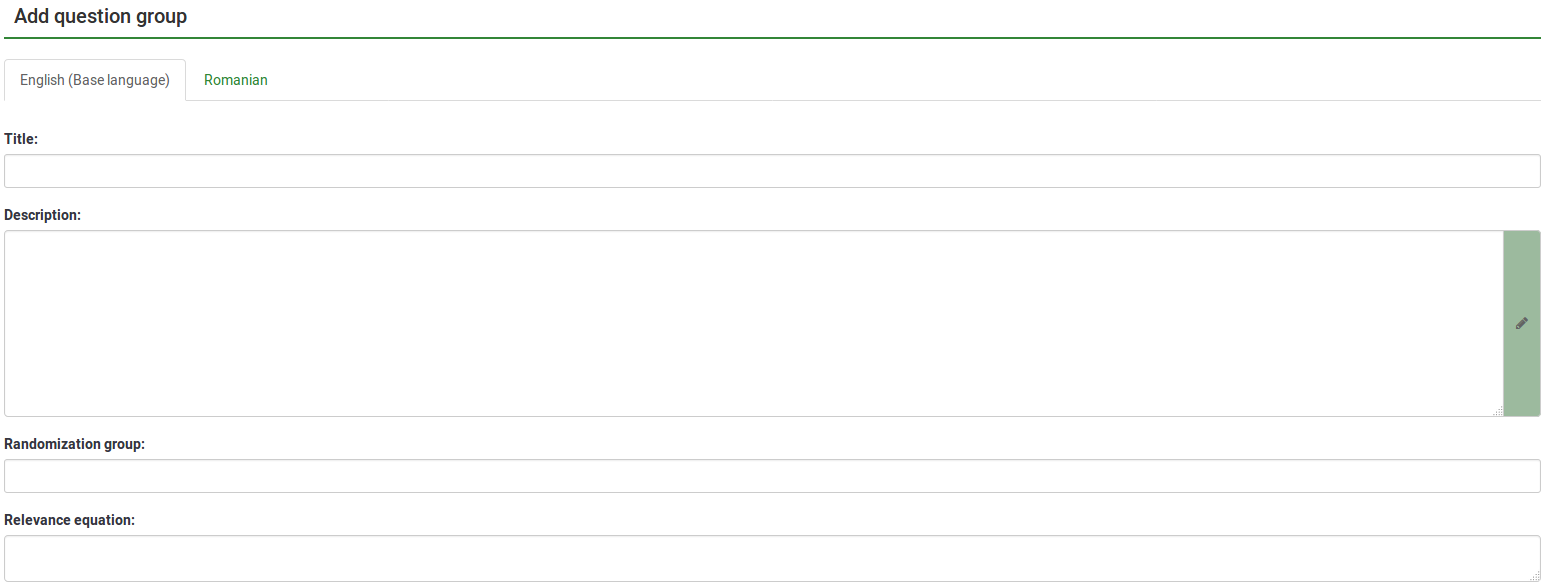
Các trường Thêm nhóm câu hỏi
- Title: Nhập vào ô này tên bạn muốn đặt cho nhóm câu hỏi;
- Mô tả: Trường này cho phép bạn xuất bản ghi chú giải thích cho bất kỳ bộ câu hỏi nào. Nếu bạn thêm mô tả, nó sẽ được trình bày cùng với bản khảo sát trước khi bắt đầu bất kỳ câu hỏi nào trong nhóm đó. Nếu không có văn bản nào được thêm vào thì người tham gia là công chúng sẽ chuyển thẳng đến câu hỏi khảo sát. Bạn có thể sử dụng trình soạn thảo HTML để bao gồm hình ảnh, văn bản được định dạng, v.v. theo ý thích của mình;
- Nhóm ngẫu nhiên: Để bắt đầu ngẫu nhiên một nhóm câu hỏi, hãy nhập một chuỗi vào trường chẳng hạn như randgroup1. Bạn sẽ cần nhập cùng một chuỗi đó vào tất cả các nhóm câu hỏi mà bạn muốn ngẫu nhiên hóa và chuỗi này sẽ xuất hiện theo thứ tự ngẫu nhiên khi thực hiện khảo sát. Chỉ những địa điểm trong cùng một nhóm mới được chuyển đổi ngẫu nhiên!
- Phương trình liên quan: Bạn có thể đặt "phương trình liên quan" trong trường này cho nhóm với sự trợ giúp của ExpressionScript. Điều này hữu ích khi "lặp lại" hoặc các trường hợp khác khi bạn lặp lại nội dung tương tự nhiều lần. Ví dụ: giả sử bạn muốn hỏi cùng một bộ câu hỏi tiếp theo cho từng đứa trẻ trong một hộ gia đình và bạn đã hỏi có bao nhiêu đứa trẻ trong một hộ gia đình thông qua câu hỏi có tên numKids. Sau đó, đối với mỗi nhóm câu hỏi tiếp theo, bạn sẽ phải sử dụng các phương trình liên quan (sẽ thu thập dữ liệu về đứa trẻ thứ ba), chẳng hạn như: numKids == 3;
You can create as many groups as you like!
Add question group toolbar
You will find the following options on the top toolbar:
- Display/Export: This function is used to export your whole survey in different formats.
- Survey participants: Clicking this button will redirect the survey administrator to his/her survey participants table.
- Responses: If the survey is active, the button becomes visible. It offers you access to the responses table.
- Import a group: Besides the two ways mentioned above, new question groups can also be added via the import group function.
Import a question group
You can also import a question group (.lsg file format) that was previously exported from a LimeSurvey survey.
(1) From the survey Structure tab, click +Add question group.
(2) Click Import a group on the top toolbar.
(3) Browse your computer/server and upload the .lsg file that contains the question group you wish to import.
Question group actions
After the creation of a survey, you can access the newly created group from the survey structure menu. The following page will be displayed:
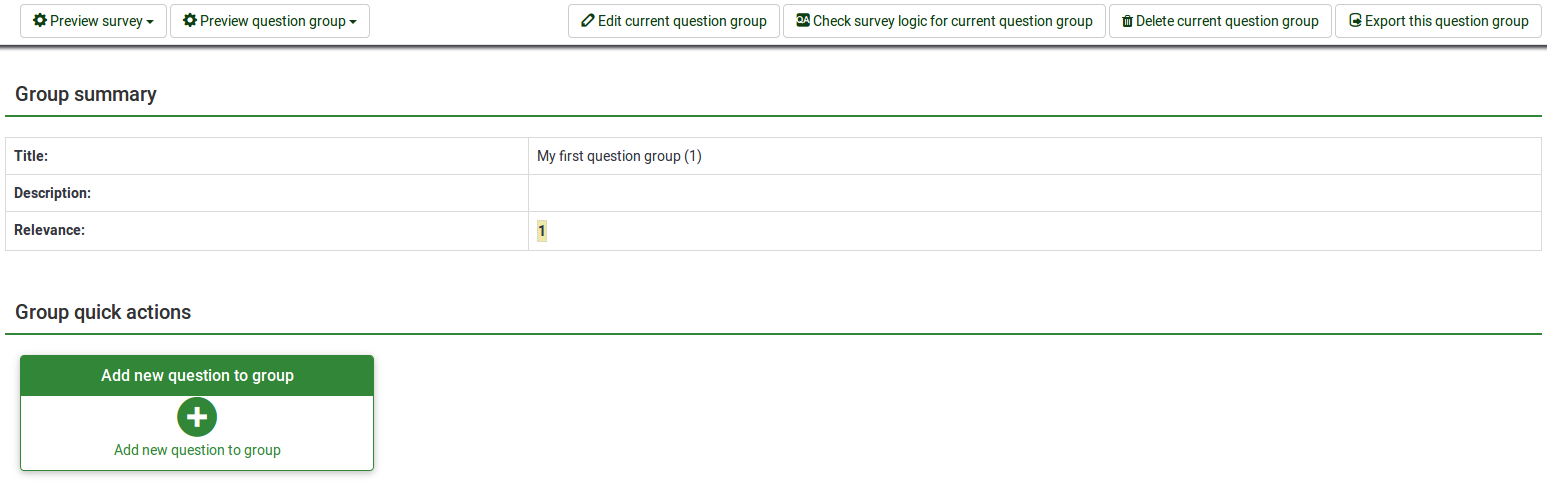
The page is divided into three sections:
- Question group toolbar: You will find the following options on the toolbar:
- Preview survey/question group: Click one of the two buttons to either preview your whole survey or only the current question group. If additional languages were added to your survey, the survey/question group can be previewed in each language of the survey. Just click one of the two preview buttons and select the desired language.
- Edit current question group: Click this button to edit the title, description, relevance equation, or randomization group of the current question group.
- Check survey logic for current question group: This helps you see the possible errors that might exist within a question group - it is especially useful when the ExpressionScript is used.
- Delete current question group: To delete the current question group, click this button.
- Export this question group: If you wish to export this question group to later import it into another LimeSurvey survey, click this button. The file will be exported in the .lsg format.
- Group summary: The main question group details are displayed;
- Group quick actions: This allows you to quickly perform question-groups-related actions - in our case, the add new question to group option is displayed. To find out more about questions, read our introductory wiki section on question.
Preview question group
Once you have started to add questions into your group, you may want from time to time to preview how the respective question group looks. To do that, look for the question group button that can be accessed from the:
Preview question group - survey structure
Click the survey Structure tab, select the desired Question group, and click preview question group:
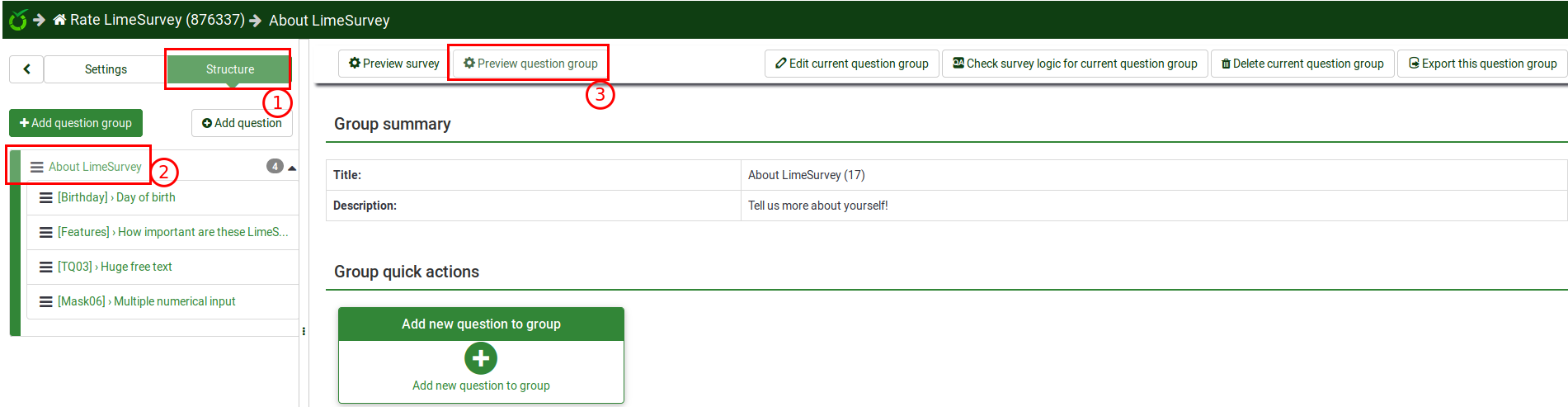
Preview question group - question group panel
You can preview the question group once you have finished editing it.
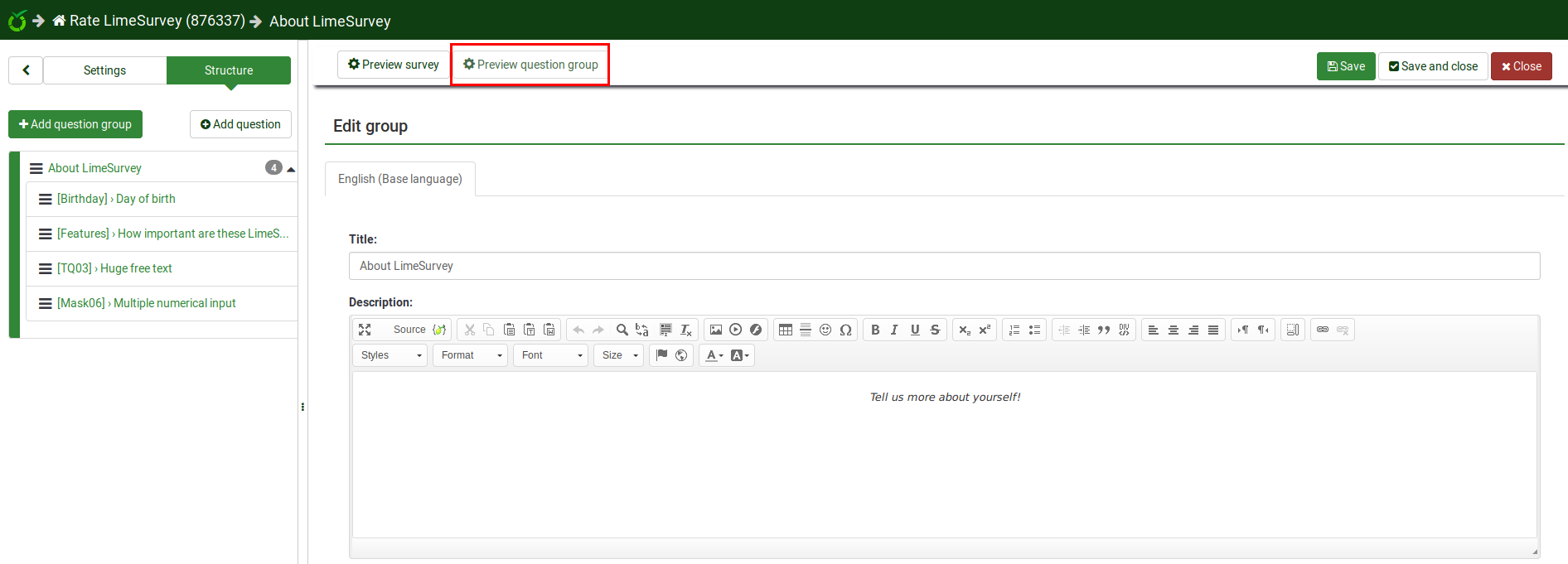
preview question group - question panel
The question group to which questions belong can be previewed from the question panel - see the top bar:
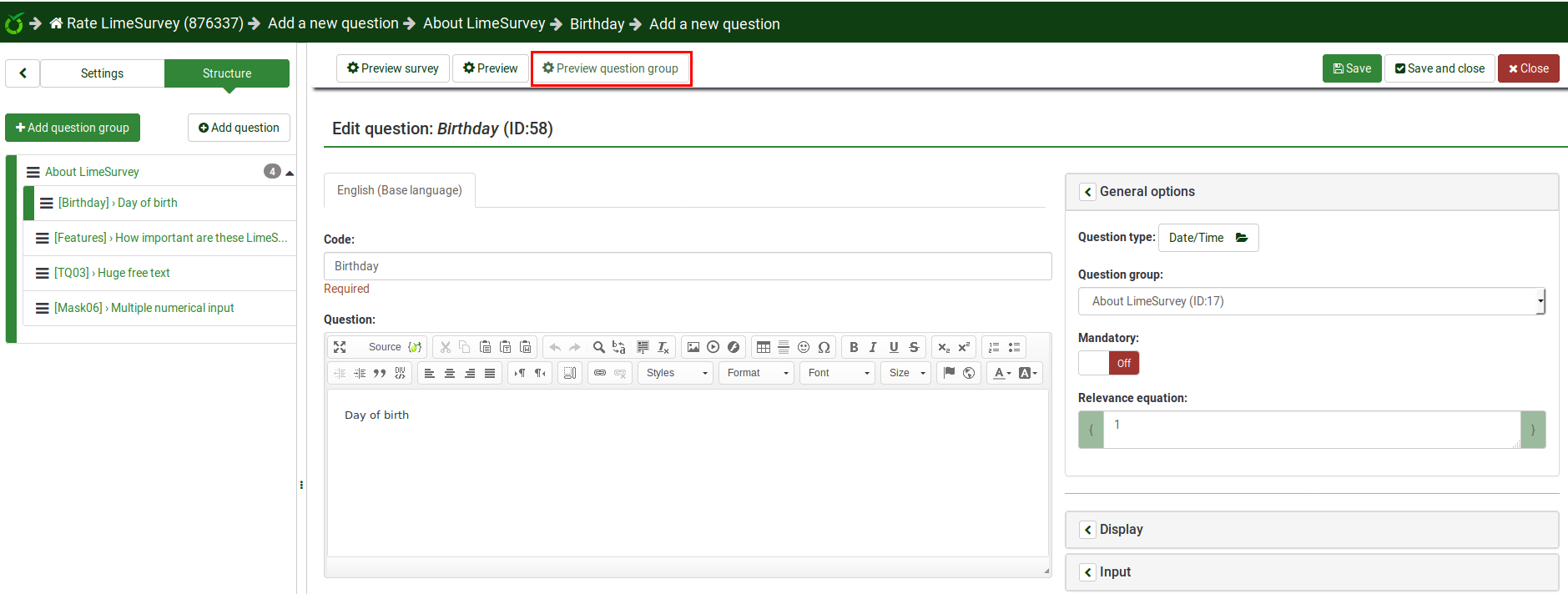
Reordering question groups
The question groups and questions can be reordered. For further details, read the survey structure wiki subsection.
Example
The relevance equation offers many possibilities to further customize your survey. A simple example is presented below to show how some question groups can be hidden according to the answer provided by the respondent to a prior question (part of another question group). For example, if you want to find out more information about parents that have one child in comparison to those with two or more, using the relevance equation to hide certain questions/question groups is recommended.
Link .lss file: Question_groups_simple_example.zip -> For instructions on how to import the file, refer to the following wiki section.
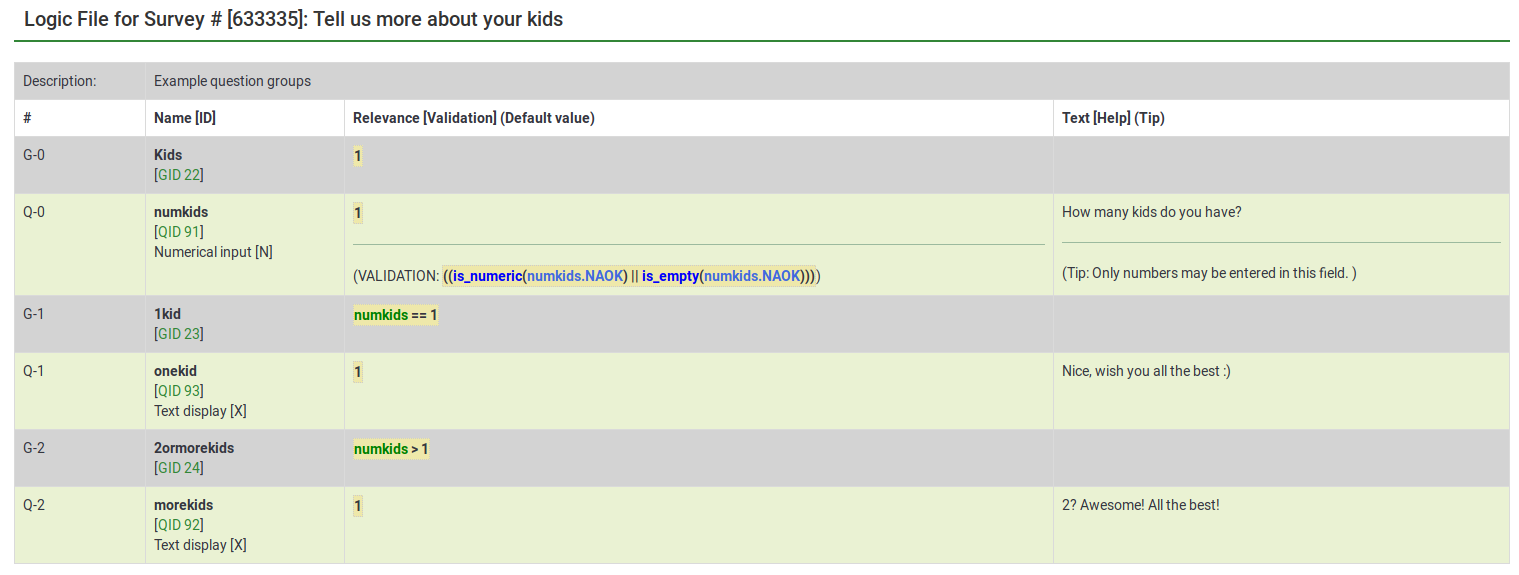
The above file contains three question groups, each containing one question. Question group "1kid" is displayed only if the value introduced by the respondent to the question "numkids" is 1. Question group "2ormorekids" is displayed only if the answer to the question "numkids" is >1.
This is just a simple example to show how expressions can be used to further customize your survey. For more details, please read about the ExpressionScript functionality.
- There are several ways to hide questions. One is to use conditions. However, for more complex surveys, the ExpressionScript has to be used.
- If you use expressions, don't forget to look for syntax errors with the help of the logic file.


