Struktura ankiety
From LimeSurvey Manual
Wprowadzenie
Po wejściu do ankiety domyślnie wybrane jest menu Ustawienia ankiety. Aby uzyskać dostęp do „Struktury ankiety”, kliknij zakładkę „Struktura” obok zakładki „Ustawienia”:
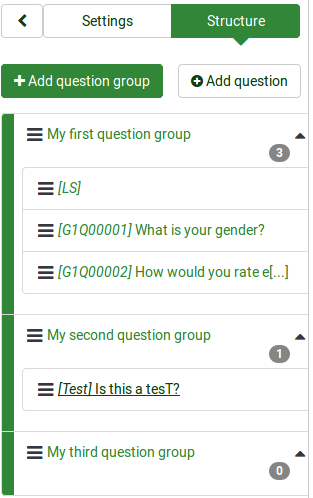
Wyświetlona zostanie aktualna struktura Twojej ankiety. Jak widać na powyższym zrzucie ekranu, istnieją trzy grupy pytań i cztery pytania.
Aby lepiej je uporządkować, możesz skorzystać z funkcji „regeneruj kody pytań” w LimeSurvey. Spowoduje to automatyczną zmianę numeracji pytań i grup pytań:
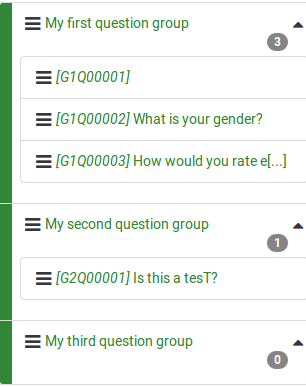
Możesz dodać z menu Struktura ankiety grupy pytań i pytania. Aby dowiedzieć się więcej o tych opcjach, czytaj dalej sekcja wiki.
Struktura ankiety
„Ankieta składa się z pytań i grup pytań”, które stanowią szkielet ankiety. Oprócz pytań i grup pytań ankieta może zawierać także:
- główne i dodatkowe języki ankiety
- atrybuty pytań
- odpowiedzi
- pytania podrzędne
- odpowiedzi domyślne
- oceny!
- przydziały
- przydział członków
- przydział ustawienia języka
- użytkownicy ankiety i ich uprawnienia
- ustawienia specyficzne dla ankiety
Wszystko wymienione powyżej jest zawarte w pliku .lsa i/lub .lss. Te typy plików umożliwiają użytkownikom łatwe importowanie i eksportowanie ankiet do/z instalacji LimeSurvey.
Różne ustawienia, takie jak motywy, tabele uczestników ankiety, zasoby lub zestawy etykiet należy osobno wyeksportować, a następnie zaimportować do innej ankiety.
Grupy pytań
Zanim dodasz pytania do ankiety, musisz utworzyć przynajmniej jedną grupę pytań. Następnie wszystkie Twoje nowe pytania zostaną dodane do tej grupy pytań.
To find out more about question groups, read our introduction on question groups.
Questions
Once you create a question group, you can start adding questions. To quickly check the question types that you can use in a survey, continue reading the following wiki page.
If you want to learn more about question fields, read our introduction on questions
Reordering questions and question groups
The system through which you change the order of the questions and question groups changed slightly in LimeSurvey 3.
In LimeSurvey 2, you have to click the Survey button to access the home page of the survey and select the Question organizer option. Then, the following page will be loaded:
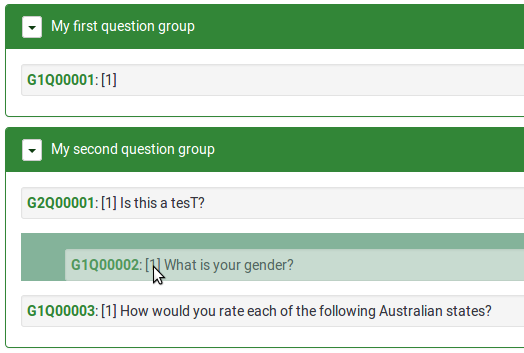
You can update the order of all your questions and question groups from here or move some questions from one group to another. To start reordering questions and/or question groups, click and drag each of them to the desired position.
In LimeSurvey 3 (early releases), you can change the order of the questions and question groups from the Survey Structure menu. Once accessed, click the three-lines symbol located in front of the question (group) name and drag it to the desired position.
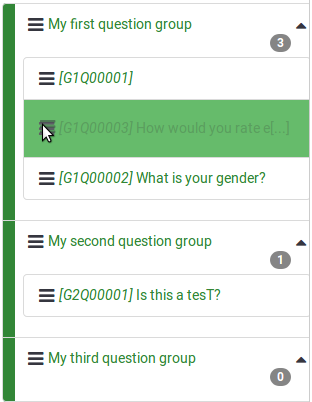
In the later releases of LimeSurvey, more options were added under the Settings tab. Now, you can get a better perspective on your questions and questions group by accessing the Reorder questions and question groups panel. A similar drag-and-drop system as described above allows you to change the question and group order.