Lista pytań
From LimeSurvey Manual
Wprowadzenie
Aby wyświetlić listę pytań ankiety, w zakładce „Ustawienia” kliknij „Wyświetl pytania”.
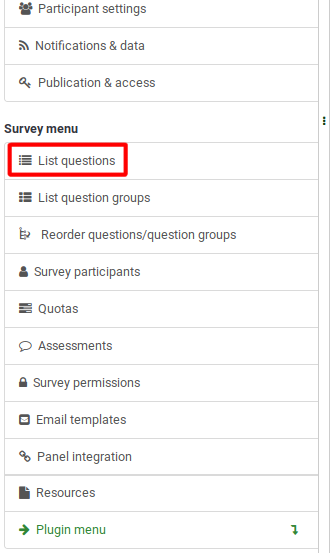
Po kliknięciu wyświetli się następująca strona.
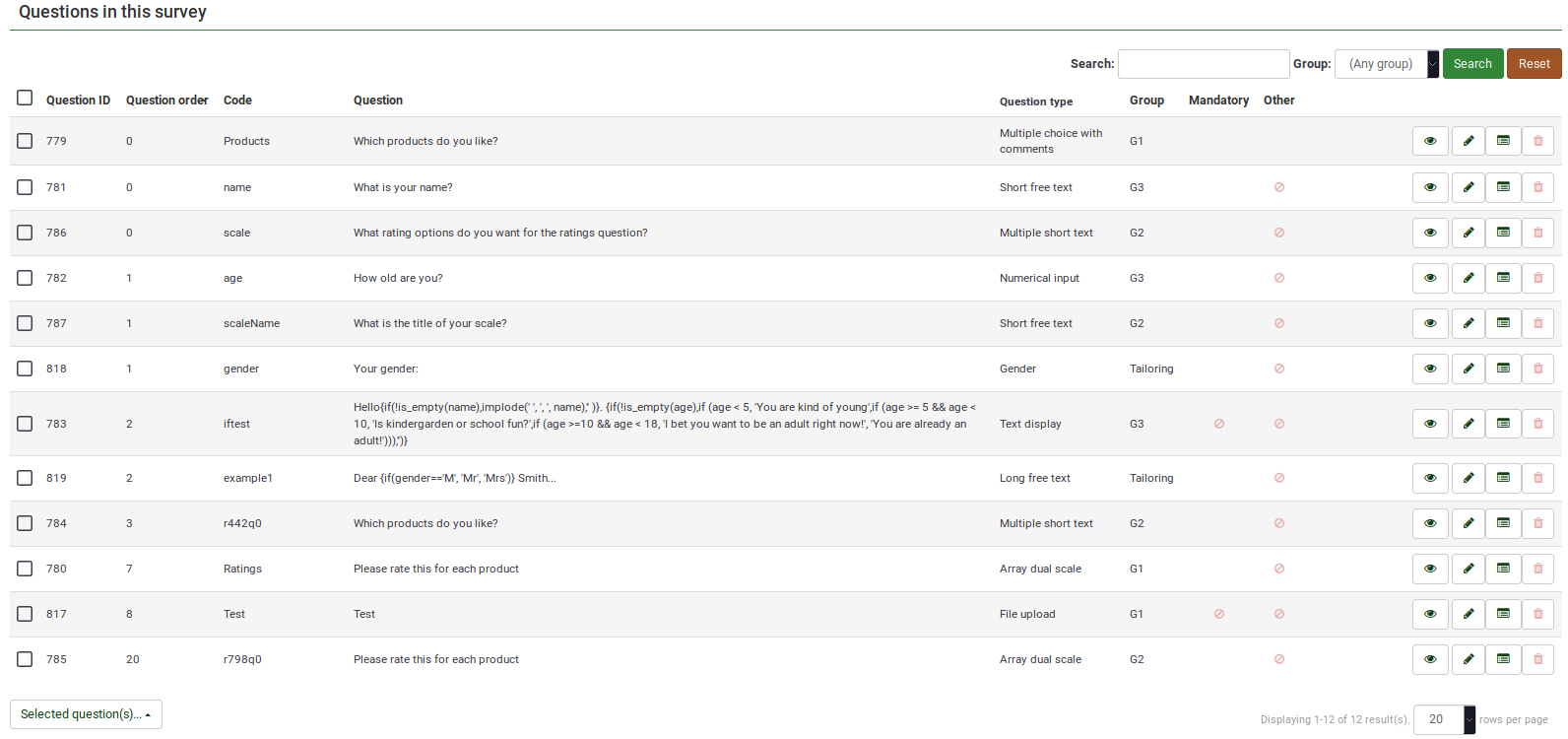
Tabela pytań
Powyższy zrzut ekranu pokazuje (w prawym górnym rogu tabeli) pole wyszukiwania, które pozwala wyszukać konkretne pytanie. Filtr grupowy można zastosować w przypadku, gdy używasz podobnych nazw pytań w wielu grupach pytań.
The table columns are:
- Question ID: Displays a numeric value representing the ID of the question.
- Question order: Lists the order in which the questions are displayed to the participants.
- (Question) Code: The question code is mainly used with expressions.
- Question: The question text is displayed under this column.
- Question type: Displays the question type. For further details on the available LimeSurvey question types, check the following link.
- Group: Shows the group a question belongs to. For more details on question groups, click here.
- Mandatory:: To find out more about what it means for a question to be mandatory, click here. Three options can be displayed in the table:
- Not specified: The question is not mandatory.
- Specified: The question has to be filled in by respondents.
- Not relevant: The attribute Mandatory cannot be edited (e.g., text display questions).
- Other: It refers to attribute Other. If enabled, another answer option will be displayed alongside the ones defined by you. Three options can be displayed in the table:
- Not specified: The question does not have the attribute Other enabled (no "other" answer option will be displayed alongside your defined answers).
- Specified: If specified, option Other is active. This means that an other answer option will be displayed alongside your defined question answers.
- Not relevant: Certain questions do not allow you to enable the Other option (such as text display or free text question types).
- Quick-action buttons: The last column contains four quick action buttons:
- Question preview: Allows you to preview a question.
- Edit question: To edit the question text or other question-related attributes, click the green pencil.
- Question summary: Provides access to the most important details of the respective question, such as the question text and the enabled attributes.
- Delete: The red trash button - once clicked, you mustconfirm the question deletion, as well as the deletion of its contents (answer options and subquestions).
Group-Editing Questions
The Selected question(s)... button is located on the bottom-left side of the table. As the name suggests, it allows survey administrators to perform certain group-actions. They are divided in general and advanced options:
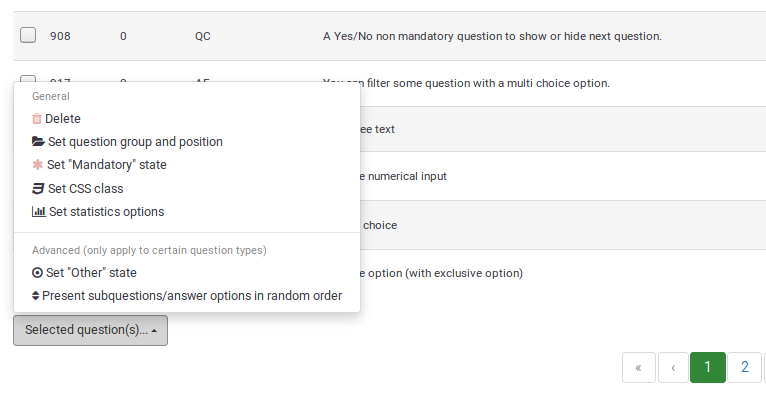
- Delete: Click to delete at least two questions from your questions table.
- Set question group and position: Select multiple questions to move them to another question group.
- Set "Mandatory" state: Select multiple questions and edit their "Mandatory" state.
- Set CSS class: To set up a CSS class for multiple questions, use this function.
- Set statistics option: Each question contains a set of attributes grouped under the Statistics tab. For more information, access the .
- Set Other state: To enable or disable attribute Other for multiple questions at once, use this button.
- Present subquestions/answer options in random order: If enabled, the subquestions and question answers will be displayed to each survey participant in a random order. For more details on this attribute, continue reading here.