Notifications et données
From LimeSurvey Manual
Présentation
Pour enregistrer les détails liés aux réponses dans les tableaux de réponses, accédez à ce panneau. Vous pouvez enregistrer l'URL de référence, l'adresse IP, les horaires, etc. qui peuvent vous aider à produire des analyses plus approfondies. LimeSurvey vous permet d'utiliser l'identifiant de suivi de Google Analytics.
Pour accéder à ce panneau, cliquez sur l'onglet des paramètres d'enquête correspondant : Paramètres > Notifications et données
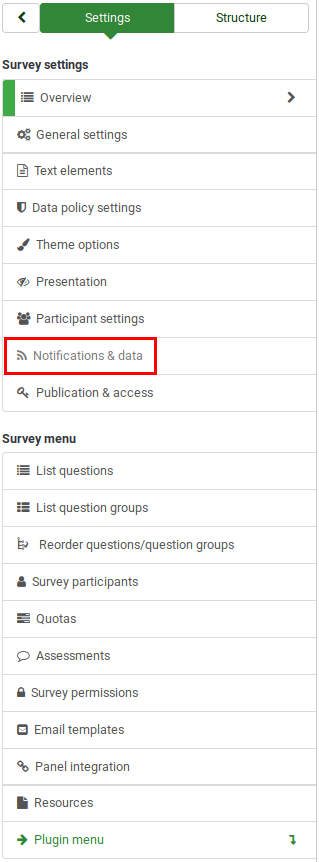
Panneau de gestion des données
Les options suivantes sont disponibles :
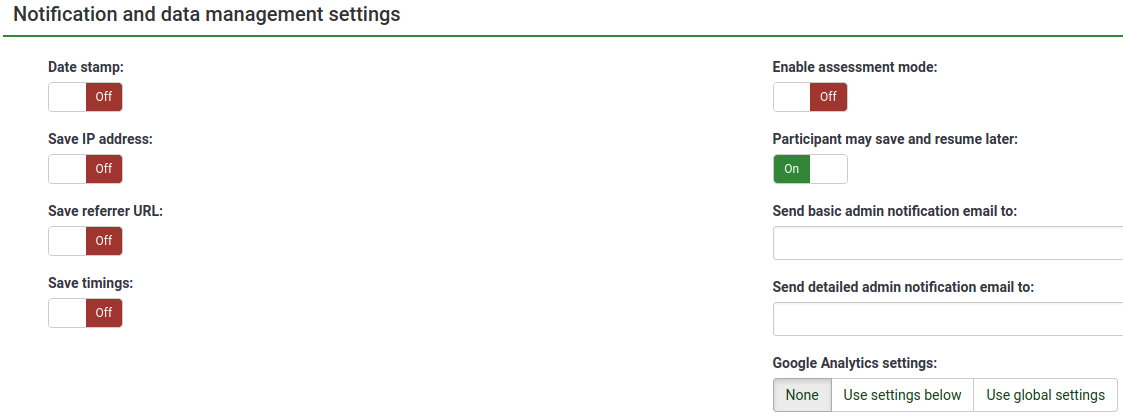
Date Stamp
Permet de voir l'heure à laquelle les réponses ont été soumises.
Enregistrer l'adresse IP
Si cette option est activée, l'adresse IP du répondant à l'enquête sera stockée avec ses réponses.
Enregistrer l'URL de référence
Si « oui » est sélectionné, l'URL de référence sera stockée avec les réponses.
Save Timings
If enabled, the time spent on each page of the survey by each survey participant is recorded.
Enable Assessment Mode
You can enable/disable assessments for this survey with this setting.
Participant May Save and Resume Later
This setting allows a participant to save responses and complete the survey at a later time. Please note that this makes most sense with open surveys or surveys with anonymized answers. If you are using tokens and the survey is not anonymous, in most cases it is better to activate Token-based response persistence.
Basic and Detailed Admin Notifications Email
These two fields allow you to send notifications or survey responses to any email addresses once the survey is submitted. You can edit the templates for these emails from the Email templates menu. Multiple recipients can be set by separating the entries with a semicolon (;) - e.g., "yourname@test.com; myname@test.com;hisname@test.com" or (if using placeholders) "yourname@test.com;{QUESTION.shown};{TOKEN:EMAIL}".
- Enter a specific email address (ie: yourname@test.com);
- Enter a SGQA code and the response will be sent to an email address entered as an answer to that particular question (use the format {QUESTION.shown} in the same way you would reuse information from previous answers);
- Enter a survey participant table field name (only possible if your survey is not anonymous) and the response will be sent to an email address retrieved from a participant field (use the format {TOKEN:EMAIL} or {TOKEN:ATTRIBUTE_1} in the same way you would re-use Information from the survey participant table).
Google Analytics Settings
For more details about the survey web traffic, use Google Analytics. Three options are available:
- None: Google Analytics will not be used.
- Use settings below: If chosen, the survey owner can type in his or her Google Analytics Tracking ID to be stored only with the respective survey. You can choose one of the three Google Analytics styles:
- Do not use Google Analytics - so {GOOGLE_ANALYTICS_JAVASCRIPT} is an empty string.
- Default Google Analytics - {GOOGLE_ANALYTICS_JAVASCRIPT} uses the standard Google Analytics code, inserting the proper Google Analytics Key.
- SurveyName-[SID]/GroupName - {GOOGLE_ANALYTICS_JAVASCRIPT} contains customized Google Analytics code to log the URL as {SURVEYNAME}-[{SID}]/{GROUPNAME}. This can be helpful if you want to analyze navigation paths through your survey, time spent per page, and drop-off rates per page.
- Use global settings: If selected, the survey will use the same Google Analytics Tracking ID as the one mentioned in the global settings and then you choose the desired Google Analytics style.