Plugin menu
From LimeSurvey Manual
Introduction
The following panel allows you to access the settings of the active LimeSurvey plugins (they are located in the Plugin manager).
To access the local plugin panel, click on the Settings tab and scroll down until you see the Plugins menu:
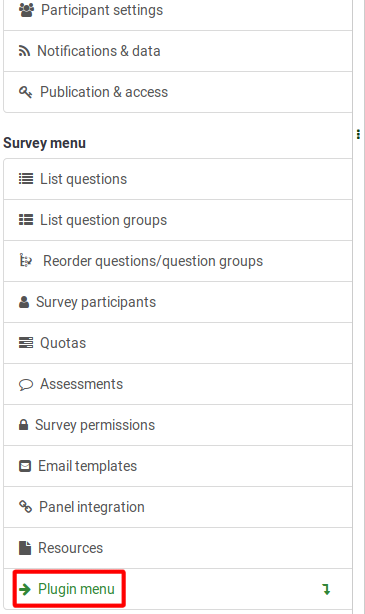
Click on Simple plugins button. A page with all the active plugins that allow survey administrators choose certain plugin-related settings will be loaded up:
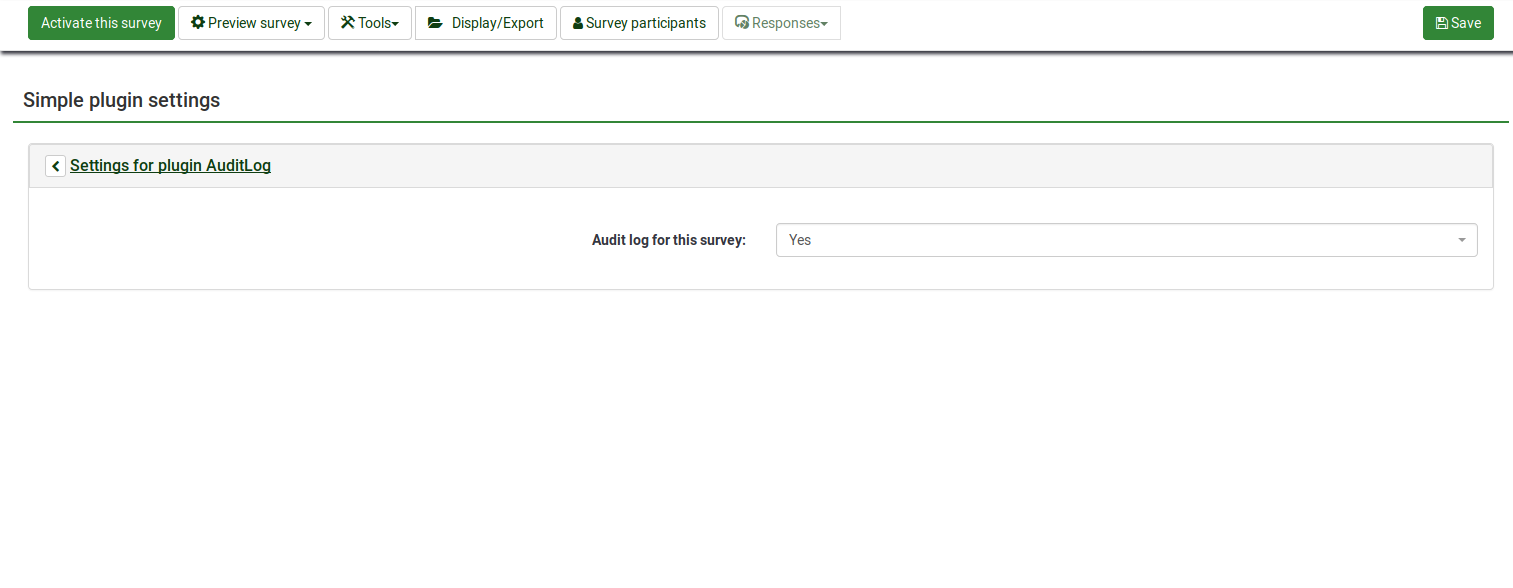
In the above screenshot, it can be observed that the "AuditLog" plugin is active and that it asks the survey administrator whether the survey logs should be audited or not.
List of core LimeSurvey plugins
Click here to see all the plugins that are located by default within your LimeSurvey instance.
They can be activated and configured from the Plugin manager. Certain user permissions are required in order to activate and configure them.
List of third-party plugins
A short list with third-party plugins that can be used with certain LimeSurvey releases can be found here.