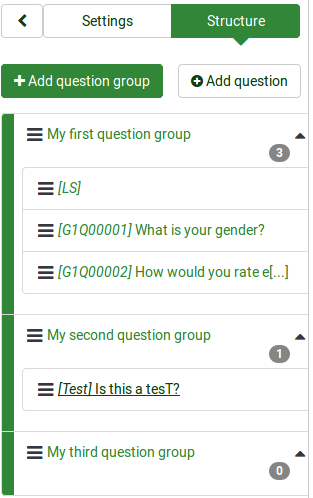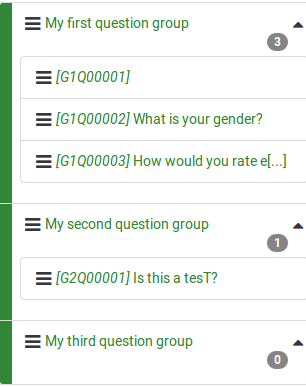Survey structure: Difference between revisions
From LimeSurvey Manual
Created page with "<languages /> <translate> </translate>" |
No edit summary |
||
| Line 1: | Line 1: | ||
<languages /> | <languages /> | ||
<translate> | <translate> | ||
[[TOC]] | |||
{{Alert|title=Attention| Please note that this tutorial uses explanations and screenshots that are applicable to LimeSurvey 3.xx.}} | |||
=Introduction= | |||
When you access a survey, the [[Survey settings|Survey Settings menu]] is selected by default. In order to access the '''Survey Structure''', click on the '''Structure''' button located near the '''Settings one''', in the left part of the screen. | |||
[[File:Survey structure basics.png]] | |||
The menu will display the current structure of your survey. As you can see in the screenshot from above, there are three question groups and four questions. | |||
However, their names are not suggestive. Therefore, we can use the '''regenerate question codes''' function of LimeSurvey to get them automatically numerated. Once used, the questions will look like this: | |||
[[File:Regenerate question codes - example.png]] | |||
{{Note|For more details about this function, continue reading the following [[Overview_toolbar|wiki section]] | |||
Regarding the available options, you can add from the '''Survey Structure'' menu [[Question groups|question groups]] and [[Questions|questions]]. To understand the structure of a LimeSurvey survey, continue reading the next [[The structure of a survey|wiki section]]. | |||
=The structure of a survey= | |||
=Question groups= | |||
=Questions= | |||
</translate> | </translate> | ||
Revision as of 17:06, 12 December 2017
Introduction
When you access a survey, the Survey Settings menu is selected by default. In order to access the Survey Structure, click on the Structure button located near the Settings one, in the left part of the screen.
The menu will display the current structure of your survey. As you can see in the screenshot from above, there are three question groups and four questions.
However, their names are not suggestive. Therefore, we can use the regenerate question codes function of LimeSurvey to get them automatically numerated. Once used, the questions will look like this:
{{Note|For more details about this function, continue reading the following wiki section
Regarding the available options, you can add from the 'Survey Structure menu question groups and questions. To understand the structure of a LimeSurvey survey, continue reading the next wiki section.