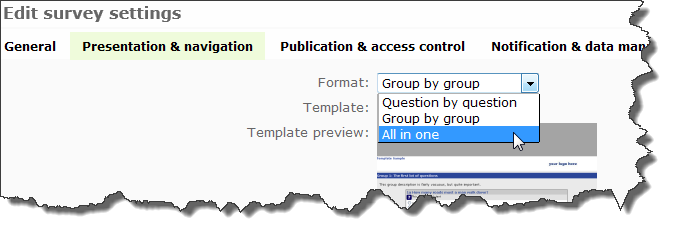Survey settings/zh-hans: Difference between revisions
From LimeSurvey Manual
Updating to match new version of source page |
Updating to match new version of source page |
||
| Line 110: | Line 110: | ||
<div class="simplebox"> Please note that this tab is currently not visible on survey creation but only when you edit the survey settings after saving them for the first time.</div> | <div class="simplebox"> Please note that this tab is currently not visible on survey creation but only when you edit the survey settings after saving them for the first time.</div> | ||
On this tab you can set which additional URL parameters will be accepted by your survey. If you like you can also save the value as a response of a "Short text question" or "Multiple short text question" type (you will be able to select any short text question to save it to). Even if you do NOT save the value of the URL parameter you will be able to use this parameter in the end URL. Please have a look at the documentation of the End-URL for further information. | On this tab you can set which additional URL parameters will be accepted by your survey. If you like you can also save the value as a response of a "Short text question" or "Multiple short text question" type (you will be able to select any short text question to save it to). Even if you do NOT save the value of the URL parameter you will be able to use this parameter in the end URL. Please have a look at the documentation of the [[URL_fields#Passthrough_fields_.28LimeSurvey_2.x_or_later.29|End-URL]] for further information. | ||
==上传资源管理== | ==上传资源管理== | ||
Revision as of 15:17, 15 April 2014
概览
要新建调查,请点击管理员按钮栏右边的添加按钮 ![]() , "新建调查"屏幕就会出现。你以后可通过点击调查工具栏内的 图标
, "新建调查"屏幕就会出现。你以后可通过点击调查工具栏内的 图标![]() 来编辑多数设定。
来编辑多数设定。
第一步 - 创建
所有的调查设定以标签形式组合。下面就是每个标签及字段的说明。
常规
- 基础语言: 本项设定调查使用的基础语言。一旦保存,以后就不能更改。语言集是调查翻译的基础。这样你就可开展多语种的调查。当你创建调查,你不能添加额外的语言。除非你再次编辑调查属性,你才可这样做。
- 标题: 调查的简要描述名称(ie: "企业谈判力调查2003", 或r "针对冰激凌的意见")。该标题会出现在公众调查的每一页。
- 描述: 可为调查键入描述。 (ie: "下轮企业谈判意见搜集调查" 或 "最受欢迎的巧克力冰激凌调查")。可以使用HTML标记。
- 欢迎: 用于向参与者登录调查时展示信息。(ie: "感谢您拨冗参与本次调查..")以使用HTML标记。
- 管理员: 管理调查的联系人姓名。它会包含在邀请参与者的电邮中。
- 管理员邮件地址: 管理员的电邮地址,且用作任何发送电邮的'应答:' 地址。你可以用分号来分隔多个电邮地址 - 这样调查管理通知就能发送给多人。(例如: "firstaddress@test.com;secondaddress@test.com")
- 退回邮件地址: 这是出错通知电邮发送的地址。默认地,它和管理员电邮地址系统。如果你想使用自定义脚本来解析投递错误电邮,请在此使用特定的退回电邮地址,并用脚本来自动处理退邮。脚本也能用来依据电邮地址更新操作代码行的电邮状态 (参见 操作代码)。
- 传真到: 本字段用于在 "可打印调查"上给出传真号。 - ie:当参与者无法使用在线调查、那么你就得给他们发送一份实物稿。
- Format: Choose from "Question by question", "Group by group" or "All in one".
- Question by Question: Public survey will display one question per page.
- Group by Group: Public survey will display all questions in a group per page. Group at a time surveys still have a separate "welcome" page and "submit" page, like "Question by Question" surveys.
- All in one: Public survey will display all questions in one single page. Activated All in one surveys do not have a "welcome" page or "submit" page - the welcome message and submit button all appear on the same page.
- Template: Choose from the installed templates in your system. The default template is rather dull, but functional. More information on creating your own templates is available here.
- Show welcome screen: Yes/No. If Yes, then the welcome message defined in Text Elements section will be displayed. Default is Yes.
- Navigation delay: Number of seconds before Previous and Next buttons are enabled. Default 0 seconds
- Show [<< Prev] button: This option defaults to yes, however if you set it to "No" then users will not have the option of moving to a previous page while completing the survey.
- Show question index / allow jumping: Yes/No. Default No. When Yes, an index will be displayed on the right side. Users can jump to any section in the survey. In 2.05 the options have changed to Disabled / Incremental / Full. Disabled and Incremental represent the current No and Yes options. Full always shows all groups / questions, this allows the user to freely navigate through the survey. This might not work for all kinds of conditions.
- Keyboard-less operation: By activating this setting there will be a virtual keyboard available for certain question types.
- Show progress bar: Yes/No. Default Yes. Allow the administrator to turn off the Progress bar
- Participants may print answers?: This option defaults to no. When it is set to yes, a participant can print a summary of responses at submit time.
- Public statistics: Yes/No. Default No. If set to "Yes" users who have submitted the survey will be presented a link to statistics of the current survey. The admin can set which questions should be included at these statistics by applying the according question attribute.
- Show graphs in public statistics: (since 1.80) Determines if public statistics for this survey include graphs or only show a tabular overview. Creating graphs for huge surveys with lots of answers takes some time and server resources so this is the switch to turn them on/off (default setting: off).
- Automatically load URL when survey complete: Yes/No. Default No. If yes, when the survey is submitted, it will automatically redirect to the End URL. The end URL can be defined in the Text Elements Section. Please note that this only works on an active survey.
- Show "There are X questions in this survey": Yes/No. Default Yes. If Yes, the message will be displayed on the Welcome Screen. This option will not affect the print version.
- Show group name and/or group description: Will control the display of Group Names and Descriptions. This option will not affect the print version. Four Options:
- Show Both - Default
- Show Group Names Only
- Show group description Only
- Hide Both
- Show question number and/or code:
- Show Both - Default
- Show Question Number Only
- Show Question Code Only
- Hide Both
- Show "No answer": Yes/No. Default Yes. When Yes, the No Answer will be displayed as the default option for non-mandatory single-select questions. Be aware that if you switch this off, the participant won't be able to unselect a chosen answer option in a non-mandatory question.
发布和访问控制
- 定时启动: 和 开始日期: 希望调查在某一特定日期开始的话就设为是。调查将在该天的午夜启用,然后大家才可以回答调查。
- 到期: 和 终止日期: 希望调查在某一特定日期结束的话就设为是。这是大家能参与调查的最后日期。(例如: 如果你设为了12月31日,那么在1月1日大家将无法再访问该调查脚本)。
- 设置cookie以防止重复参与?: 如果本项设为'是',而且调查为启用令牌来控制参与者的访问,那么一旦客户端提交了调查就会同时保存一个本地cookie。该cookie将防止该机的同一用户再次访问调查。类似调查难免有内在安全的局限性,但是,通常这样会允许你对公众调查多次输入保有些控制。
- 允许公众注册: 如果使用了令牌来控制调查访问,那么仅那些知道入口和拥有唯一令牌的人才可以使用调查。 如果你使用了令牌,而且允许开放注册,就设定本项为"是"。这样会允许游客注册姓名和电邮。脚本就会为他在令牌表内创建一个新的入口,并把邀请电邮发送给他们。脚本也会保证一个电邮地址对应一个用户来完成调查。
- 使用验证码: 该项用于是否启用验证码。默认是只为公众注册页面启用注册码,但在访问调查前、加载/保存部分答案前,也可启用验证码。
- 令牌属性名: 令牌表有两个"备用"字段来为用户保存额外信息。当使用了公众注册系统,你能使用这两个字段来为公众赋予属性名。显然,当你使用了 "属性_1"来保存参与者的部门名称时,你能够给它一个合适的标签。
- 使用HTML格式的令牌邮件?: 设为是,所有在令牌管理界面发送的邮件 (邀请, 提醒, 确认)会是HTML格式。你就可在电邮内使用富格式。调查创建时默认为是。注意,当你切换开/关该特性时,请检视邮件模板有否发生了变化。
通知和数据管理
- 管理通知: 该项用于在每个调查答复保存时用邮件通知管理员。 你可以选择:
- 不要邮件通知 - 自我解释。
- 基本邮件通知 - 发送邮件通知管理员一个调查答复已保存。
- 发送带回答编码的邮件通知 - 保存后发送调查的完整答案。
- 匿名回答?: 该项用于调查答复是否要匹配调查令牌表内的信息,还是保持'匿名'。默认为是。如果你选择了"否",在激活调查的时候调查必须要有令牌表。 注意: 如果你的调查设为了 匿名就没法关联答案和参与者了。即使管理员也无法区分用户和答案。
- 日期戳?: 本字段用于调查是否给答复加时间戳。如果选择 "是",则当提交答复时,会附加一个字段来标识答复发生的时间、日期。 (See configuration settings for $timeadjust setting.)
- 保存IP地址?: 本字段用于调查是否保存所有答复的IP地址。果选择 "是", 当提交答复时,会附加一个字段来标识参与者的IP地址。
- 保存来访URL?: 本字段用于调查是否保存所有答复的来访地址。果选择 "是", 当提交答复时,会附加一个字段来保存调查的URL地址。来访URL就是引导用户参与调查的地址。
- 启用基于操作代码的持续回答?: 如果调查使用了令牌,并且调查非匿名,那么你可能想启用本特性。开启本项的话,会在参与者每次回答一个问题时执行自动保存,这意味着即使他没有在提交调查甚至浏览器发生了崩溃,当他返回调查时仍能找回答案。这也能用于预填写调查 (参见数据输入和importVV facility when not finalizing answers)。
- 启用评估模式?: 通过本项您可以为调查启用/禁用 评估。
Google API howto:
- Register/login on Google Analytics (GA): www.google.com/analytics/
- Create a key (the site should not point to the survey, but to the part before 'index.php?') The key should be UA-xxxxx.
- Go to your survey's global settings in LimeSurvey.
- Put the key in appropriate field (Google Analytics API Key). It's probably the best to set GA Style to track all pages as you can have more info.
- You don't need to do anything in shipped templates, as the {GOOGLE_ANALYTICS_JAVASCRIPT} part is already there.
- Activate the survey.
- Do the survey.
- Go to GA panel mainsite. (select appropriate account in left-hand upper corner if you have more than one). You should see some graphs with the statistics. Beware of the dates in upper right corner.
Tokens
- Anonymized responses?: This allows you to determine whether responses to your survey are matched up with information from your surveys tokens table, or kept 'anonymous'. The default is 'No'. If you choose 'Yes' then your survey is set to radically anonymize responses - there is really no way to connect answers and participants. Even the admin can't link response data and participant/token data. However you will always be able to specifically view each response entered by your participants in the survey. Thus individual, but anonymous, statistics is still possible to do. Attention:: If this feature is activated the response submission date and the token completed date are always set to 1980-01-01 00:00, no matter of other settings. Why? Invalidating the submission date ensures no match with webserver logs where the token key might show up when a survey is started. Invalidating the token completed date makes sure that you can't align the order of submitted responses to the order of the token date/time.
- Allow multiple responses or update responses with one token?: Default: No . If you activate this setting the participants may return to his survey by clicking the invitation link, even if he already submitted the survey. If survey is anonymous or Enable token-based response persistence is set to NO, this add a new responses. If survey is not anonymous and Enable token-based response persistence is Yes, user update existing responses.
- Enable token-based response persistence: If your survey uses tokens and your responses are not anonymized, then you may want to enable this feature. If you turn this on, then your participants can leave your survey and resume later at any time without using the 'Resume later' function - for example if he/she gets distracted or his browser crashes. Upon clicking the invitation link again he will find his survey answers so far still in place when returns to the survey and will even continue on the last page seen.
- Allow public registration: If you use tokens to control access to your survey, the only people who can use the survey are those who have an entry and a unique token from the token table. If you would like to use tokens, but also allow public registration, set this to "Yes". The "Yes" setting will allow a visitor to register his name and email address. The script will create a new entry in your tokens table for this person, then send them an invitation email. The script will ensure that only one person per email address can complete your survey.
- Use HTML format for token emails?: When set to yes, all emails sent by the token management interface (invite, reminder, confirmation) will be formatted as HTML. You'll then be able to use rich formatting for this emails. Default is Yes at survey creation. Caution, when you switch on/off this feature, you'll have to double check that your email templates are still displayed as you want.
- Set token length to: Usually you don't need to change this, the default setting of 15 digits (max. supported value: 99) is fine. If changing this setting please enter a number (X) which should be greater than 5 (if the number entered is <5 it will be converted to the default value of 15). When generating tokens all tokens will use a length of X digits.
导入调查
或者你能使用该标签来导入调查结构。通过本项你可让LimeSurvey自动把相对URLs转换为本地图片/媒体文件和INSERTANS标签(推荐)。
Copy
Alternatively you can copy an existing survey from this tab on survey creation. You have the option to let LimeSurvey automatically convert relative URLs to local images/media files and INSERTANS tags (recommended). The other options are pretty self-explaining. Please note that when copying a survey the start date and the end date of a survey cleared.
Panel integration (URL parameters)
On this tab you can set which additional URL parameters will be accepted by your survey. If you like you can also save the value as a response of a "Short text question" or "Multiple short text question" type (you will be able to select any short text question to save it to). Even if you do NOT save the value of the URL parameter you will be able to use this parameter in the end URL. Please have a look at the documentation of the End-URL for further information.
上传资源管理
该标签用于管理通过编辑器上传的文件(图片, 媒体文件)。
你可以:
- 浏览现有文件
- 把文件导出为ZIP存档
- 导入ZIP存档文件
重要提示:
- 认证文件扩展的定义在config-defaults.php。
- 用于调查的文件在目录 upload/surveys/<sid>。
- 上传文件仅在浏览该调查资源时可见(组, 问题, 回答),不针对其他调查或对象(标签)。
- 不要以为资源可视的限制会确保该资源的私密,因为任何知道文件URL的人只要通过浏览器就能访问了。
- 不能导入包含子目录的ZIP文件。
第二步 - 附加语言
要给调查添加多种语言你必须创建并保存 - 然后再编辑它。现在可以为调查添加和删除附加语言。如果删除了调查的一种语言,那么该语言的所有内容将被永久删除,所以请小心从事。
点击调查设定首页的按钮 '保存并继续',你会被带至特定语言页面,在那里你可以改变所有文本——诸如 调查名称, 欢迎文本等等——的语言。。