Survey structure/vi: Difference between revisions
From LimeSurvey Manual
Maren.fritz (talk | contribs) Created page with "<center>File:Regenerate question codes - example.png</center>" |
Maren.fritz (talk | contribs) Created page with "Bạn có thể thêm từ menu '''Cấu trúc khảo sát''' nhóm câu hỏi và câu hỏi. Để tìm..." |
||
| Line 28: | Line 28: | ||
Bạn có thể thêm từ menu '''Cấu trúc khảo sát''' [[Nhóm câu hỏi - giới thiệu|nhóm câu hỏi]] và [[Câu hỏi - giới thiệu|câu hỏi]]. Để tìm hiểu thêm thông tin về các tùy chọn này, hãy tiếp tục đọc [[Cấu trúc khảo sát#Cấu trúc của khảo sát|phần wiki]] tiếp theo. | |||
=The structure of a survey= | =The structure of a survey= | ||
Revision as of 09:34, 9 January 2024
Giới thiệu
Khi bạn truy cập một cuộc khảo sát, Menu Cài đặt khảo sát được chọn theo mặc định. Để truy cập Cấu trúc khảo sát, hãy nhấp vào tab Cấu trúc bên cạnh tab Cài đặt:
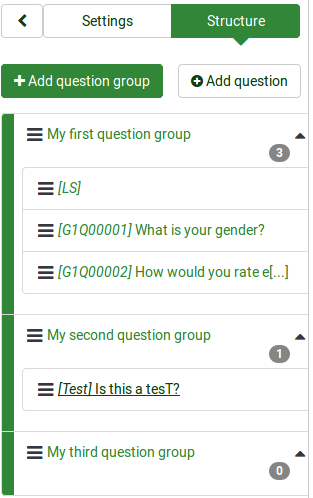
Cấu trúc hiện tại của khảo sát của bạn sẽ được hiển thị. Như bạn có thể thấy trong ảnh chụp màn hình ở trên, có ba nhóm câu hỏi và bốn câu hỏi.
Để sắp xếp chúng tốt hơn, bạn có thể sử dụng chức năng tạo lại mã câu hỏi của LimeSurvey. Điều này sẽ tự động đánh số lại các câu hỏi và nhóm câu hỏi của bạn:
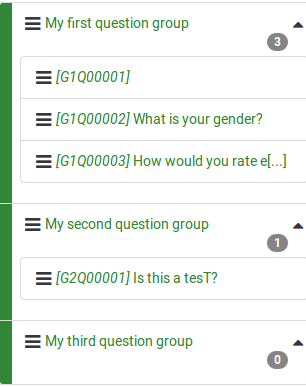
Bạn có thể thêm từ menu Cấu trúc khảo sát nhóm câu hỏi và câu hỏi. Để tìm hiểu thêm thông tin về các tùy chọn này, hãy tiếp tục đọc phần wiki tiếp theo.
The structure of a survey
A survey consists of questions and question groups that represent the backbone of a survey. Besides questions and question groups, a survey may also contain:
- the main and additional survey languages
- question attributes
- answers
- subquestions
- default answers
- assessments
- quotas
- quota members
- quota language settings
- survey users and their permissions
- survey-specific settings
Everything mentioned above is included in a .lsa and/or .lss file. These file types allow users to easily import and export surveys into/from their LimeSurvey installation.
Different settings such as themes, survey participants tables, resources or label sets have to be separately exported and then imported into another survey.
Question groups
Before you add questions to a survey, you need to create at least one question group. Then, all your new questions will be added to this question group.
To find out more about question groups, read our introduction on question groups.
Questions
Once you create a question group, you can start adding questions. To quickly check the question types that you can use in a survey, continue reading the following wiki page.
If you want to learn more about question fields, read our introduction on questions
Reordering questions and question groups
The system through which you change the order of the questions and question groups changed slightly in LimeSurvey 3.
In LimeSurvey 2, you have to click the Survey button to access the home page of the survey and select the Question organizer option. Then, the following page will be loaded:
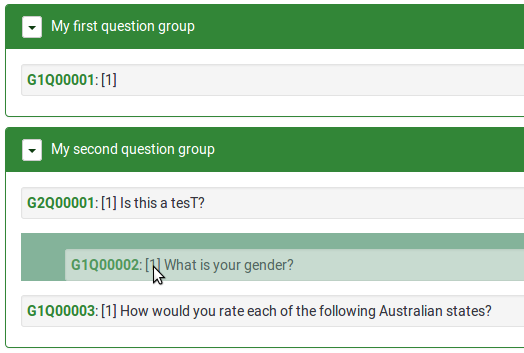
You can update the order of all your questions and question groups from here or move some questions from one group to another. To start reordering questions and/or question groups, click and drag each of them to the desired position.
In LimeSurvey 3 (early releases), you can change the order of the questions and question groups from the Survey Structure menu. Once accessed, click the three-lines symbol located in front of the question (group) name and drag it to the desired position.
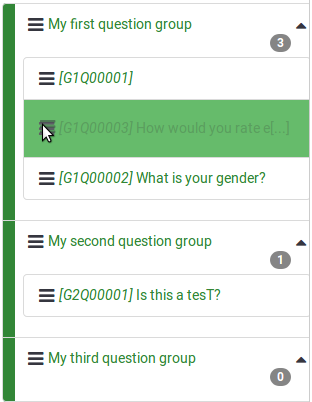
In the later releases of LimeSurvey, more options were added under the Settings tab. Now, you can get a better perspective on your questions and questions group by accessing the Reorder questions and question groups panel. A similar drag-and-drop system as described above allows you to change the question and group order.