AzureOAuthSMTP Plugin: Difference between revisions
From LimeSurvey Manual
Gabrieljenik (talk | contribs) |
Gabrieljenik (talk | contribs) No edit summary |
||
| Line 12: | Line 12: | ||
# Click ''New'' > ''App Services'' > ''Web App''. | # Click ''New'' > ''App Services'' > ''Web App''. | ||
# In the ''Basics'' tab, enter a name for your web app and select a region. | # In the ''Basics'' tab, enter a name for your web app and select a region. | ||
# Click ''Next'' and then ''Create''. | # Click ''Next'' and then ''Create''. | ||
Revision as of 22:39, 22 November 2023
Tutorial: How to use the AzureOAuthSMTP plugin for LimeSurvey
Prerequisites
- Access LimeSurvey over HTTPS.
Instructions
Set up the OAuth 2.0 Web Application in Azure Portal.
- Go to the Azure Portal and sign in.
- Click New > App Services > Web App.
- In the Basics tab, enter a name for your web app and select a region.
- Click Next and then Create.
Once your web app is created, go to the Authentication tab.
- Click Add a provider and select Azure Active Directory.
- Click Create and then Create a new tenant.
- Follow the instructions to create a new tenant and Azure Active Directory application.
- Once you have created the application, copy the Client ID and Client Secret values.
Activate the AzureOAuthSMTP plugin in LimeSurvey.
- Go to the Plugins page in LimeSurvey.
- Find the AzureOAuthSMTP plugin and click Activate.
Configure the AzureOAuthSMTP plugin in LimeSurvey.
- Go to the Configuration page for the AzureOAuthSMTP plugin.
- Enter the Client ID, Client Secret, and Tenant ID values that you copied from Azure Portal.
- Click Save.
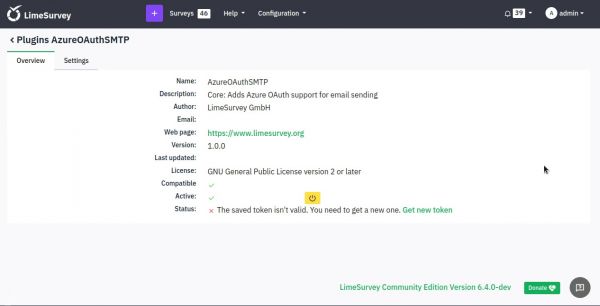
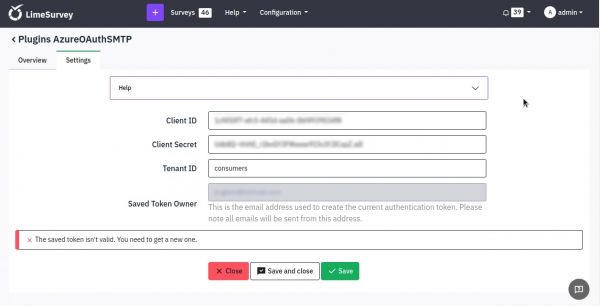
Get a new OAuth token.
- At plugin's overview page, click the Get new token link to open Azure's consent screen in a new window.
- Follow the steps in the consent screen and check the requested permissions.
- Once you have granted permission, you will be redirected back to LimeSurvey.
Test the AzureOAuthSMTP plugin.
- Go to Global Settings
- In the Email settings, select Plugin as the Email Method.
- Save
- Click Test to send a test email.
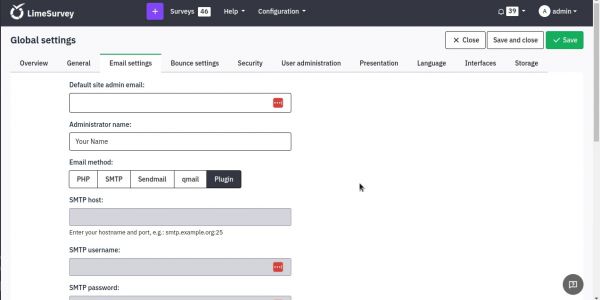
Additional notes
- If you are using a self-hosted version of LimeSurvey, you will need to configure your web server to allow HTTPS traffic.
- If you are using a cloud-hosted version of LimeSurvey, such as Limesurvey Cloud, you will not need to configure HTTPS traffic.