Survey structure/it: Difference between revisions
From LimeSurvey Manual
Maren.fritz (talk | contribs) Created page with "È possibile aggiungere dal menu '''Struttura del sondaggio''' gruppi di domande e domande. Per ulteriori infor..." |
Maren.fritz (talk | contribs) Created page with "=La struttura di un sondaggio=" |
||
| Line 30: | Line 30: | ||
È possibile aggiungere dal menu '''Struttura del sondaggio''' [[Gruppi di domande - introduzione|gruppi di domande]] e [[Domande - introduzione|domande]]. Per ulteriori informazioni su queste opzioni, continua a leggere la prossima [[Struttura del sondaggio#La struttura di un sondaggio|sezione wiki]]. | È possibile aggiungere dal menu '''Struttura del sondaggio''' [[Gruppi di domande - introduzione|gruppi di domande]] e [[Domande - introduzione|domande]]. Per ulteriori informazioni su queste opzioni, continua a leggere la prossima [[Struttura del sondaggio#La struttura di un sondaggio|sezione wiki]]. | ||
= | =La struttura di un sondaggio= | ||
Revision as of 08:01, 1 August 2023
Introduzione
Quando accedi a un sondaggio, il Menu Impostazioni sondaggio è selezionato per impostazione predefinita. Per accedere alla Struttura del sondaggio, fare clic sulla scheda Struttura accanto alla scheda Impostazioni:
Verrà visualizzata la struttura attuale del sondaggio. Come puoi vedere nello screenshot qui sopra, ci sono tre gruppi di domande e quattro domande.
Per ordinarli meglio, puoi utilizzare la funzione rigenera codici domanda di LimeSurvey. Questo rinumererà automaticamente le domande e i gruppi di domande:
È possibile aggiungere dal menu Struttura del sondaggio gruppi di domande e domande. Per ulteriori informazioni su queste opzioni, continua a leggere la prossima sezione wiki.
La struttura di un sondaggio
A survey consists of questions and question groups that represent the backbone of a survey. Besides questions and question groups, a survey may also contain:
- the main and additional survey languages
- question attributes
- answers
- subquestions
- default answers
- assessments
- quotas
- quota members
- quota language settings
- survey users and their permissions
- survey-specific settings
Everything mentioned above is included in a .lsa and/or .lss file. These file types allow users to easily import and export surveys into/from their LimeSurvey installation.
Different settings such as themes, survey participants tables, resources or label sets have to be separately exported and then imported into another survey.
Question groups
Before you add questions to a survey, you need to create at least one question group. Then, all your new questions will be added to this question group.
To find out more about question groups, read our introduction on question groups.
Questions
Once you create a question group, you can start adding questions. To quickly check the question types that you can use in a survey, continue reading the following wiki page.
If you want to learn more about question fields, read our introduction on questions
Reordering questions and question groups
The system through which you change the order of the questions and question groups changed slightly in LimeSurvey 3.
In LimeSurvey 2, you have to click the Survey button to access the home page of the survey and select the Question organizer option. Then, the following page will be loaded:
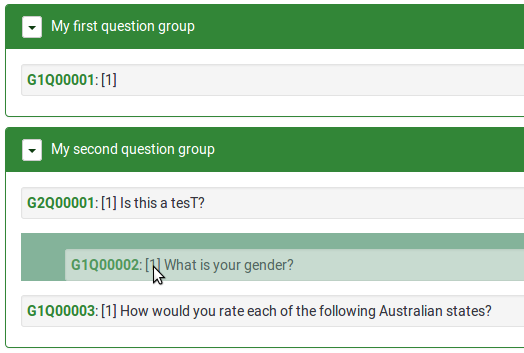
You can update the order of all your questions and question groups from here or move some questions from one group to another. To start reordering questions and/or question groups, click and drag each of them to the desired position.
In LimeSurvey 3 (early releases), you can change the order of the questions and question groups from the Survey Structure menu. Once accessed, click the three-lines symbol located in front of the question (group) name and drag it to the desired position.
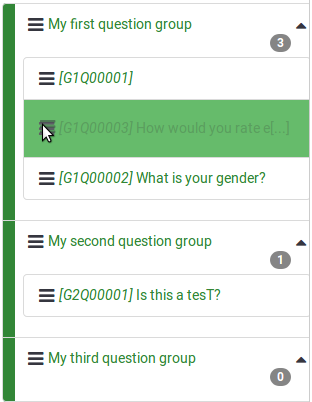
In the later releases of LimeSurvey, more options were added under the Settings tab. Now, you can get a better perspective on your questions and questions group by accessing the Reorder questions and question groups panel. A similar drag-and-drop system as described above allows you to change the question and group order.