Themes: Difference between revisions
From LimeSurvey Manual
No edit summary |
No edit summary |
||
| Line 39: | Line 39: | ||
The list of themes available can be access from the Administration Dashboard. | The list of themes available can be access from the Administration Dashboard. | ||
<center>[[File:list of themes.png|800px]]</center> | <center>[[File:list of themes.png|800px]]</center> | ||
The list is divided into 5 columns: | |||
*'''Preview of the theme:''' This shows how the theme will look like when used. | |||
*'''Theme title:''' Specifies the name of the theme. | |||
*'''Description of the themes:''' Users can always get more information about the theme using the URL on the description. | |||
*'''Type of theme:''' Core themes are themes provided with LimeSurvey and cannot be changed while User themes are extended themes added in upload directory by users. | |||
*'''Last Column:''' The last Column contains five buttons as shown on the image and their functions is explained below; | |||
**Theme editor: it will redirect you to the theme editor | |||
**Theme options: it will lead you the global configuration of theme options | |||
**Extends: if the theme extends another theme, its name will be indicated here | |||
**Uninstall: it will delete the configuration entries of a theme in the database | |||
**Install: it will load the manifest of a theme to add it to database and make it available for selection at the survey level | |||
**Reset | |||
</translate> | </translate> | ||
Revision as of 18:51, 25 November 2019
Introduction
The theme options is available on LimeSurvey 3.x, and offers a set of various tools that allows the survey administrators to quickly and easily change the themes-related settings of their surveys.
Options to Change a Theme
There are two ways to use a theme in LimeSurvey 3.x, either through the global setting or through the theme option panel inside a survey.
Changing the Theme from the global setting makes the chosen theme the default theme for all surveys you create. If the theme is changed for a particular survey using the Theme option panel inside the theme, only the theme for that particular survey is changed.
Global setting default Theme
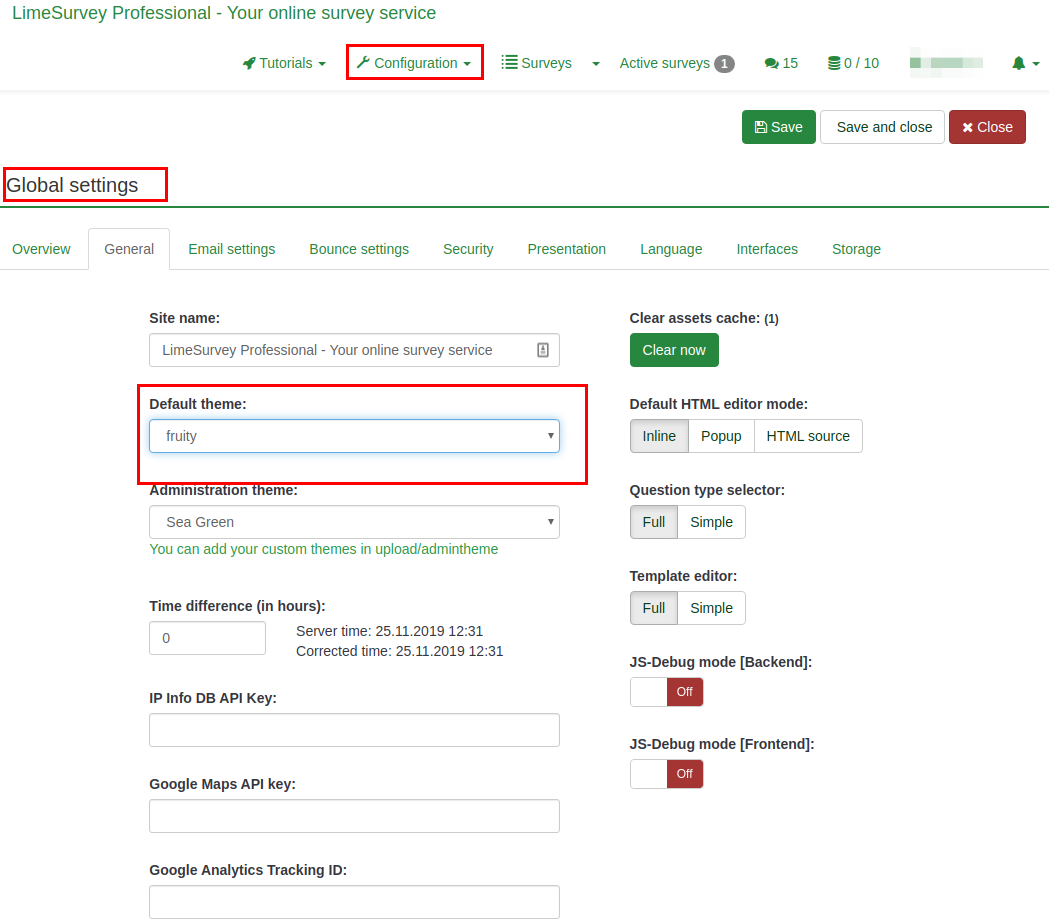
Theme options panel
This option changes the theme for a particular survey. To access the new theme options feature, go to the survey settings:
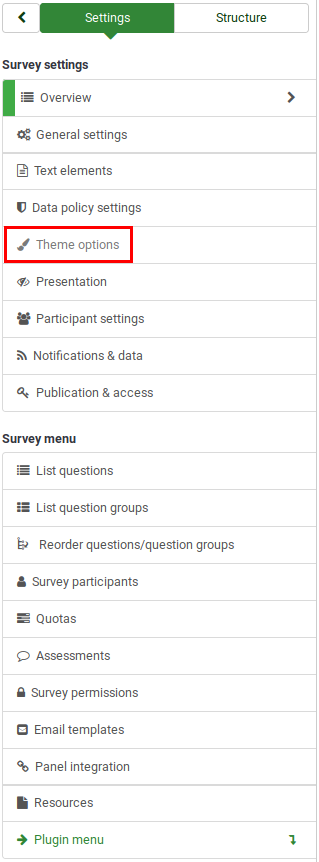
Theme list
The list of themes available can be access from the Administration Dashboard.
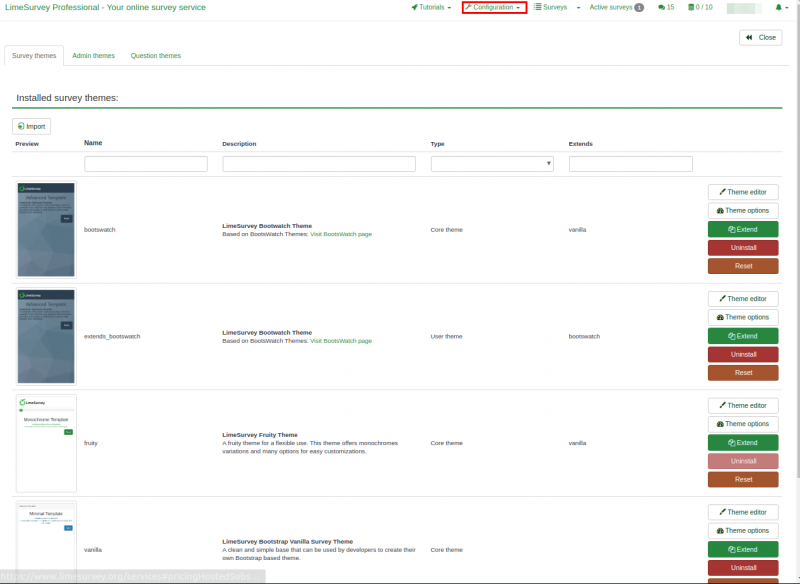
The list is divided into 5 columns:
- Preview of the theme: This shows how the theme will look like when used.
- Theme title: Specifies the name of the theme.
- Description of the themes: Users can always get more information about the theme using the URL on the description.
- Type of theme: Core themes are themes provided with LimeSurvey and cannot be changed while User themes are extended themes added in upload directory by users.
- Last Column: The last Column contains five buttons as shown on the image and their functions is explained below;
- Theme editor: it will redirect you to the theme editor
- Theme options: it will lead you the global configuration of theme options
- Extends: if the theme extends another theme, its name will be indicated here
- Uninstall: it will delete the configuration entries of a theme in the database
- Install: it will load the manifest of a theme to add it to database and make it available for selection at the survey level
- Reset