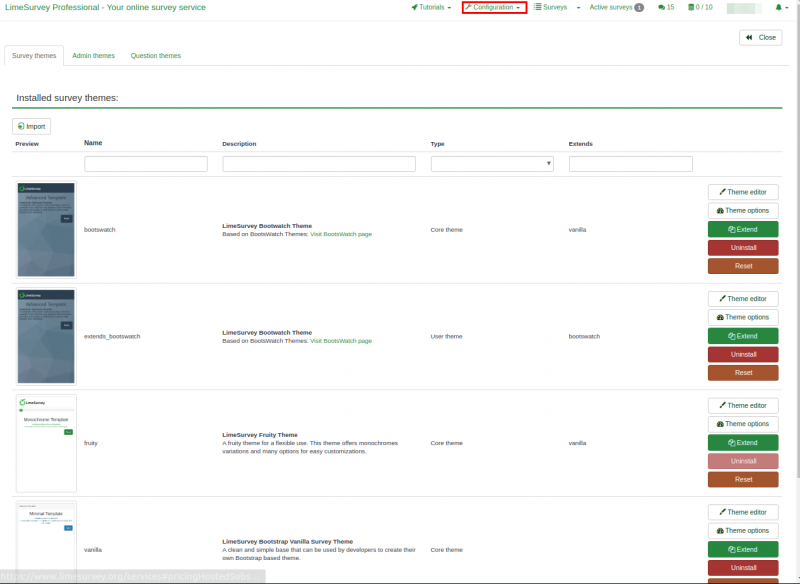Themes: Difference between revisions
From LimeSurvey Manual
No edit summary |
No edit summary |
||
| Line 35: | Line 35: | ||
<!--T:9--> | <!--T:9--> | ||
<center>[[File:Survey menu - theme options.png]]</center> | <center>[[File:Survey menu - theme options.png]]</center> | ||
=Theme list=<!--T:10--> | |||
The list of themes available can be access from the Administration Dashboard. | |||
<center>[[File:list of themes.png|800px]]</center> | |||
</translate> | </translate> | ||
Revision as of 15:08, 25 November 2019
Introduction
The theme options is available on LimeSurvey 3.x, and offers a set of various tools that allows the survey administrators to quickly and easily change the themes-related settings of their surveys.
Options to Change a Theme
There are two ways to use a theme in LimeSurvey 3.x, either through the global setting or through the theme option panel inside a survey.
Changing the Theme from the global setting makes the chosen theme the default theme for all surveys you create. If the theme is changed for a particular survey using the Theme option panel inside the theme, only the theme for that particular survey is changed.
Global setting default Theme
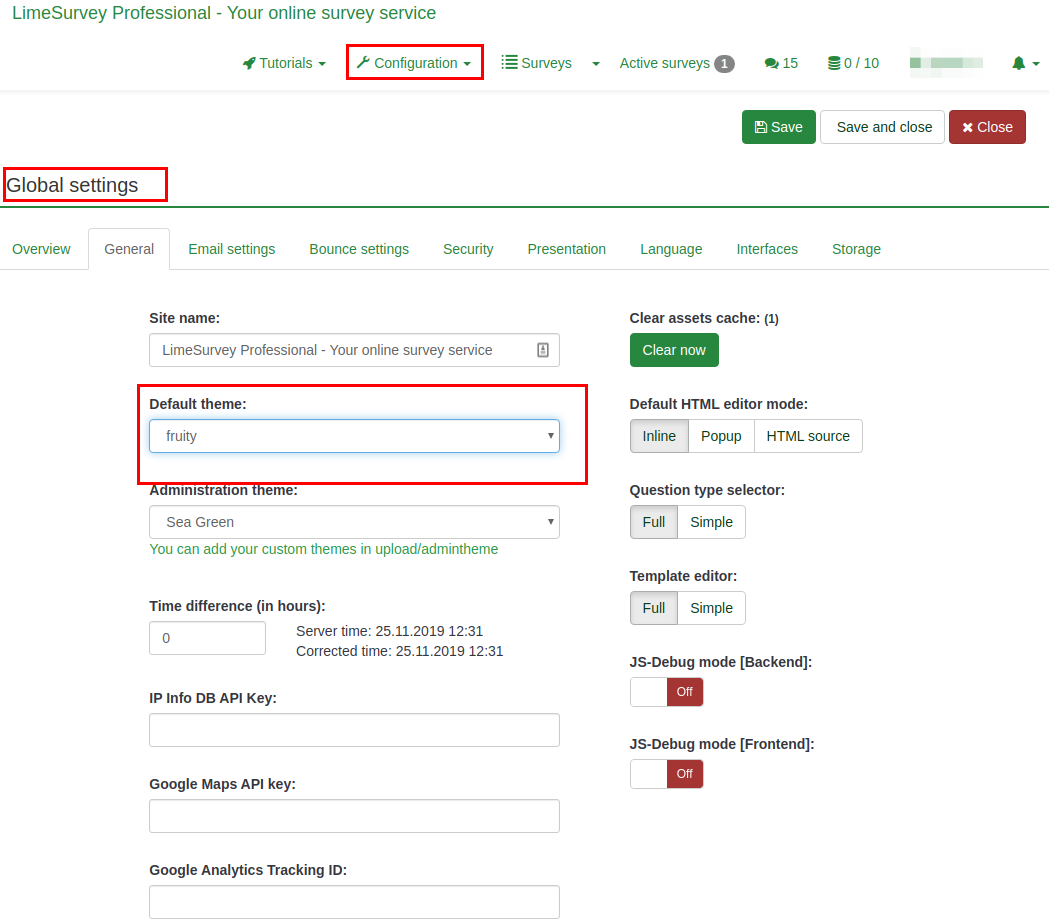
Theme options panel
This option changes the theme for a particular survey. To access the new theme options feature, go to the survey settings:
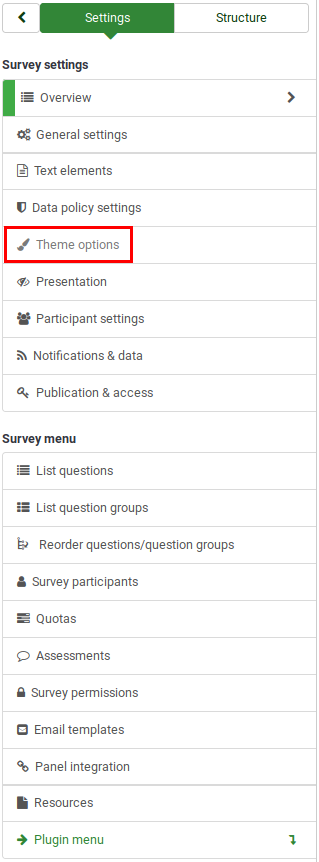
Theme list
The list of themes available can be access from the Administration Dashboard.