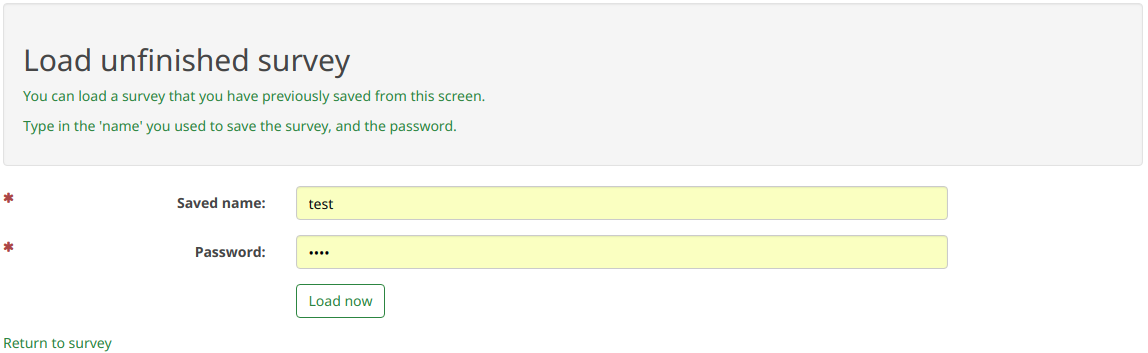View saved but not submitted responses/nl: Difference between revisions
From LimeSurvey Manual
Created page with "* '''Identificatie:''' de gebruikersnaam die de respondent gebruikte om zijn / haar response op te slaan." |
Created page with "* '''IP-adres:''' dit veld is leeg zolang het opslaan van het IP-adres niet is ingeschakeld (standaard uitgeschakeld)." |
||
| Line 38: | Line 38: | ||
* '''Identificatie:''' de gebruikersnaam die de respondent gebruikte om zijn / haar response op te slaan. | * '''Identificatie:''' de gebruikersnaam die de respondent gebruikte om zijn / haar response op te slaan. | ||
*'''IP | * '''IP-adres:''' dit veld is leeg zolang het opslaan van het [[Notifications & data/nl#IP-adres opslaan|IP-adres]] niet is ingeschakeld (standaard uitgeschakeld). | ||
*'''Date saved:''' the date when the respondent decided to save his/her response | *'''Date saved:''' the date when the respondent decided to save his/her response | ||
Revision as of 15:40, 17 March 2019
Inleiding
Toon opgeslagen maar niet voltooide responsen is een optie als de optie Deelnemer mag opslaan en later hervatten is ingeschakeld.
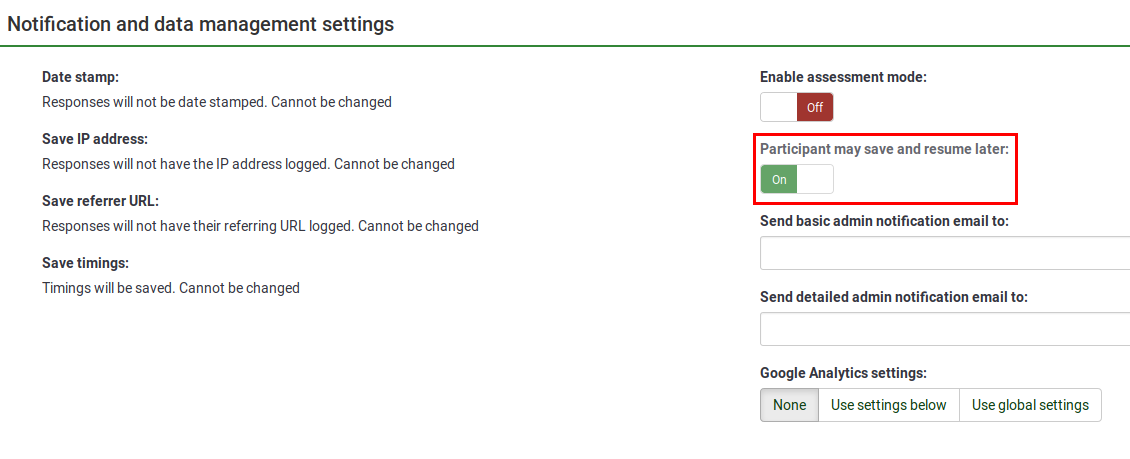
Als dit is ingeschakeld, klik dan op Responsen om de lijst met gebruikers te zien die hebben besloten om hun respons op te slaan maar de enquête nog niet hebben afgerond:
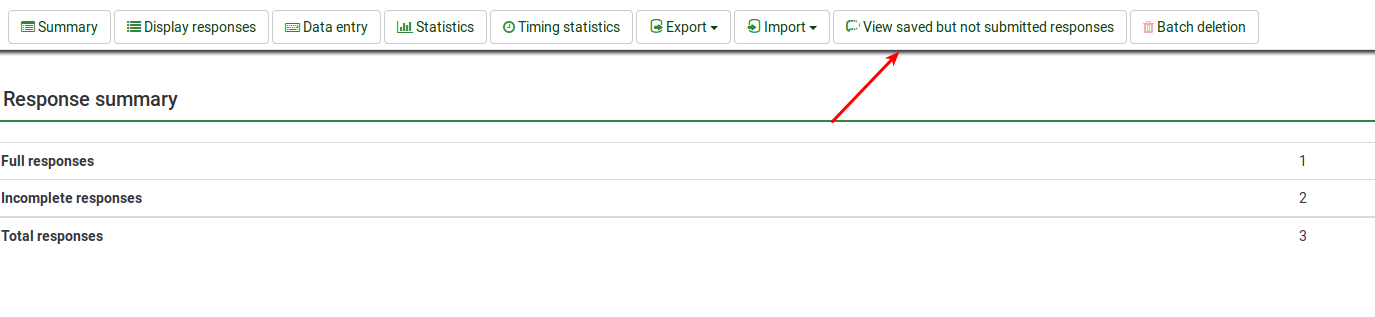
Eenmaal geladen, wordt de tabel "opgeslagen responsen" getoond:
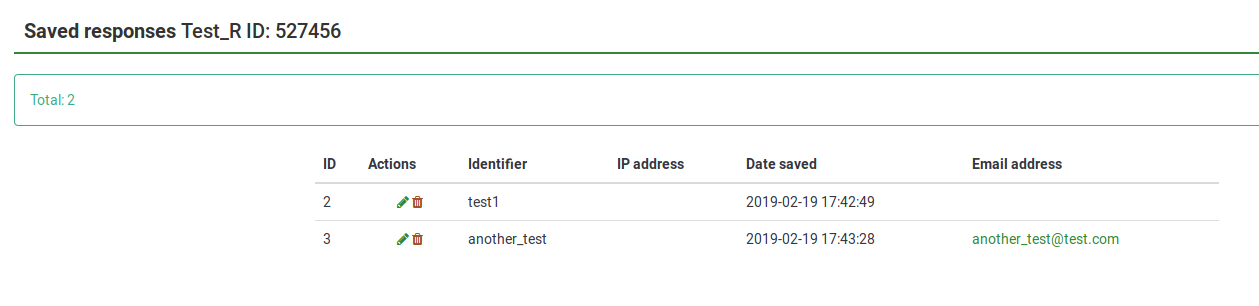
De kolommen zijn:
- ID: het ID van de opgeslagen maar niet verzonden respons. Dit is niet het ID in de responstabel!
- Acties: twee acties kunnen worden uitgevoerd:
- Wijzig record: als erop wordt geklikt, kom je op de pagina Data-invoer die overeenkomt met deze respons.
- Verwijder record: klik op de rode prullenbak om de respons te verwijderen.
- Identificatie: de gebruikersnaam die de respondent gebruikte om zijn / haar response op te slaan.
- IP-adres: dit veld is leeg zolang het opslaan van het IP-adres niet is ingeschakeld (standaard uitgeschakeld).
- Date saved: the date when the respondent decided to save his/her response
- Email address: not mandatory to be filled out by your respondents (useful when you work with anonymized responses)! See the next section for more details.
How to save your response and submit it later
The Resume later button is located in the upper-right part of the screen during the completion of the survey by the respondent:
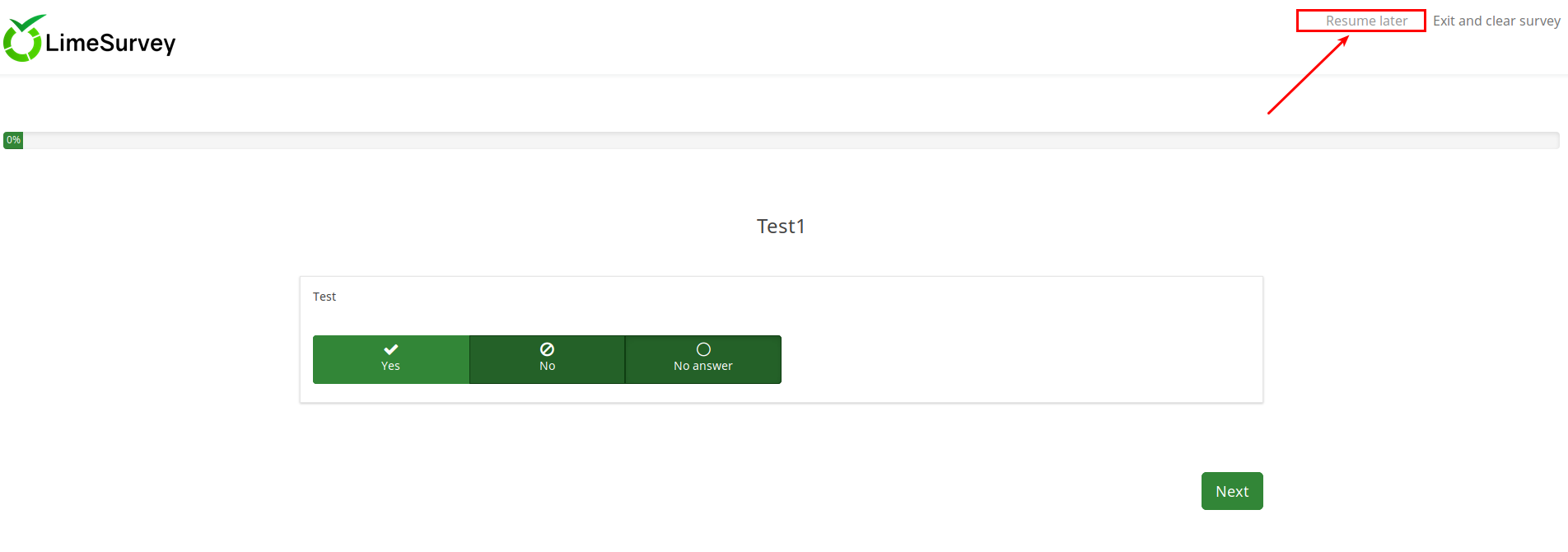
Once clicked, the following page is displayed:
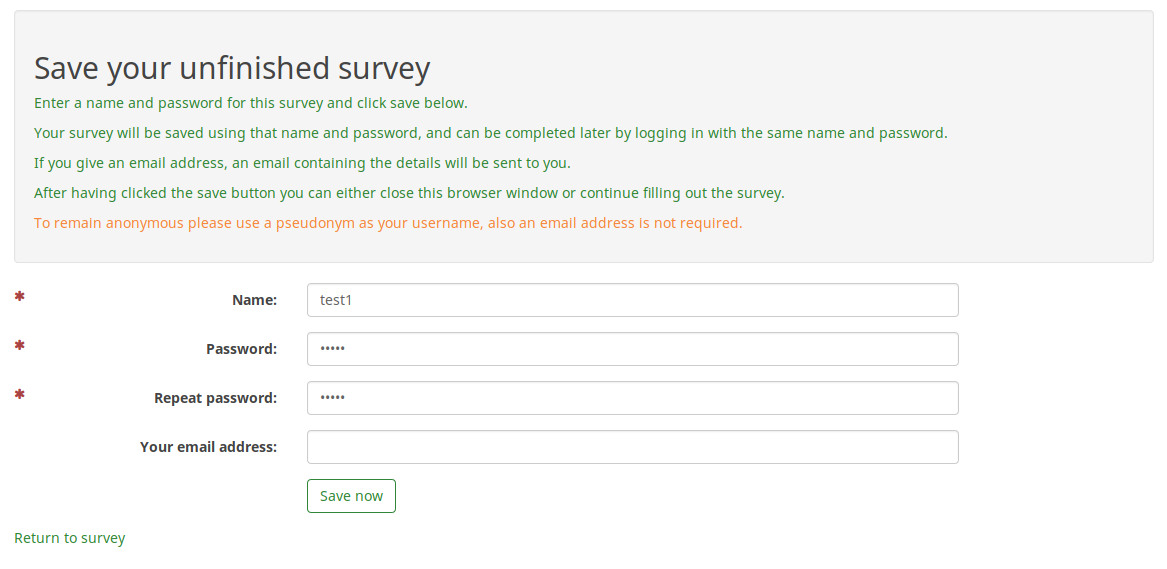
The following fields are displayed: name, password, repeat password, and email address. Out of the four fields, only the "email address" does not have to be filled out (it is useful to ensure the anonymity of your respondents). But, if it is not filled out, the respondent will not receive any email with the data he filled out on this page (the user name and the password he used to save his response to be accessed later). Therefore, he has to either remember the name and the password he put in the boxes or to save the data locally on his machine before clicking the "save" button.
Once done, you can close the page/browser.
To continue from where you left, access the survey link and look on the upper-right part of the screen for the Load unfinished survey button:
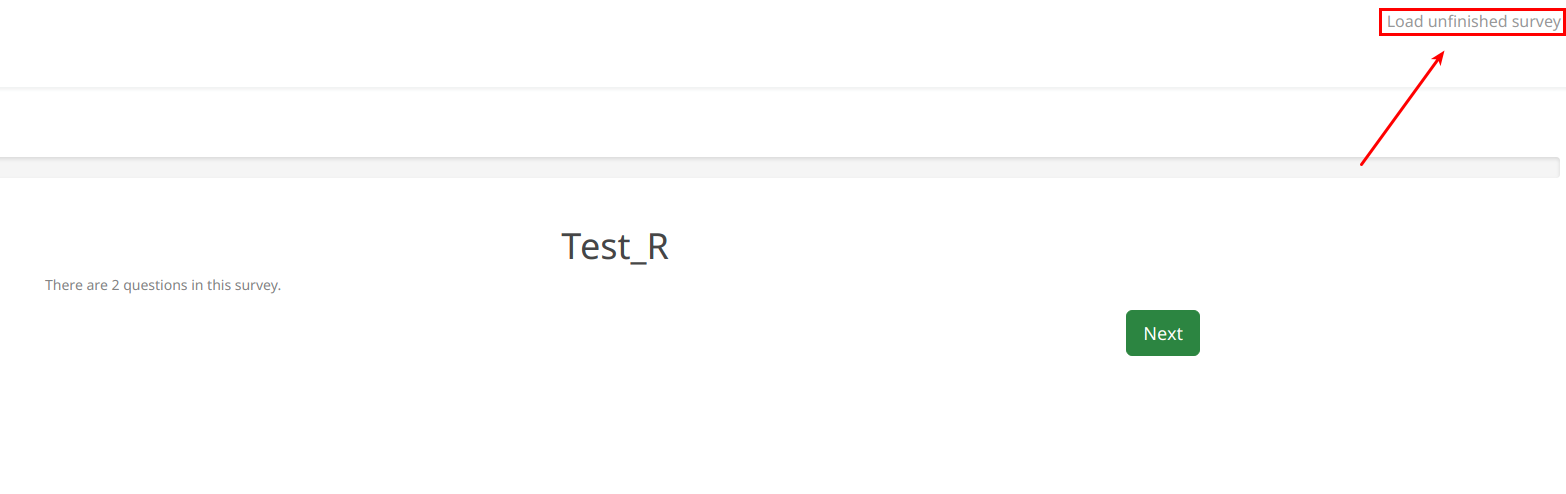
Once clicked, you will be asked to introduce your credentials to continue to fill out the survey from where you left: