Edit question: Difference between revisions
From LimeSurvey Manual
mNo edit summary |
mNo edit summary |
||
| (5 intermediate revisions by 2 users not shown) | |||
| Line 2: | Line 2: | ||
=Edit question= <!--T:7--> | |||
<!--T:1--> | |||
To edit a question, select first the question you wish to modify from the structure tab and then click on the edit button located on the question bar: | To edit a question, select first the question you wish to modify from the structure tab and then click on the edit button located on the question bar: | ||
<!--T:2--> | |||
<center>[[File:Edit - question bar.png]]</center> | <center>[[File:Edit - question bar.png]]</center> | ||
<!--T:3--> | |||
Once clicked, you will get access to the question fields that can be edited: | Once clicked, you will get access to the question fields that can be edited: | ||
<!--T:4--> | |||
<center>[[File:Page_after_edit_question.png]]</center> | <center>[[File:Page_after_edit_question.png]]</center> | ||
To find out more about them, please read the following [[Questions_-_introduction#Field_descriptions|wiki section]]. | <!--T:5--> | ||
'''To find out more about them, please read the following [[Questions_-_introduction#Field_descriptions|wiki section]].''' | |||
Please note that if your survey is active, you will not be able to edit/update all the available fields! We recommend to do | <!--T:6--> | ||
Please note that if your survey is active, you will not be able to edit/update all the available fields! We recommend you to do these changes before you decide to activate a survey or when it is inactive. | |||
</translate> | </translate> | ||
Latest revision as of 13:35, 6 August 2018
Edit question
To edit a question, select first the question you wish to modify from the structure tab and then click on the edit button located on the question bar:
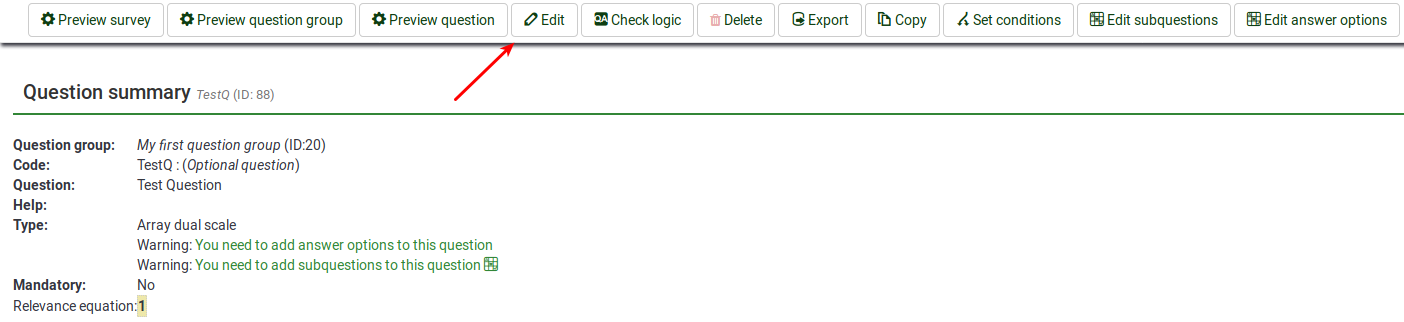
Once clicked, you will get access to the question fields that can be edited:
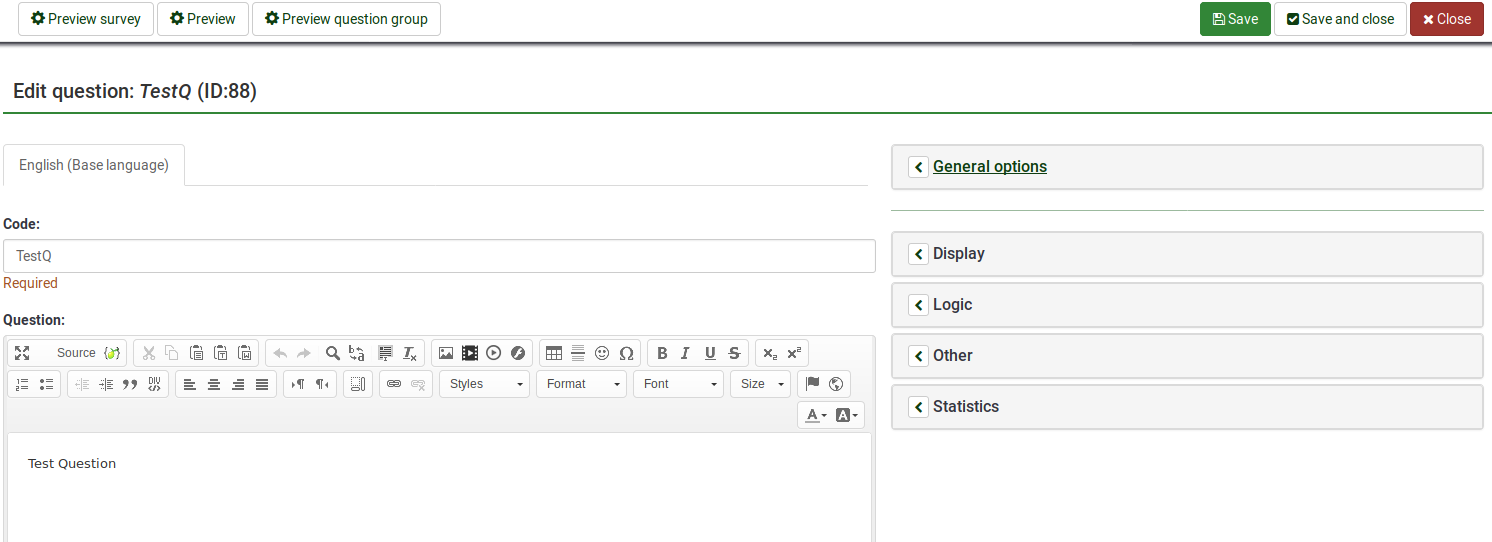
To find out more about them, please read the following wiki section.
Please note that if your survey is active, you will not be able to edit/update all the available fields! We recommend you to do these changes before you decide to activate a survey or when it is inactive.