Backup entire database
From LimeSurvey Manual
General
If you would like to upgrade your LimeSurvey installation or transfer it to another location/server, we highly recommend that you back up all your data (questions, participants, responses, etc.). You can use the Backup entire database function for this purpose.
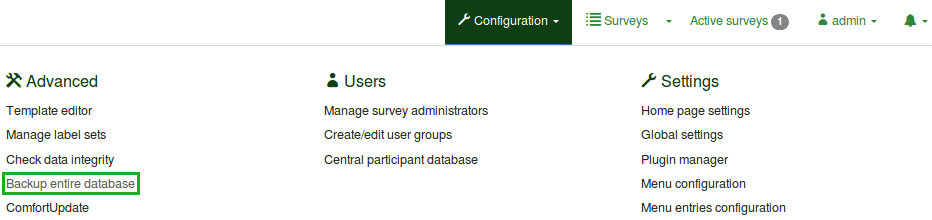
After you click Backup entire database, a page will be displayed showing the database size and whether it can be downloaded directly.
- If the database size is small enough, you will see a green confirmation message indicating that the database is ready for immediate download. Clicking the Yes - download now! button will start the download of the `.sql` backup file.
- If the database is too large, a yellow warning message will appear, informing you that a manual backup is required using a database client. Please note, that you can configure this size limit in Global settings/Storage.
This backup is recommended when you wish to:
- transfer your LimeSurvey application to another server;
- upgrade your LimeSurvey application (non-ComfortUpdate solution).
This option is also useful when making significant changes to LimeSurvey settings or code modifications. Creating a backup ensures that you can restore your data in case any issues arise.